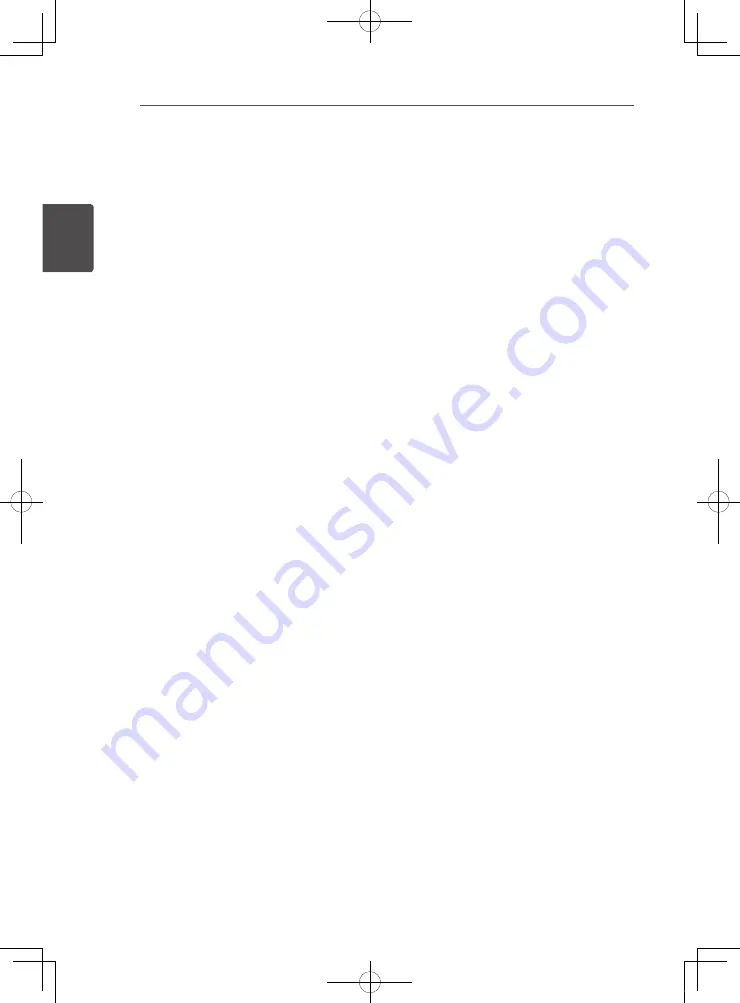
Connecting
24
En
C
onnec
ting
2
WPS setup (Wi-Fi Protected Setup)
WPS connection setting
WPS is abbreviation of Wi-Fi Protected Setup.
A standard established by the Wi-Fi Alliance
industry group for a function allowing settings
related to interconnection of WPS compatible
wireless LAN devices and encryption to be
made with simple operations.
This unit supports push-button configuration
and PIN code configuration.
PBC (Push Button Configuration)
Connection settings are made automatically
simply by pressing the WPS buttons on the
WPS compatible wireless LAN device. This is
the simplest way of making the settings, and
is possible when the WPS compatible wireless
LAN device is equipped with WPS button.
PIN Input
Connection settings are made by inputting the
8-digit PIN code shown on the main display to
the access point to which you selected. Follow
the instructions shown in Connecting using
PIN code configuration on the right.
When performing wireless settings set
[Initial
Setup]
d
[Network]
d
[Interface]
to
[Wireless]
.
1. Press SETUP.
The
Initial Setup
screen is displayed.
2. Select [Network]
d
[Wireless Setting]
d
[Next Screen] and press ENTER.
A confirmation screen is displayed.
3. Use
c
/
d
to select [Yes], then press
ENTER.
The
Wireless Setting
screen is displayed.
4. Use
/
b
to select [Auto], then press
ENTER.
The
WPS (Wi-Fi Protected Setup)
screen is
displayed.
5. Use
/
b
to switch between [
PBC] or
[
PIN] screens.
When connecting using PBC go to step 6.
When connecting using PIN go to step 7.
6. When connecting using PBC (Push
Button), on the [
PBC] screen use
c
/
d
to select
NEXT
, then press
ENTER
.
Then press the WPS button on the access
point within 120 seconds. If it connects
success, it will display connection success
and IP is obtained. Go to step 9.
7. When connecting using PIN confirm
the PIN Code on the [
PIN] screen. Use
cursor
c
/
d
to select [NEXT], then press
ENTER.
8. Enter into the access point the PIN
Code that you confirmed in step 7
above.
The PIN Code input method differs
depending on the LAN device used. For
details, consult the operating instructions
accompanying your LAN device. If it
connects success, it will display connection
success and IP is obtained. Go to step 9.
9. Pressing ENTER ends [Wireless
Setting].
72-MCS838-EU0B2_En.indd 24
2013/09/05 11:56:59
Summary of Contents for SBX-N500
Page 15: ......
Page 17: ......
Page 19: ......
Page 20: ......
Page 21: ......
Page 42: ......
Page 64: ...Appendix 64 En Appendix 7 72 MCS838 EU0B2_En indd 64 2013 09 05 11 57 03 ...
Page 65: ...Appendix 65 En Appendix 7 72 MCS838 EU0B2_En indd 65 2013 09 05 11 57 03 ...
Page 68: ......






























