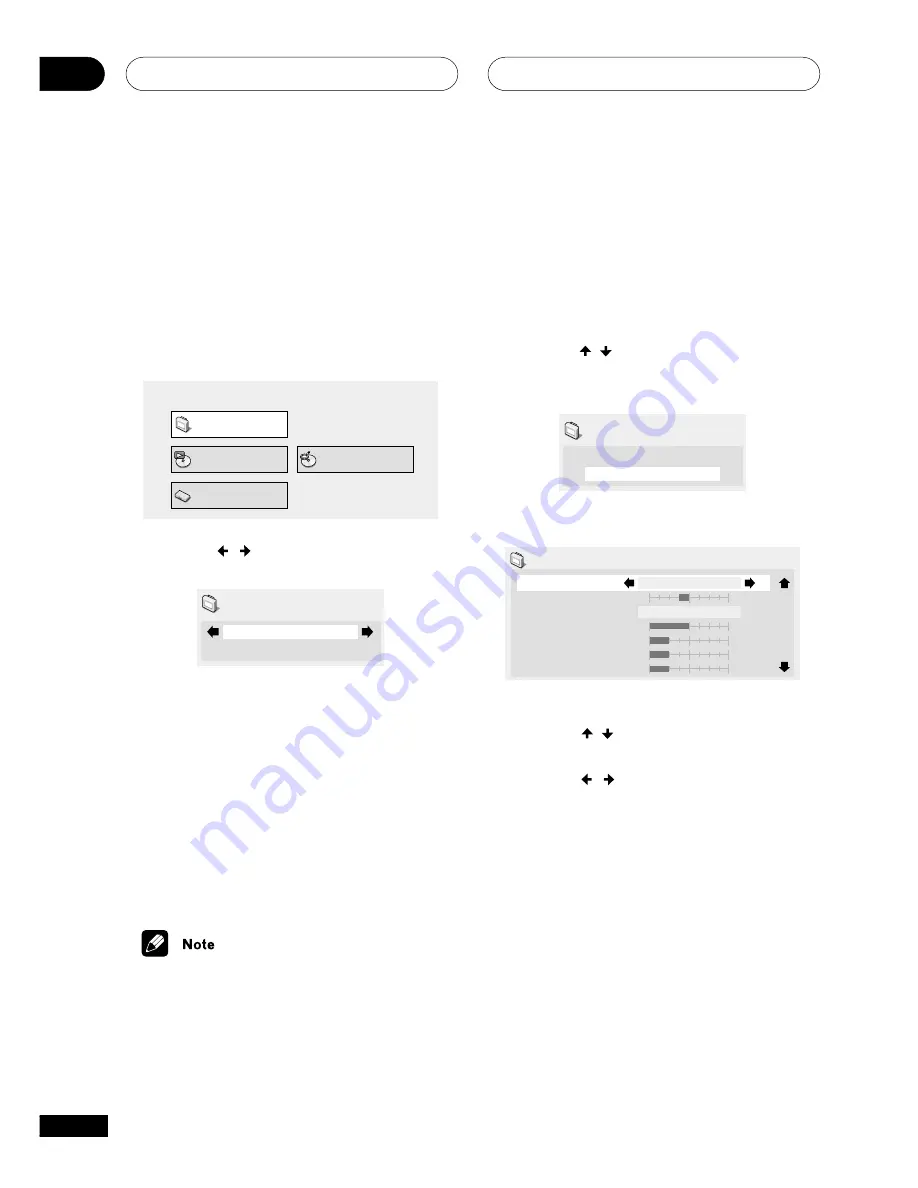
The Video Settings Menu
11
56
En
Creating your own presets
You can create up to three presets of your
own.
1
Select one of the Memory presets (see
above).
2
Use the
/
(cursor up/down)
buttons to select ‘Detailed Settings’ then
press ENTER.
Memory1
Detailed Settings
Video Adjust
3
Adjust the picture quality settings.
Recall Settings
Prog. Motion
PureCinema
YNR
CNR
MNR
BNR
Memory1
Auto1
Memory1
1/ 3
fast
slow
off
max
off
max
off
max
off
max
(US model screen)
• Use the
/
(cursor up/down) buttons
to select a setting.
• Use the
/
(cursor left/right) buttons
to adjust the current setting.
• Press
DVD DISP
to switch between full
and single view.
• You can change the preset number from
the
Recall Settings
menu item.
You can adjust any or all of the following
picture quality settings:
•
Prog. Motion
–
(US model only)
Adjusts the motion and still picture
quality when the player is set to progres-
sive video output.
Video Adjust
• Default setting:
Professional
From the Video Adjust screen you can select
the standard video presentation or define
presets of your own.
1
Press DVD SETUP and select ‘Video
Adjust’ from the on-screen display.
Play Mode
Disc Navigator
Initial Settings
Video Adjust
2
Use the / (cursor left/right)
buttons to select a preset.
Professional
Video Adjust
•
TV (CRT)
– Optimized display for a
regular CRT TV
•
PDP
– Optimized for a plasma display
screen
•
Professional
– Optimized for a profes-
sional video monitor
•
Memory1–3
– Use for saving your own
presets (see below)
3
Press ENTER to make the setting and
exit the Video Adjust screen.
• Depending on the disc and the TV/
monitor, you may not see the effect
clearly.
Summary of Contents for S-DV1000ST
Page 1: ......
Page 92: ...Additional information 14 92 En ...






























