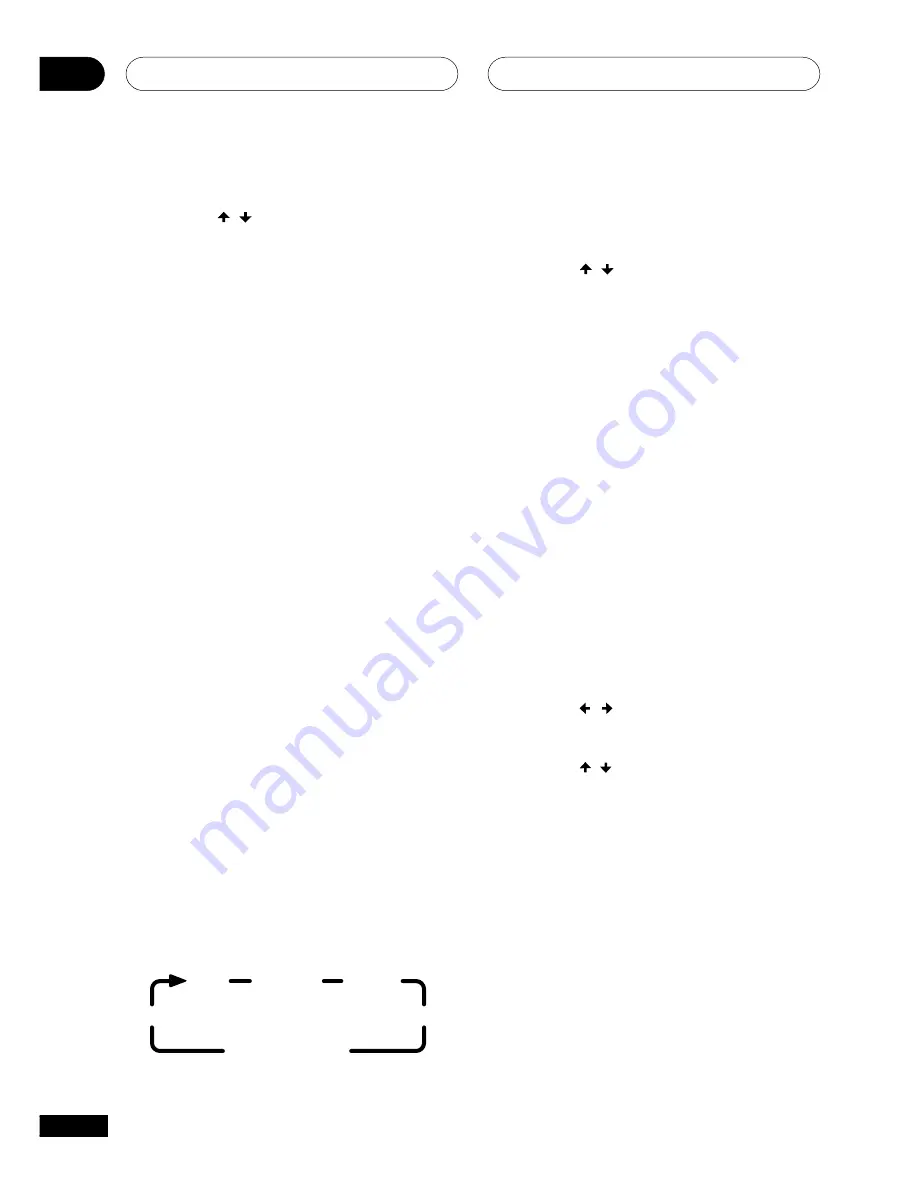
Setting up surround sound
07
48
En
3
Use the / (cursor up/down) to
choose a setting.
•
0dB
– Standard LFE output level
•
–10dB
– Reduced LFE channel output
level
•
Off
– No LFE channel output
4
Press ENTER.
Setting channel levels
• Default setting for all speakers:
0db
For good surround sound, you should set the
relative channel levels from your usual
listening position so that all channels sound
balanced in terms of volume. You can do this
while playing a surround sound disc, or by
using the built in test tone generator. Before
starting, unplug any headphones.
Using the test tone to set channel
levels
1
Press SURROUND to select a surround
mode other than ‘Auto’ or ‘Stereo’.
• See
pages 49–50
for more on the
various surround sound modes.
• No test tone is ouput when surround
mode is
Auto
or
Stereo
(the display
shows the message
Can’t Use
), or when
muting is on.
2
Press TEST TONE to hear the test
tone.
The test tone is output from each speaker in
turn:
Left
Center
Surround R
Right
Surround L
Subwoofer
3
Press MASTER /– to adjust
the volume to an appropriate level.
4
Use the / (cursor up/down)
buttons to adjust the level of the dis-
played speaker level.
The channel level range is ± 10 dB.
5
Press ENTER to finish setting up.
Using a surround sound source to set
channel levels
You can adjust the channel levels while
listening to a disc. The current sound mode
will determine which channels you can
adjust. For example, if you are listening in
Stereo, you can only adjust the front left and
right speakers and the subwoofer.
1
Play a surround sound source.
A 5.1 channel Dolby Digital or DTS
DVD-Video disc is ideal.
2
Press CH LEVEL.
3
Use the
/
(cursor left/right)
buttons to select a channel to adjust.
4
Use the
/
(cursor up/down)
buttons to adjust the level of the selected
channel.
The channel level range is ± 10 dB.
5
Repeat steps 3 and 4 to set the
channel level for other speakers.
6
Press ENTER to finish setting up.
Summary of Contents for S-DV1000ST
Page 1: ......
Page 92: ...Additional information 14 92 En ...






























