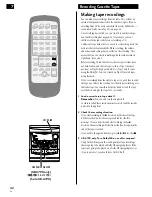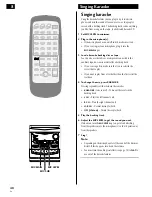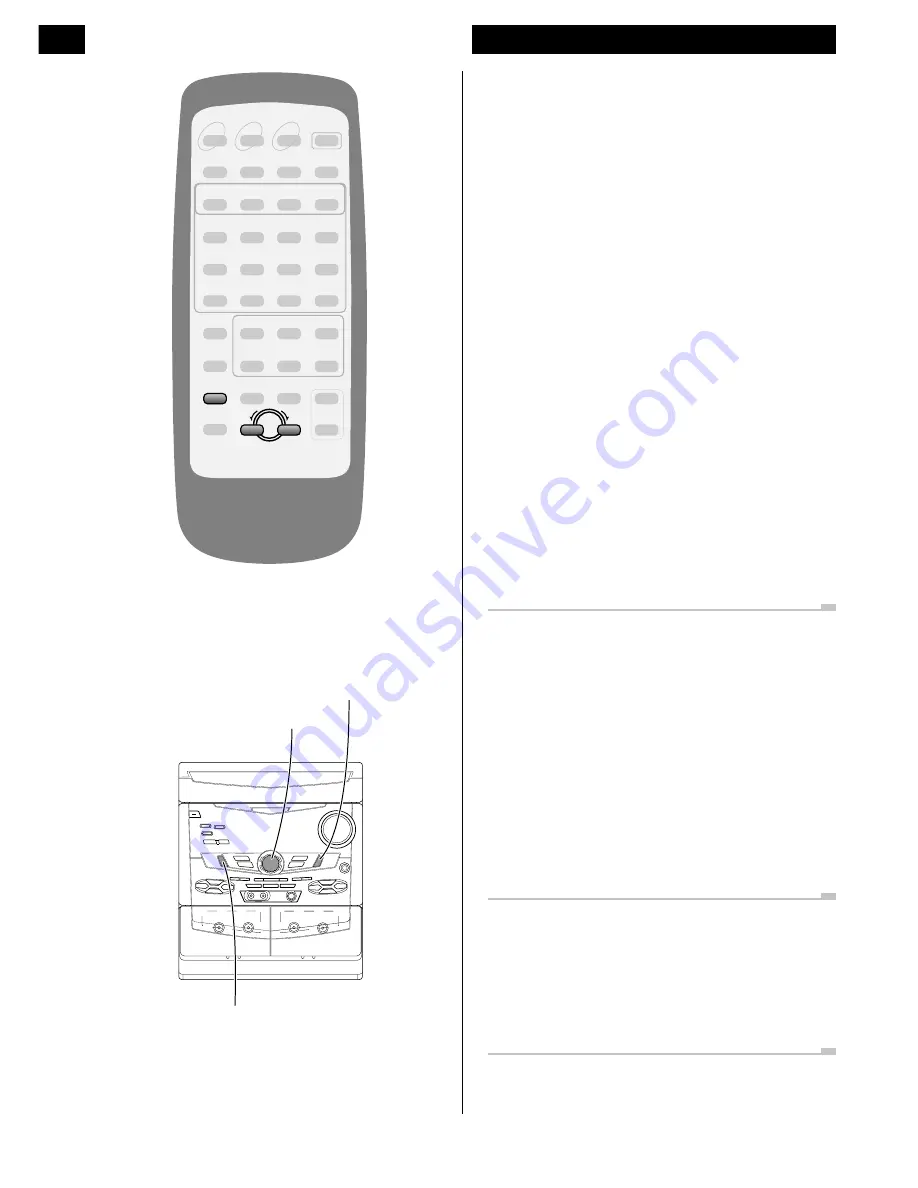
9
Using Sound Effects
50
En
Using the sound morph
This system gives you many different ways to change the character
of the music you’re listening to. The Sound Morphing feature lets
you ‘morph’ between the various sound presets, giving you the
freedom to shape the sound as you like. There are also a number
of user presets, so when you have a sound you want to keep, you
can save it for instant recall.
Using preset effects
There are two sets of effect presets, called Audio mode and
Surround mode.
Audio preset mode
1 Press AUDIO MODE (front panel only) to switch
between presets.
Alternatively, press
AUDIO
MODE
once then turn the
JOG
dial
to morph from one preset to the next.
•
STUDIO
– recording studio sound
•
CLUB
– the live sound of a small club
•
HALL
– a rich, expansive concert hall sound
•
A.USER1–3
– three settings for you to store your own
settings (see page 54)
•
ALL FLAT
– the original sound with no effects
The
JOG
dial lights in green when in Audio preset mode.
Surround preset mode
1 Press SURROUND MODE (front panel only) to switch
between presets.
Alternatively, press
SURROUND
MODE
once then turn the
JOG
dial to morph from one preset to the next.
•
ACTION
– dramatic, powerful sound
•
DRAMA
– emphasized dialog
•
MUSICAL
– wide, spacious sound
•
S.USER1–3
– three settings for you to store your own
settings (see page 54)
•
ALL FLAT
– the original sound with no effects
The
JOG
dial lights in orange when in Surround preset mode.
Changing sound presets using the
remote
1 Press AUDIO/SURROUND to switch between Audio
mode and Surround mode.
2 Use the JOG buttons to change the sound.
AUDIO/
SURROUND
JOG
JOG
AUDIO MODE
SURROUND MODE