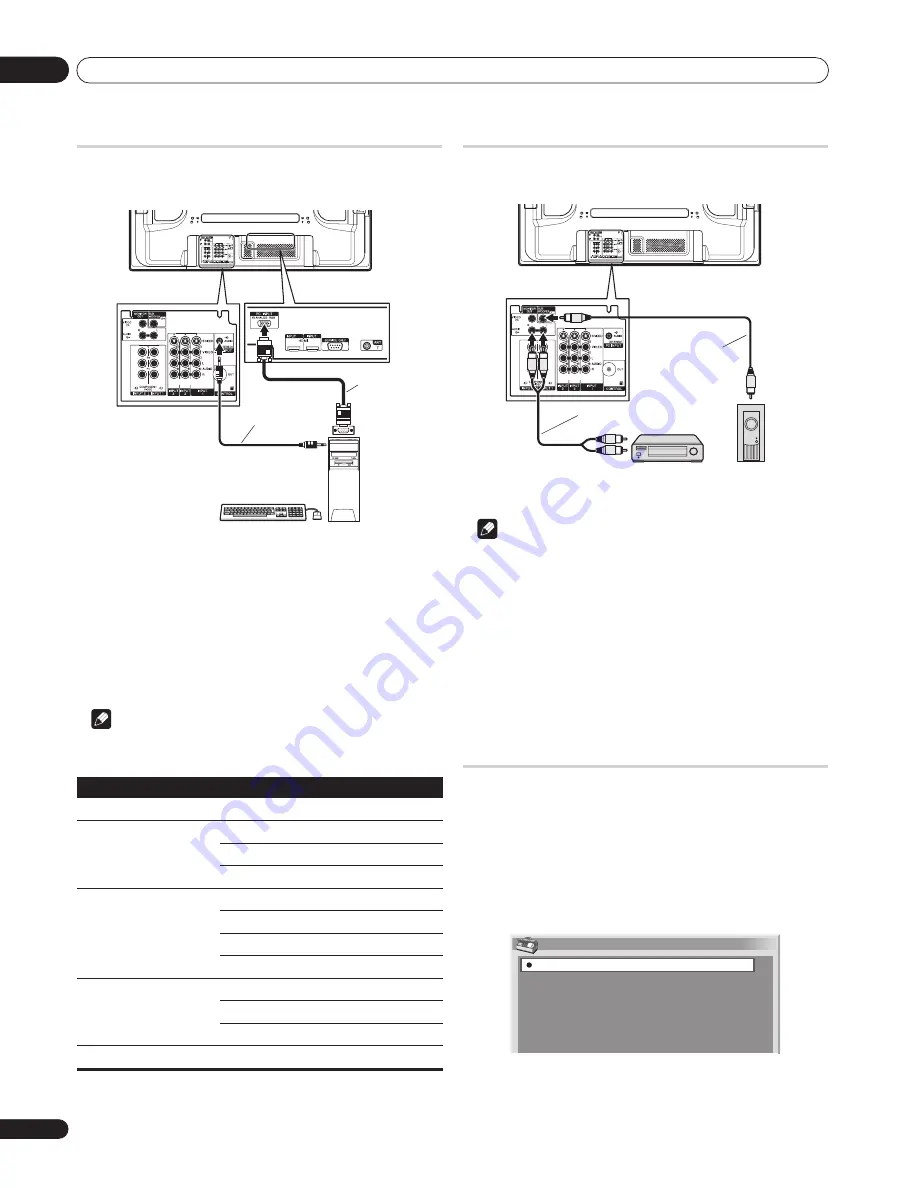
Using with other equipment
10
42
En
Connecting a personal computer
Use the PC terminals to connect a personal computer.
• The PC input terminal is DDC1/2B-compatible.
Displaying an image from a personal computer
To watch an image coming from the personal computer, press
PC
on the remote control unit or use the
INPUT
button on the plasma
display to select PC.
When connecting to a personal computer, the correct input signal
type is automatically detected. If the personal computer image
does not come in clearly, you may need to use Auto Setup menu.
See page 35.
Note
• The PC terminals cannot be used for audiovisual equipment.
Connecting an amplifier/AV receiver
You can enjoy more powerful sound by connecting an amplifier /AV
receiver and subwoofer to the plasma display.
Note
• For details, refer to the operation manual for the audio
equipment to be connected.
• If your amplifier/AV receiver has a subwoofer output, it is not
necessary to connect the subwoofer output on the plasma
display.
• Audio signals corresponding to the currently displayed images
are always output to the MONITOR OUT and SUBWOOFER
terminals.
• Audio from a connected subwoofer is muted when you have
selected "Sub" for "Headphone Output" (page 33) and
connected headphones.
Avoiding unwanted feedback
You can prevent unwanted feedback from adversely affecting the
quality of images. Specify the output terminal whose output is to be
inhibited.
1
Press HOME MENU.
2
Select “Option“ (
/
then ENTER).
3
Select “Monitor Out“ (
/
then ENTER).
4
Select the desired parameter (
/
then ENTER).
Resolution
Frequency
720 x 400
70 Hz
640 x 480
60 Hz
72 Hz
75 Hz
800 x 600
56 Hz
60 Hz
72 Hz
75 Hz
1024 x 768
60 Hz
70 Hz
75 Hz
1360 x 768
60 Hz
3
4
PDP-427XG (rear)
Stereo
mini jack cable
RGB cable
PC
PDP-427XG (rear)
Audio cable
Stereo audio
cable
Amplifier/
AV receiver
Subwoofer
Monitor Out
Always Output
INPUT1 Prohibit
INPUT2 Prohibit
INPUT3 Prohibit
INPUT4 Prohibit
INPUT5 Prohibit
Summary of Contents for PureVision PDP-427XG
Page 2: ......
















































