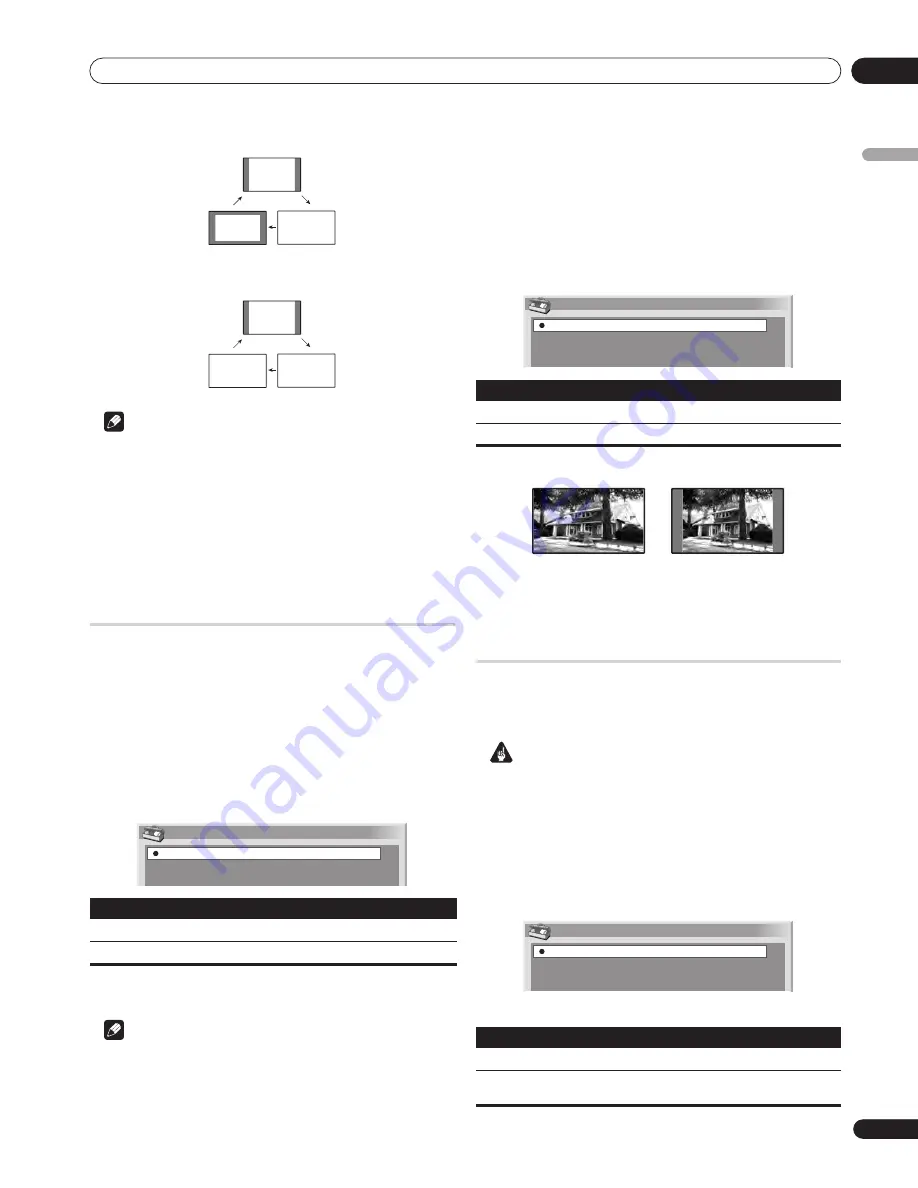
Useful adjustment settings
09
37
En
English
PC mode (for non-XGA signals)
PC mode (for XGA signals)
Note
• The specifications given for the PC mode are for the PDP-
507XG. For the PDP-427XG, the number of panel pixels is
different, and thus signal processing and actual viewing
conditions will vary slightly.
• While watching High Definition TV broadcasting, pressing
f
f
f
f
switches among FULL, WIDE, 4:3, and ZOOM.
• Some HD broadcasts may display 4:3 content with side masks,
which may cause uneven wear. After viewing it is
recommended to view full-screen motion video.
Selecting a screen size automatically
The plasma display automatically selects an appropriate screen
size when the received video signals contain WSS (wide screen
signaling) information or when video signals are received from a
connected HDMI equipment (see
Using the HDMI Inputs
on
page 43). To activate this function, use the following procedure.
1
Press HOME MENU.
2
Select “Option“ (
/
then ENTER).
3
Select “Auto Size“ (
/
then ENTER).
4
Select “On“ (
/
then ENTER).
5
Press HOME MENU to exit the menu.
Note
• Manually select an appropriate screen size if an image does
not automatically switch to a correct screen format.
• When the video signal contains no aspect ratio information,
the function will not work even with "On" selected.
Selecting a screen size for 4:3 aspect ratio signals
Specify whether the plasma display should choose the 4:3 mode or
WIDE mode when 4:3 aspect ratio signals are received with the
Auto Size function activated.
1
Press HOME MENU.
2
Select “Option“ (
/
then ENTER).
3
Select “4:3 Mode“ (
/
then ENTER).
4
Select “WIDE“ or “4:3“ (
/
then ENTER).
5
Press HOME MENU to exit the menu.
Changing the brightness at both sides of
the screen (Side Mask)
With the 4:3, FULL 14:9, or CINEMA 14:9 screen size selected, you
can change the brightness of the grey side masks that appear at
both sides of the screen.
Important
• The “Auto” setting adjusts the brightness of the side masks
according to the brightness of the screen and can reduce the
possibility of image retention.
1
Press HOME MENU.
2
Select “Option“ (
/
then ENTER).
3
Select “Side Mask“ (
/
then ENTER).
4
Select the desired parameter (
/
then ENTER).
Item
Description
Off (default)
Deactivates the Auto Size function.
On
Activates the Auto Size function.
4:3
FULL 1
Dot-by-Dot
4:3
FULL 1
FULL 2
Auto Size
Off
On
Item
Description
WIDE (default)
Wide image without side masks.
4:3
Keeps the 4:3 aspect ratio and presents side masks.
Item
Description
Fixed (default)
Always sets the same brightness for the grey side masks.
Auto
Adjusts the brightness of the grey side masks according to
the brightness of images.
4:3 Mode
WIDE
4:3
WIDE
4:3
Side Mask
Fixed
Auto
Summary of Contents for PureVision PDP-427XG
Page 2: ......
















































