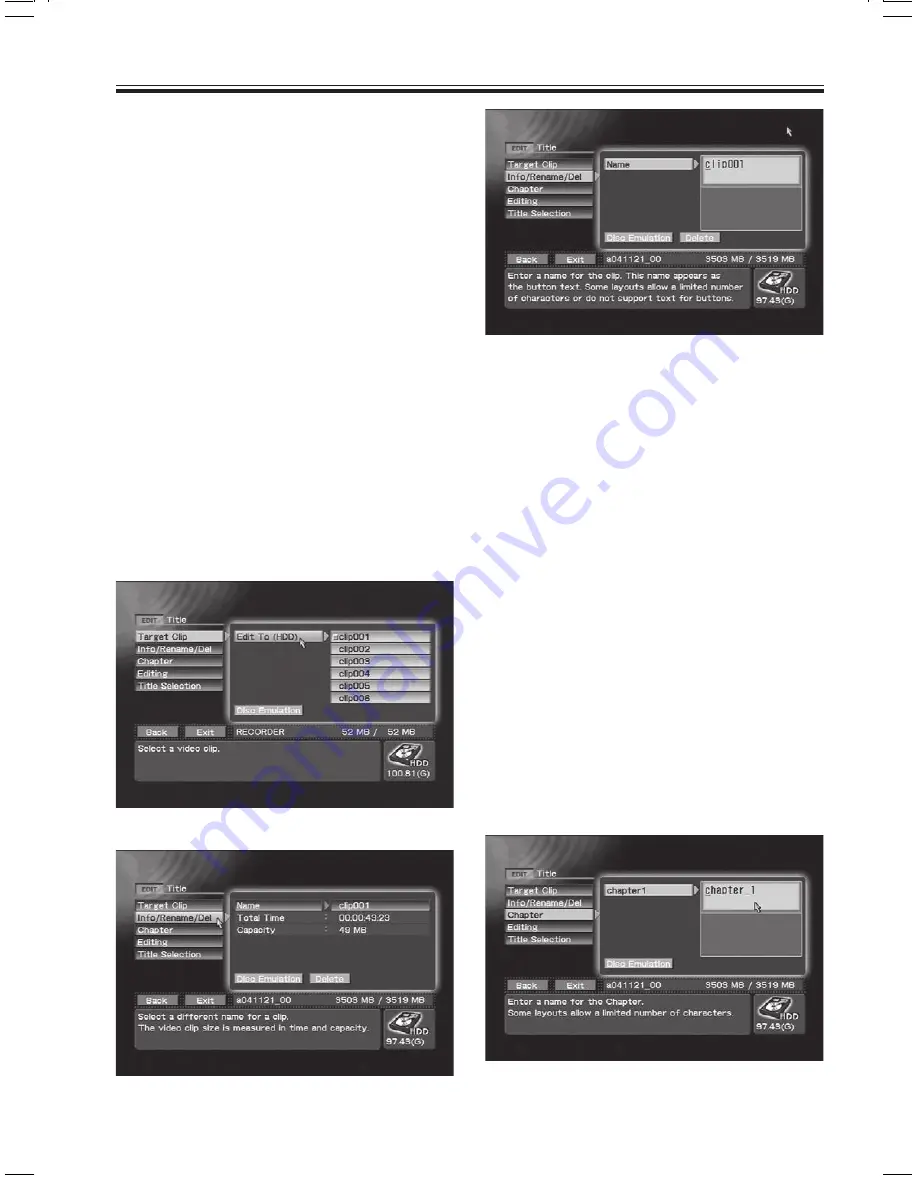
62
PRV-LX10
En
Title Editing / Chapter Editing
When recording to hard disk drive, the names given
to the multiple recorded image data (clips) can be
changed. Other editing processes supported include
trimming, chapter editing, clip dividing, and title order
editing. DVD disc emulation can also be performed in
order to confirm editing results.
The name, size and time of a clip selected with the
Function Menu
’s
EDIT
section
=
[
Title
]
=
[
Target
Clip
]
=
[
Edit To (HDD)
] command can be confirmed
by using the
EDIT
section
=
[
Title
]
=
[
Info/Rename/
Del
] command. In addition to changing the name of a
clip, the
Delete
button can also be used to eliminate
the clip if desired.
The clip name input here is reflected in the various
button text when the DVD menu type is made the
title menu. The actual number of characters that can
be embedded in the menu will differ depending on
the menu design. Further, depending on design,
excessive characters may drop out when too many
are embedded. Be sure to use the preview function
to confirm the menu appearance.
Note 1:
To change clip names, connect a keyboard to the
MOUSE/KEYBOARD
USB jack.
Note 2:
The clip name can contain up to 32 one-byte
characters.
EDIT section
=
[Title]
=
[Target Clip]
=
[Edit To (HDD)]
EDIT section
=
[Title]
=
[Info/Rename/Del]
Changing the selected clip’s name on EDIT section
=
[Title]
=
[Info/Rename/Del]
=
[Name]
Editing Chapter Names
Individual names can be assigned to chapters
existing within the clips selected with the
EDIT
section
=
[
Title
]
=
[
Target Clip
]
=
[
Edit To (HDD)
]
command. When the
EDIT
section
=
[
Title
]
=
[
Chapter
] command is used to move to the chapter
whose name you wish to change, character input is
enabled. The chapter names input here are reflected
in the various button text when the DVD menu type
is made the
chapter menu
.
By default, no name is set. Also, when no name is
set, standard designations such as
“chapter 1”
are
automatically reflected in the button text. The actual
number of characters that can be embedded in the
menu will differ depending on the menu design.
Further, depending on design, excessive characters
may drop out when too many are embedded. Be
sure to use the preview function to confirm the
menu appearance.
Note 1:
To change chapter names, connect a keyboard to the
MOUSE/KEYBOARD
USB jack.
Note 2:
The chapter name can contain up to 32 one-byte
characters.
EDIT section
=
[Title]
=
[Chapter]















































