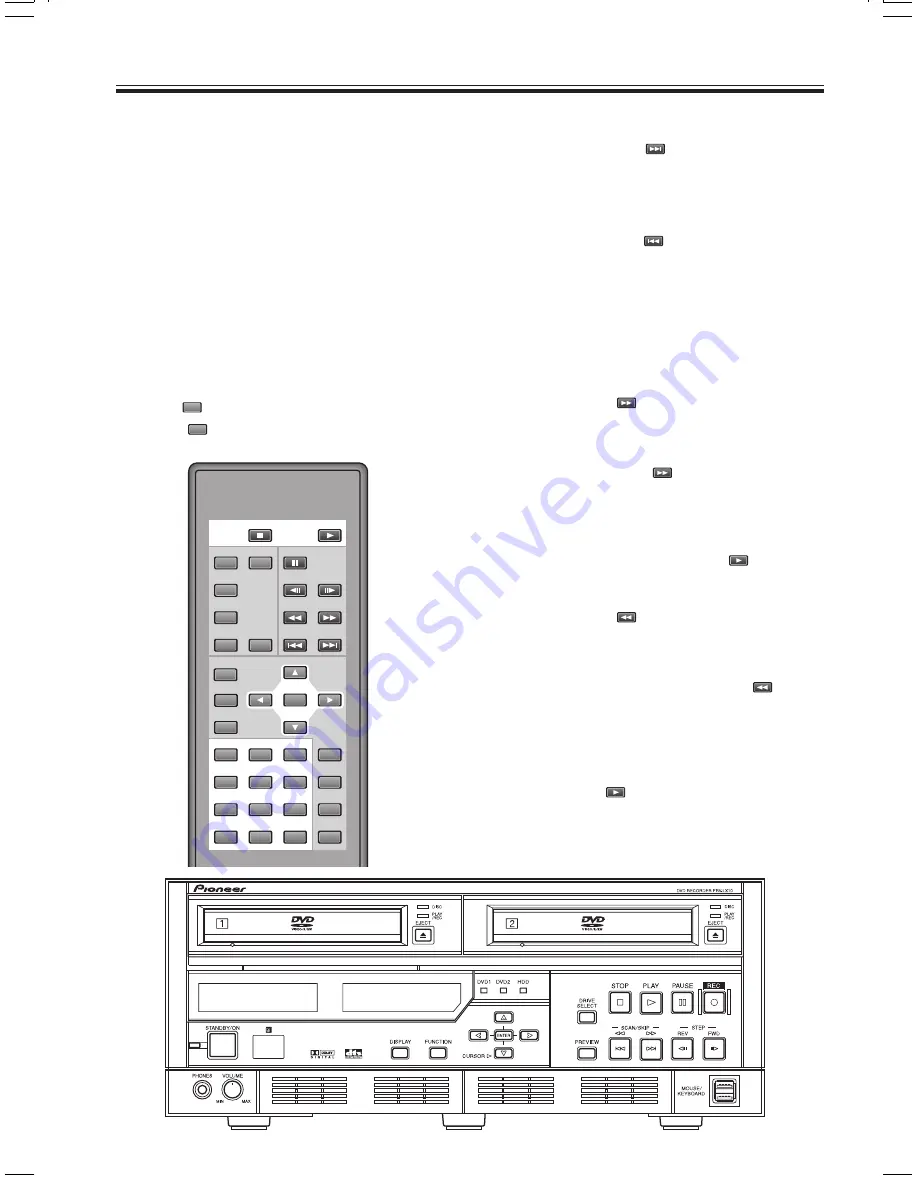
46
PRV-LX10
En
Playing Discs
PLAY
PAUSE
DISPLAY
REPEAT
AUDIO
SCAN
STEP
RPT A-B
ANGLE SUBTITLE
PREV
NEXT
SETUP
ENTER
RETURN
SEARCH
CLEAR
1
2
3
4
5
6
7
8
9
0
10
>
TITLE/CHP
FRM/TIME
MENU
TOP
MENU
FRM/TIME
STOP
Clip Playback (HDD)
When the
“HDD”
is designated as the playback
source, the
PLAY
button on the front panel or
remote control unit is used to playback designated
project clips in the order in which they were
recorded. Press the
STOP
button on the front panel
or remote control unit to end playback.
Basic Operations
7
Operations on the Menu Screen
Some DVD-Video discs are equipped with menu
(selection screen) functions. To select desired titles
from the menu, use the PRV-LX10’s
CURSOR
button to select, and the
ENTER
button to confirm
the selection.
7
To return to the menu screen during playback
Press the
TOP
MENU
button.
Also, if the
MENU
button is pressed, the menu screen
within the current title will appear.
7
To advance to the next chapter/title
Press the main unit’s
SCAN/SKIP FWD
button, or
the remote control unit’s
NEXT
button; the playback will
advance immediately to the beginning of the next
chapter or title.
7
To go back to previous chapter/title
Press the main unit’s
SCAN/SKIP REV
button, or
the remote control unit’s
PREV
button once to return to
the beginning of the currently playing chapter; press
additional times to return to the beginning of previous
chapters. When multiple titles exist on the disc and
this command is executed within the first chapter of
title, playback will return to the top chapter of the title
immediately preceding the current one.
7
Fast Forward
Hold the main unit’s
SCAN/SKIP FWD
button or the
remote control unit’s
SCAN
button depressed. Release
the button when you find the desired location.
While the button is depressed, the scan speed will
increase at set intervals, reaching 192x normal speed.
If the remote control unit’s
SCAN
button is pressed and
released, fast forward will continue. The scan speed
will change depending on the number of times the
button is pressed. Speed can be changed up to 96x
normal, after which time the speed drops to 6x. When
you find the desired location, press the
PLAY
button.
7
Fast Reverse
Hold the main unit’s
SCAN/SKIP REV
button or the
remote control unit’s
SCAN
button depressed. Release
the button when you find the desired location.
While the button is depressed, the reverse scan
speed will increase at set intervals, reaching 192x
normal speed. If the remote control unit’s
SCAN
button
is pressed and released, fast reverse will continue.
The scan speed will change depending on the
number of times the button is pressed. Speed can
be changed up to 96x normal, after which time the
speed drops to 6x. When you find the desired
location, press the
PLAY
button.
Note:
Depending on the disc used, the actual scan speed
may be different from the displayed speed. The speed
may be slower particularly when using angle playback.






























