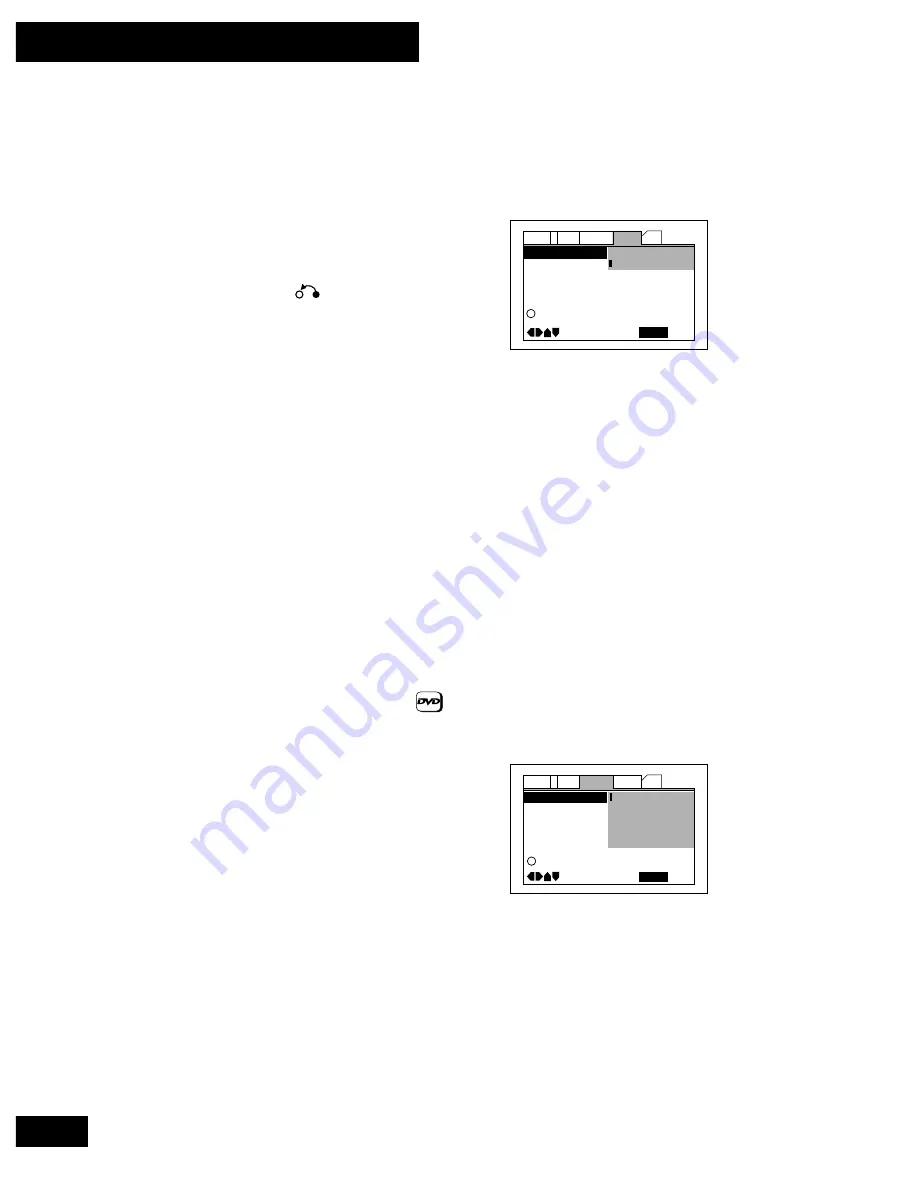
40
En
04 The Setup Menu
Using the Setup menu
Setup Menu Mode
• Default setting:
Basic
Setup Navigator
–
Setup Menu Mode
Parental Lock
–
Audio1
General
Language
Other
Video
2
Move
Exit
SETUP
Expert
Basic
Level8
i Change menu mode
The
Basic
setup menu gives you access to
the more commonly used settings. It also
features an information bar which tells you
more about what the currently highlighted
option means.
Set to
Expert
for access to all settings.
On the following pages, system settings that
are available only in Expert mode are
labeled ‘Expert’.
OSD language
• Set in Setup Navigator (default:
English
)
Audio1
General
Language
Other
Video
2
Move
Exit
SETUP
OSD Language
Audio Language –
Subtitle Language
–
Auto Language –
i Select the On Screen Language
English
Español
français
Deutsch
Italiano
Choose the language you want the on-
screen displays (OSDs) in.
OSD settings
The DVD Setup menu gives you access to
all the system’s DVD settings. Press
SETUP
to display/leave the menu and the cursor
(
2
5
∞
3
) and
ENTER
buttons to
navigate and select options. In some
screens you can press
RETURN
to
leave the screen without making any
changes. The controls for each menu are
shown at the bottom of the screen.
If an option is grayed out it means that it
cannot be changed at the current time.
This is usually because a disc is playing.
Stop the disc, then change the setting.
The current setting for any option is
marked with a colored box. The color of
the box indicates what kind of disc the
setting is applicable to: blue for DVD only;
yellow for DVD and Video CD; green for any
type of disc.
If when you change a setting you see a
mark appear in the top right of the screen,
it means that the setting is applicable only
to DVD discs but a DVD disc is not loaded.
The setting will take effect the next time
you load a DVD disc.
Note
The language options shown in the menu
screens that appear on the following pages
may not be the same as those in your
country or region.






























