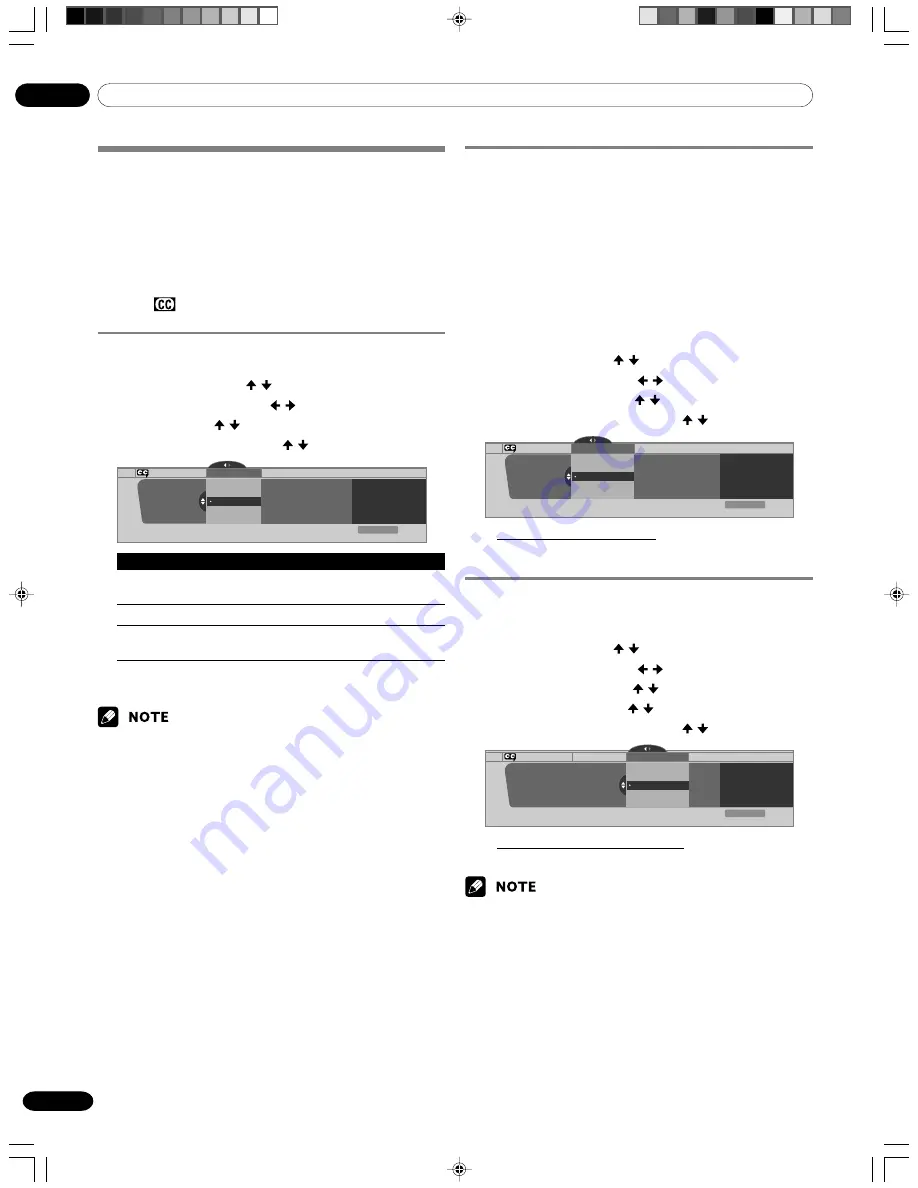
09
Tuner Setup
34
En
Setting up closed captions
Your Plasma Display System is equipped with an internal closed
caption decoder. Closed caption allows you to view
conversations, narration, and sound effects in TV programs and
home videos as subtitles on your Plasma Display screen.
You may enjoy digital closed captions when watching digital TV
programs. Digital closed captions allow you to change
parameters such as fonts and colors.
• Not all programs and videos offer closed caption. Please look
for the
“
”
symbol to ensure that captions will be shown.
Activating the closed caption
1
Press
HOME MENU
.
2
Select “Tuner Setup”. ( / then
ENTER
)
3
Select “Closed Captions”. ( / then
ENTER
)
4
Select “Status”. ( / then
ENTER
)
5
Select “On” or “On If Mute”. ( / then
ENTER
)
Closed Captions
Status
Status
xxxxxxxxxxxxxxxxxxxxx
xxxxxxxxxxxxxxxxxxxxx
xxxxxxxxxxxxxxxxxxxxx
On
On If Mute
Off
Exit
Home Menu
Item
Description
Off
Does not show closed captions.
(factory default)
On
Always shows closed captions.
On If Mute
Shows closed captions only while sound is
being muted.
6
Press
HOME MENU
to exit the menu.
• For MONITOR OUT, only conventional closed caption signals are
output; digital closed caption signals are not output.
Selecting the type of conventional closed
captions
Select the type of conventional closed captions that you will
watch after tuning to a conventional TV channel. This selection
also becomes effective when a selected digital TV program
provides only conventional closed captions.
• “CC1”, “CC2”, “CC3”, or “CC4” displays subtitles of TV dramas
and news programs while allowing a full view of the picture.
• “Text1”, “Text2”, “Text3”, or “Text4” superimposes on the
picture other information (e.g. TV guide, weather) that is
independent of the TV in progress.
1
Press
HOME MENU
.
2
Select “Tuner Setup”. ( / then
ENTER
)
3
Select “Closed Captions”. ( / then
ENTER
)
4
Select “Analog Settings”. ( / then
ENTER
)
5
Select the desired closed caption. ( / then
ENTER
)
Analog Settings
xxxxxxxxxxxxxxxxxxxxx
xxxxxxxxxxxxxxxxxxxxx
xxxxxxxxxxxxxxxxxxxxx
Closed Captions
Analog Settings
CC3
CC2
CC1
Text 1
CC4
Exit
Home Menu
• The factory default is “CC1”.
6
Press
HOME MENU
to exit the menu.
Selecting digital closed captions
Use the following procedure to select digital closed captions.
1
Press
HOME MENU
.
2
Select “Tuner Setup”. ( / then
ENTER
)
3
Select “Closed Captions”. ( / then
ENTER
)
4
Select “Digital Settings”. ( / then
ENTER
)
5
Select “Digital Service”. ( / then
ENTER
)
6
Select the desired closed caption. ( / then
ENTER
)
Digital Settings
Digital Settings
Digital Service
xxxxxxxxxxxxxxxxxxxxx
xxxxxxxxxxxxxxxxxxxxx
xxxxxxxxxxxxxxxxxxxxx
Closed Captions
Digital Service
Service 3
Service 4
Service 5
Service 2
Service 1
Exit
Home Menu
• The factory default is “Service 1”.
7
Press
HOME MENU
to exit the menu.
• The Primary Caption Service is usually offered for Service 1,
and the Secondary Language Service is usually offered for
Service 2 if these services are available.
09-PDP5050SX-Eng (27-35)
05.2.25, 10:16 AM
34
Summary of Contents for PDP4350SX
Page 65: ...PDP5050SX Blank 05 2 25 0 48 PM 14 ...
Page 121: ...PDP5050SX Blank 05 2 25 0 48 PM 14 ...
Page 177: ...PDP5050SX Blank 05 2 25 0 48 PM 14 ...
Page 178: ...PDP5050SX Blank 05 2 25 0 48 PM 14 ...






























