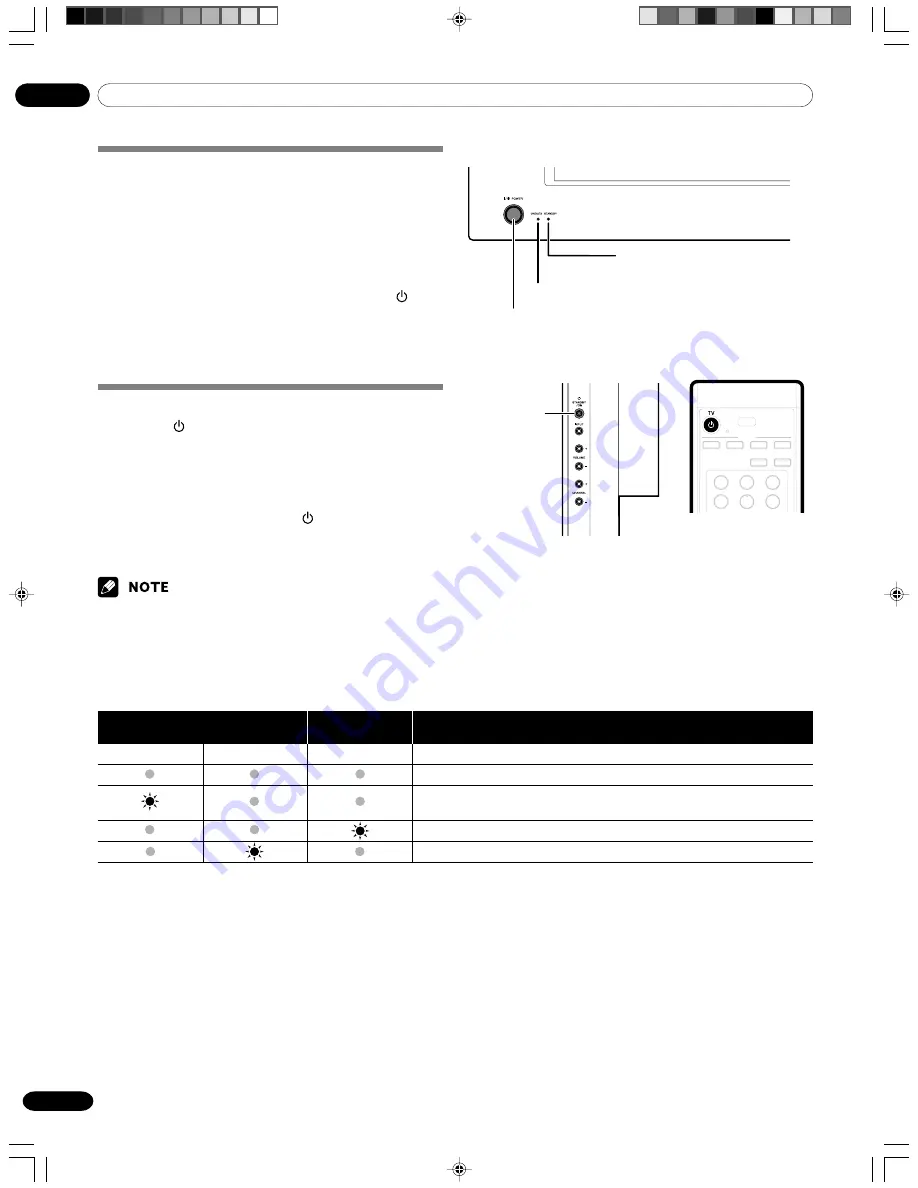
07
Basic Operations
20
En
Plasma Display
ON/DATA indicator
POWER
button
STANDBY
indicator
STANDBY/
ON
button
(right view)
Turning on the power (Standby)
1
Confirm that the ON/DATA indicator is lighting up
orange, and then press
POWER
on the Plasma Display.
• The Plasma Display enters the standby mode
(STANDBY indicator: red) or turns on (ON/DATA
indicator: green).
• Proceed to Step 2 below if the Plasma Display is in the
standby mode.
2
If the STANDBY indicator lights up red, press
TV
on
the remote control unit or
STANDBY/ON
on the Plasma
Display to turn the Plasma Display on.
• The ON/DATA indicator on the Plasma Display lights
up green.
Turning off the power (Standby)
1
Press
TV
on the remote control unit or
STANDBY/ON
on the Plasma Display.
• The Plasma Display enters the standby mode and the
image on the screen disappears.
• STANDBY indicator lights up red.
• It is recommended to place the Plasma Display into the
standby mode by pressing
TV
on the remote control
unit. This allows the Plasma Display to automatically
receive digital TV program information in the standby
mode.
• If you are not going to use this Plasma Display for a long period of
time, remove the power cord from the power outlet.
Plasma Display status indicators
Orange
Green
Red
The power cord has been disconnected.
The power cord is connected, but the remote control operation is not
possible.
The Plasma Display is in the standby mode.
The power to the Plasma Display is on.
For other than the above, see “Troubleshooting” on page 53.
System Status
ON/DATA Indicator Status
STANDBY
Indicator Status
07-PDP5050SX-Eng (20-25)
05.2.25, 0:24 PM
20
Summary of Contents for PDP4350SX
Page 65: ...PDP5050SX Blank 05 2 25 0 48 PM 14 ...
Page 121: ...PDP5050SX Blank 05 2 25 0 48 PM 14 ...
Page 177: ...PDP5050SX Blank 05 2 25 0 48 PM 14 ...
Page 178: ...PDP5050SX Blank 05 2 25 0 48 PM 14 ...






























