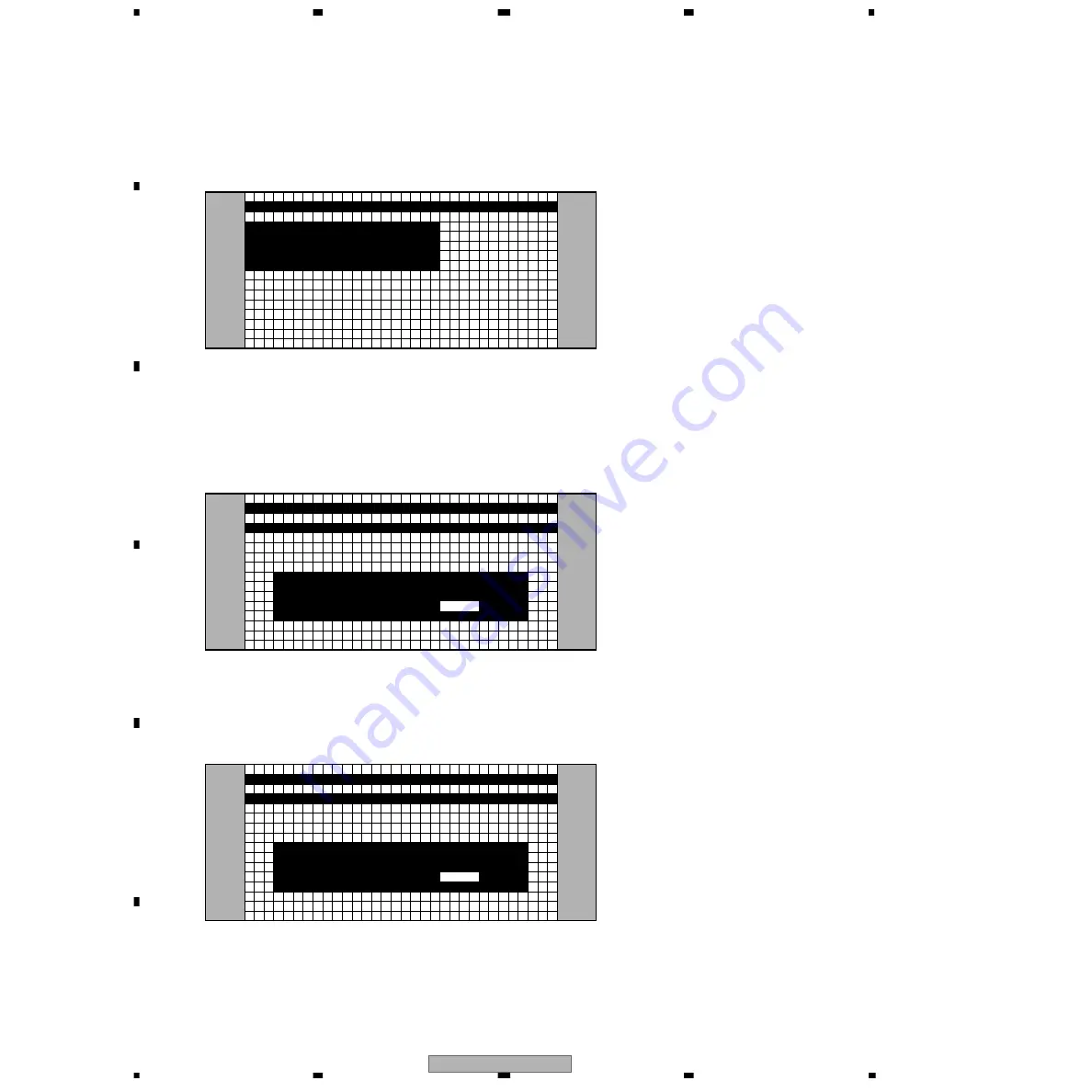
PDP-R04E
116
1
2
3
4
1
2
3
4
C
D
F
A
B
E
12. DIGITAL EEPROM
1
1 2 3 4 5 6 7 8 9 10 11 12 13 14 15 16 17 18 19 20 21 22 23 24 25 26 27 28 29 30 31 32 33 34 35 36 37 38 39 40
2
3
4
5
6
7
8
9
10
11
12
13
14
15
16
I
D
A
B
D
A
J
C
U
K
S T
U P
:
:
N
O
G
K
I G
A L
T
E E P R OM
I
N F O R M A T I O N
V D 1 – 0 1 3 – N T V – S T 1
1
1 2 3 4 5 6 7 8 9 10 11 12 13 14 15 16 17 18 19 20 21 22 23 24 25 26 27 28 29 30 31 32 33 34 35 36 37 38 39 40
2
3
4
5
6
7
8
9
10
11
12
13
14
15
16
I
D
A
D
A
A
S F
T
T R
R
Y E S
N O
N
?
E
I G
A L
T
E E P R OM
I
N F O R M A T I O N
V D 1 – 0 1 3 – N T V – S T 1
When the DIGITAL Assy of the PDP is to be replaced, the adjustment values in it can be temporarily stored in the ROM then
be written on the new Assy after replacement. (This function is not supported for initially produced products. It is planned for
this function to be supported as soon as it becomes possible.)
Whether adjustment has been made on the DIGITAL Assy of the PDP or not (i.e., in the state of a new service part), and
whether the data on any adjustment values are retained in the backup ROM or not are displayed.
• Downloading the data from the backup ROM
(This must be performed after the DIGITAL Assy is replaced.)
To download the data from the backup ROM, press the ENTER key while the above screen is displayed. The display changes
as shown below. Move the cursor to YES then press the ENTER key. The data in the backup ROM are downloaded into the
new Assy.
1
1 2 3 4 5 6 7 8 9 10 11 12 13 14 15 16 17 18 19 20 21 22 23 24 25 26 27 28 29 30 31 32 33 34 35 36 37 38 39 40
2
3
4
5
6
7
8
9
10
11
12
13
14
15
16
I
D
E
S
V I
A R
R
C E
S
Y E S
N O
P
?
T
I G
A L
T
E E P R OM
I
N F O R M A T I O N
V D 1 – 0 1 3 – N T V – S T 1
• Clearing the data in the ROM of the DIGITAL Assy
The display below is automatically displayed after either YES or NO is selected on the display shown above. Move the cursor
to YES then press the ENTER key. Then all data on adjustment values in the ROM of the DIGITAL Assy are cleared.
Summary of Contents for PDP-R04E
Page 27: ...27 5 6 7 8 5 6 7 8 C D F A B E PDP R04G B 6 8F 5 8F B 5 8F B 5 8F B 5 8F B ...
Page 29: ...29 5 6 7 8 5 6 7 8 C D F A B E PDP R04G B 7 8F 8 8F B ...
Page 31: ...31 5 6 7 8 5 6 7 8 C D F A B E PDP R04G B 8 8F ...
Page 33: ...33 5 6 7 8 5 6 7 8 C D F A B E PDP R04G CN8501 CP51 G I F ...
Page 37: ...37 5 6 7 8 5 6 7 8 C D F A B E PDP R04G SIDE B ANP2044 B AV BOARD ASSY B F B F ...
Page 92: ...PDP R04E 41 5 6 7 8 5 6 7 8 C D F A B E ...
Page 96: ...PDP R04E 45 5 6 7 8 5 6 7 8 C D F A B E A 12 13 1 13 9 13 11 13 13 13 A 9 13 A 9 13 A ...
Page 100: ...PDP R04E 49 5 6 7 8 5 6 7 8 C D F A B E B 1 8 1 2 5 8 B 2 8 B 3 8 B 5 8 B 2 8 3 8 B ...
Page 110: ...PDP R04E 59 5 6 7 8 5 6 7 8 C D F A B E B 6 8 5 8 B ...
Page 112: ...PDP R04E 61 5 6 7 8 5 6 7 8 C D F A B E B 7 8 8 8 B ...
Page 114: ...PDP R04E 63 5 6 7 8 5 6 7 8 C D F A B E B 8 8 ...
Page 115: ...PDP R04E 64 1 2 3 4 1 2 3 4 C D F A B E 3 24 MDR ASSY C MDR ASSY AWZ6778 C ...
Page 116: ...PDP R04E 65 5 6 7 8 5 6 7 8 C D F A B E C CN7402 A 12 13 ...
Page 117: ...PDP R04E 66 1 2 3 4 1 2 3 4 C D F A B E 3 25 SR ASSY D SR ASSY AWZ6817 D ...
Page 118: ...PDP R04E 67 5 6 7 8 5 6 7 8 C D F A B E D CN8658 B 5 8 ...
Page 119: ...PDP R04E 68 1 2 3 4 1 2 3 4 C D F A B E 3 26 FRONT ASSY 1 2 E 1 2 ...
Page 122: ...PDP R04E 71 5 6 7 8 5 6 7 8 C D F A B E 3 28 LED ASSY LED ASSY AWZ6816 F F CN8656 B 5 8 ...
Page 124: ...PDP R04E 73 5 6 7 8 5 6 7 8 C D F A B E G CN8504 PC CARD MODULE B 4 8 CN8503 B 4 8 ...
Page 126: ...PDP R04E 75 5 6 7 8 5 6 7 8 C D F A B E I CN8501 G ...
Page 140: ...PDP R04E 89 5 6 7 8 5 6 7 8 C D F A B E SIDE B B AV BOARD ASSY B ANP2043 E ...
Page 190: ...PDP R04E 139 5 6 7 8 5 6 7 8 C D F A B E 49 TP7710 ...
Page 224: ...PDP R04E 173 5 6 7 8 5 6 7 8 C D F A B E Schematic Diagram ...
















































