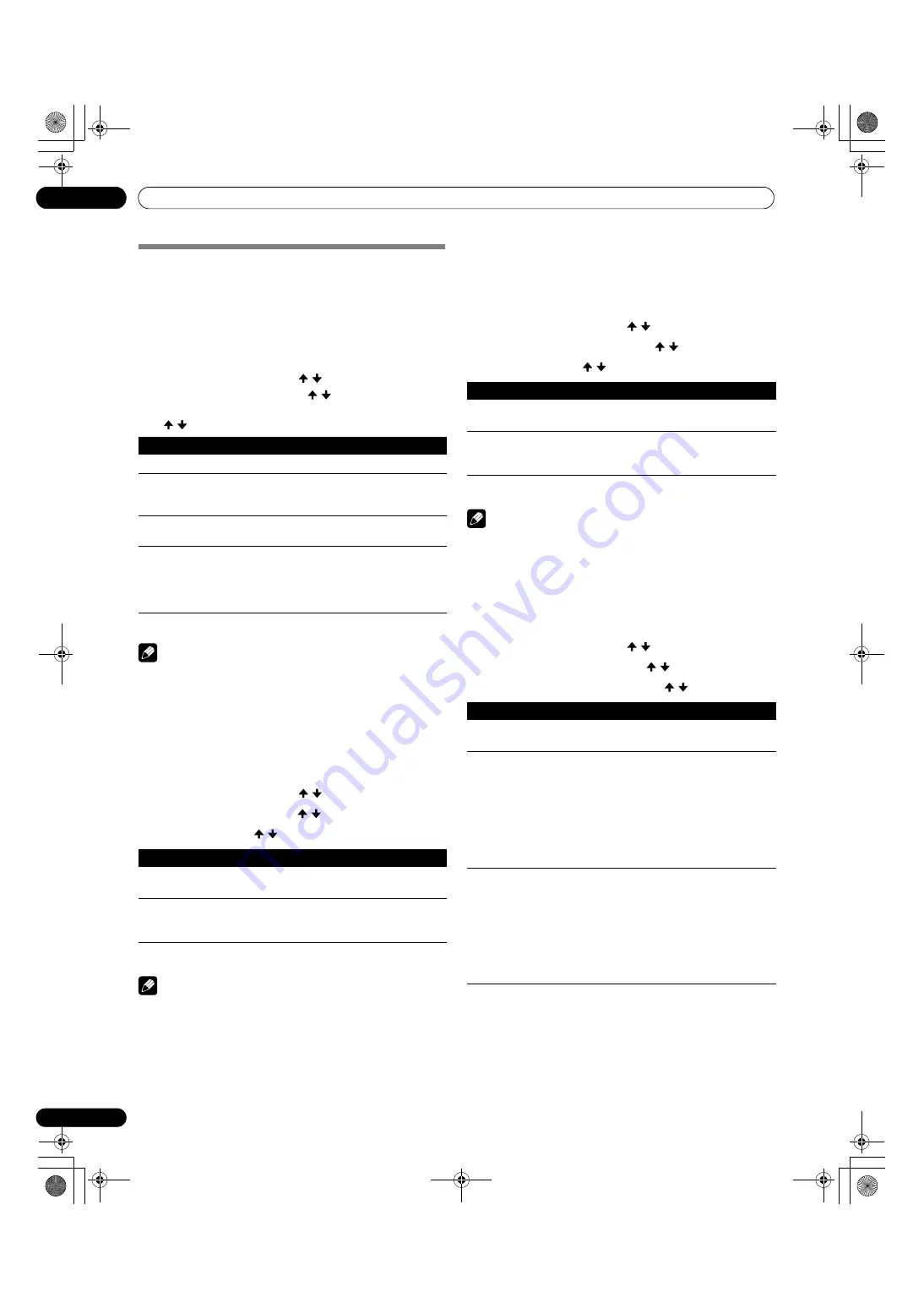
38
Ge
Grundeinstellungen
08
Energiesparmodi
Mit den Energiesparmodi können Sie auf praktische Weise
Strom sparen.
Energiesparmodus
Zur Senkung des Stromverbrauchs stehen Ihnen drei
Energiesparmodi zur Verfügung.
1
Drücken Sie
HOME MENU
.
2
„Energiesparmodi“ wählen ( / , dann
ENTER
).
3
„Energiesparmodus“ wählen ( / , dann
ENTER
).
4
Wählen Sie „Speichern 1“, „Speichern 2“ oder „Bild aus“.
( / , dann
ENTER
).
5
Drücken Sie
HOME MENU
, um das Menü zu verlassen.
ZUR BEACHTUNG
• Sie können diese Funktion auch über das
HOME MENU
wählen, wenn die Eingangsquelle ein PC ist.
Kein Signal -aus- (nur AV-Modus)
Schaltet das System automatisch auf den
Bereitschaftsmodus, wenn 15 Minuten lang kein Signal
erhalten wird.
1
Drücken Sie
HOME MENU
.
2
„Energiesparmodi“ wählen ( / , dann
ENTER
).
3
„Kein Signal -aus-“ wählen ( / then
ENTER
).
4
„Aktiviert“ wählen ( / then
ENTER
).
5
Drücken Sie
HOME MENU
, um das Menü zu verlassen.
ZUR BEACHTUNG
• Fünf Minuten vor Umschaltung auf den Bereitschaftsmodus
wird jede Minute eine Meldung angezeigt.
• Wenn nach Beendigung eines Fernsehprogramms noch
Störsignale am Media-Receiver anliegen, wird das System
unter Umständen nicht auf den Bereitschaftsmodus
geschaltet.
Keine Bedienung -aus- (nur AV-Modus)
Schaltet das System automatisch auf den
Bereitschaftsmodus, wenn drei Stunden lang keine Bedienung
vorgenommen wird.
1
Drücken Sie
HOME MENU
.
2
„Energiesparmodi“ wählen ( / , dann
ENTER
).
3
„Keine Bedienung -aus-“ wählen ( / then
ENTER
).
4
„Aktiviert“ wählen ( / then
ENTER
).
5
Drücken Sie
HOME MENU
, um das Menü zu verlassen.
ZUR BEACHTUNG
• Fünf Minuten vor Umschaltung auf den Bereitschaftsmodus
wird jede Minute eine Meldung angezeigt.
Energiemanagement (nur PC-Modus)
Schaltet das System automatisch auf den
Bereitschaftsmodus, wenn vom PC kein Signal erhalten wird.
1
Drücken Sie
HOME MENU
.
2
„Energiesparmodi“ wählen ( / , dann
ENTER
).
3
„Energiemanagement“ wählen ( / then
ENTER
).
4
„Modus 1“ oder „Modus 2“ wählen ( / then
ENTER
).
5
Drücken Sie
HOME MENU
, um das Menü zu verlassen.
Gegenstand
Beschreibung
Standard
Senkt die Bildhelligkeit nicht.
Speichern 1
Reduziert den Stromverbrauch etwas, wobei
das Helligkeitsabsinkniveau leicht unterdrückt
wird.
Speichern 2
Senkt die Bildhelligkeit und den
Stromverbrauch.
Bild aus
Deaktiviert den Bildschirm, um Strom zu
sparen. Zum Reaktivieren eine beliebige Taste
außer
i
+/
i
– und
e
drücken.
Diese Einstellung wird vom System nicht
gespeichert.
Gegenstand
Beschreibung
Deaktiviert
(Werksvorgabe)
Schaltet das System nicht auf den
Bereitschaftsmodus.
Aktiviert
Schaltet das System auf den
Bereitschaftsmodus, wenn 15 Minuten lang
kein Signal erhalten wird.
Gegenstand
Beschreibung
Deaktiviert
(Werksvorgabe)
Schaltet das System nicht auf den
Bereitschaftsmodus.
Aktiviert
Schaltet das System auf den
Bereitschaftsmodus, wenn drei Stunden lang
keine Bedienung vorgenommen wird.
Gegenstand
Beschreibung
Aus
(Werksvorgabe)
Kein Energiemanagement
Modus 1
• Schaltet das System auf den
Bereitschaftsmodus, wenn vom PC acht
Minuten lang kein Signal erhalten wird.
• Auch wenn Sie den Computer wieder in
Betrieb zu nehmen beginnen, und der
Signalempfang wieder hergestellt ist, bleibt
das System ausgeschaltet.
• Sie können das System wieder einschalten,
indem Sie
STANDBY/ON
am Media Receiver
oder
TV
a
an der Fernbedienung drücken.
Modus 2
• Schaltet das System auf den
Bereitschaftsmodus, wenn vom PC acht
Sekunden lang kein Signal erhalten wird.
• Wenn Sie den Computer wieder in Betrieb zu
nehmen beginnen, und der Signalempfang
wieder hergestellt ist, wird das System
eingeschaltet.
• Sie können das System wieder einschalten,
indem Sie
STANDBY/ON
am Media Receiver
oder
TV
a
an der Fernbedienung drücken.
PDP506XDE_Ger.book Page 38 Friday, June 17, 2005 4:37 PM






























