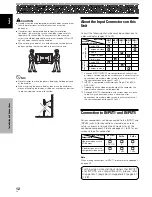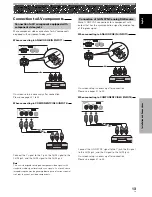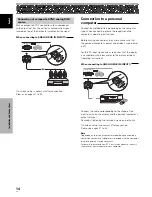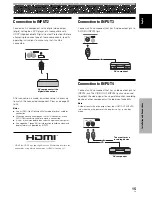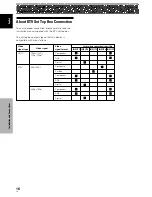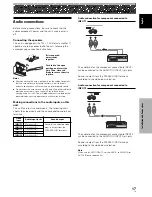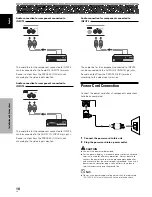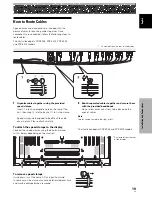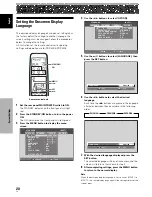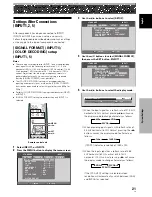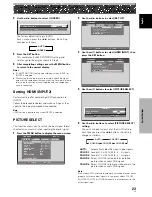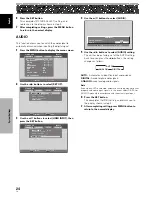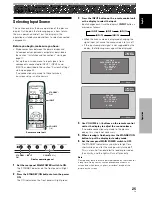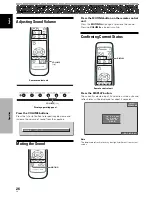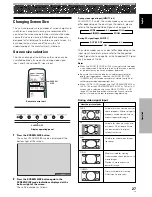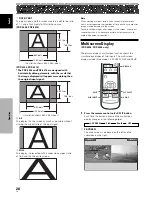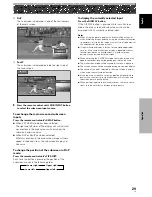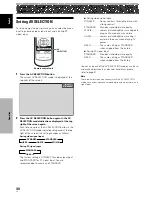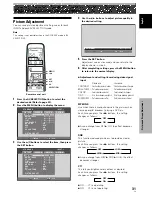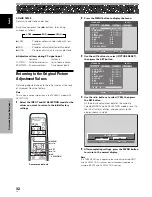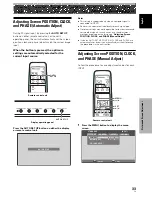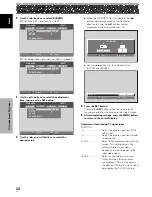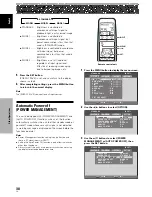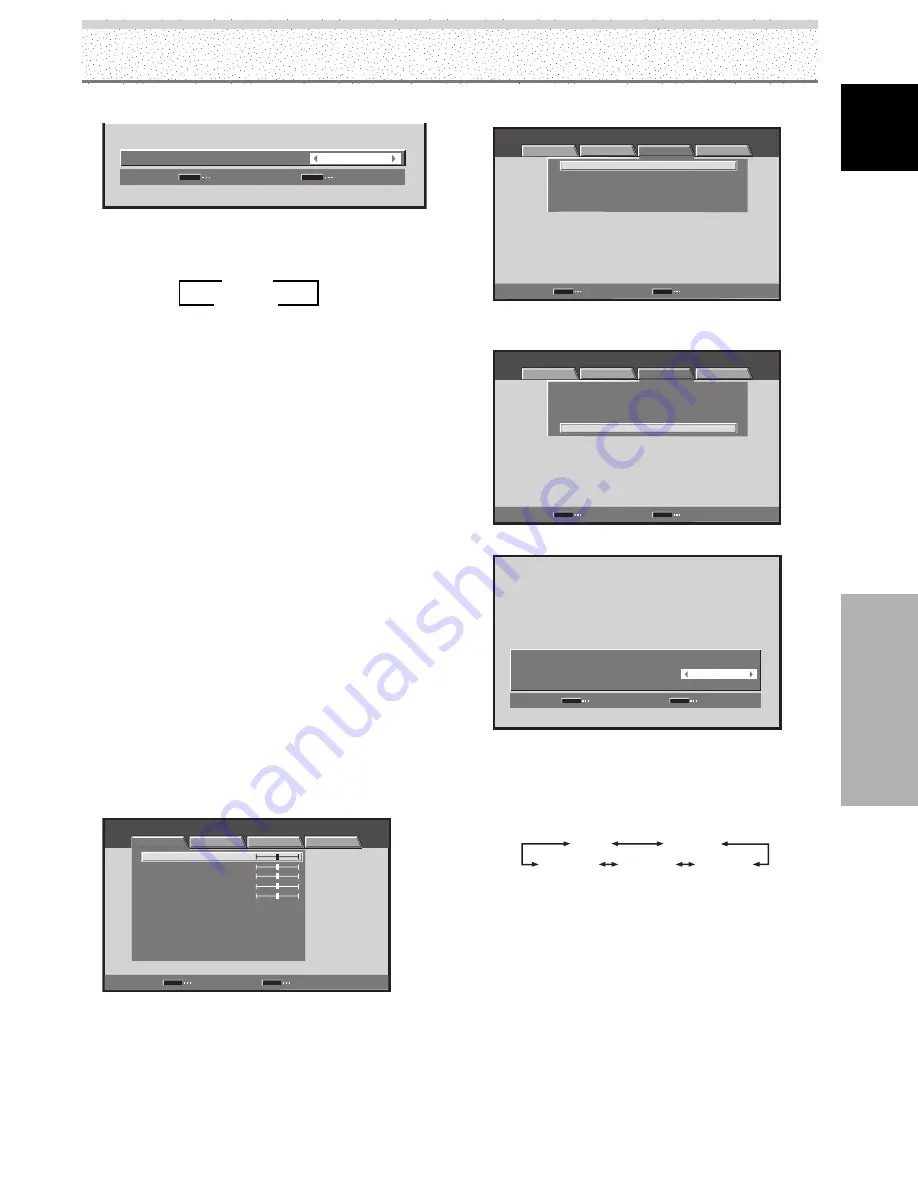
23
EN
English
System Settings
System Settings
4
Use the
2
/
3
buttons to select [LOCKED].
SET
SET
EXIT
MENU
LOCKED
:
C L A M P P O S I T I O N
The factory default setting is [AUTO].
Each time you press the
2
/
3
buttons, the setting
changes as follows:
5
Press the SET button.
This completes [CLAMP POSITION] setting, and
returns you to the display shown in Step 3.
6
After completing settings, press the MENU button
to return to the normal display.
Notes
÷
[CLAMP POSITION] setting is possible only when INPUT1 or
INPUT5 is selected.
÷
When using this setup, be sure to carefully check the signal
output of the component that you are using. For details, please
refer to the instruction manual supplied with the component
you are connecting.
Setting HDMI (INPUT2)
Perform setting after completing HDMI connection to
INPUT2.
Follow the procedures below and make settings as they
apply to the type of components connected.
Note
HDMI setting is possible only when INPUT2 is selected.
PICTURE SELECT
This function allows you to switch the input signal format
to automatic or manual when inputting the digital signal.
1
Press the MENU button to display the menu screen.
STANDARD
INPUT2
PICTURE
SCREEN
SETUP
OPTION
CONTRAST
BRIGHTNESS
COLOR
TINT
SHARPNESS
MPEG NR
DNR
CTI
ON
MID
ON
PICTURE RESET
ENTER
SET
EXIT
MENU
:
0
:
0
:
0
:
:
:
:
COLOR TEMP.
MID
:
0
:
0
2
Use the
2
/
3
buttons to select [SET UP].
STANDARD
INPUT2
PICTURE
SCREEN
SETUP
OPTION
PURECINEMA
CLAMP POSITION
SIGNAL FORMAT
COLOR DECODING
HDMI INPUT
OFF
ENTER
SET
EXIT
MENU
:
:
:
:
3
Use the
5
/
∞
buttons to select [HDMI INPUT], then
press the SET button.
STANDARD
INPUT2
PICTURE
SCREEN
SETUP
OPTION
PURECINEMA
CLAMP POSITION
SIGNAL FORMAT
COLOR DECODING
HDMI INPUT
OFF
ENTER
SET
EXIT
MENU
:
:
:
:
4
Use the
5
/
∞
buttons to select [PICTURE SELECT].
HDMI INPUT
PICTURE SELECT
AUDIO
SET
SET
EXIT
MENU
:
:
AUTO
AUTO
5
Use the
2
/
3
buttons to select [PICTURE SELECT]
setting.
The unit has been factory set at the AUTO setting.
Each time you press the
2
/
3
buttons, the setting
changes as follows:
AUTO
COLOR1
COLOR2
COLOR3
COLOR4
AUTO:
Automatically identifies input video signals.
COLOR1:
Accepts Y C
B
/P
B
C
R
/P
R
(4 : 2 : 2) signals.
COLOR2:
Accepts Y C
B
/P
B
C
R
/P
R
(4 : 4 : 4) signals.
COLOR3:
Select COLOR3 for too dark or distorted
picture when accepts RGB signals.
COLOR4:
Select COLOR4 to remove white glare in the
picture when accepts RGB signals.
Note
Even when AUTO is selected, automatic switching may not occur
properly with some input signals. In this event, select COLOR1,
COLOR2, COLOR3 or COLOR4 manually in accordance with the
actual signal input.
3
AUTO
2
3
LOCKED
2