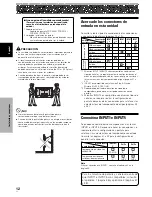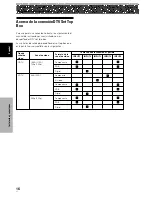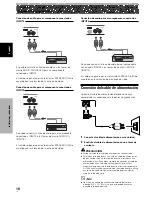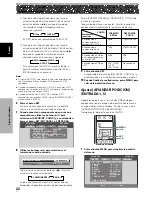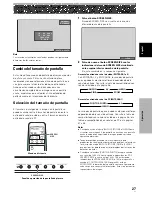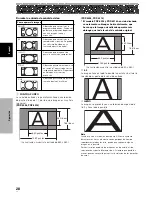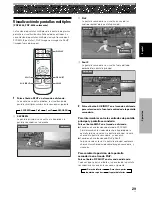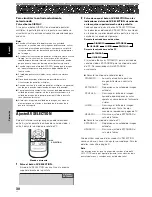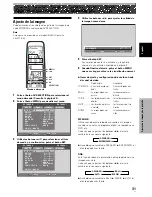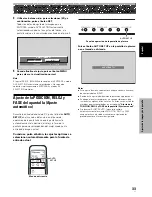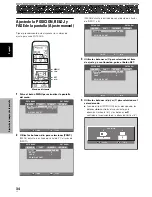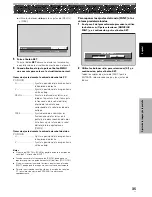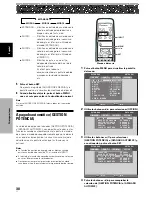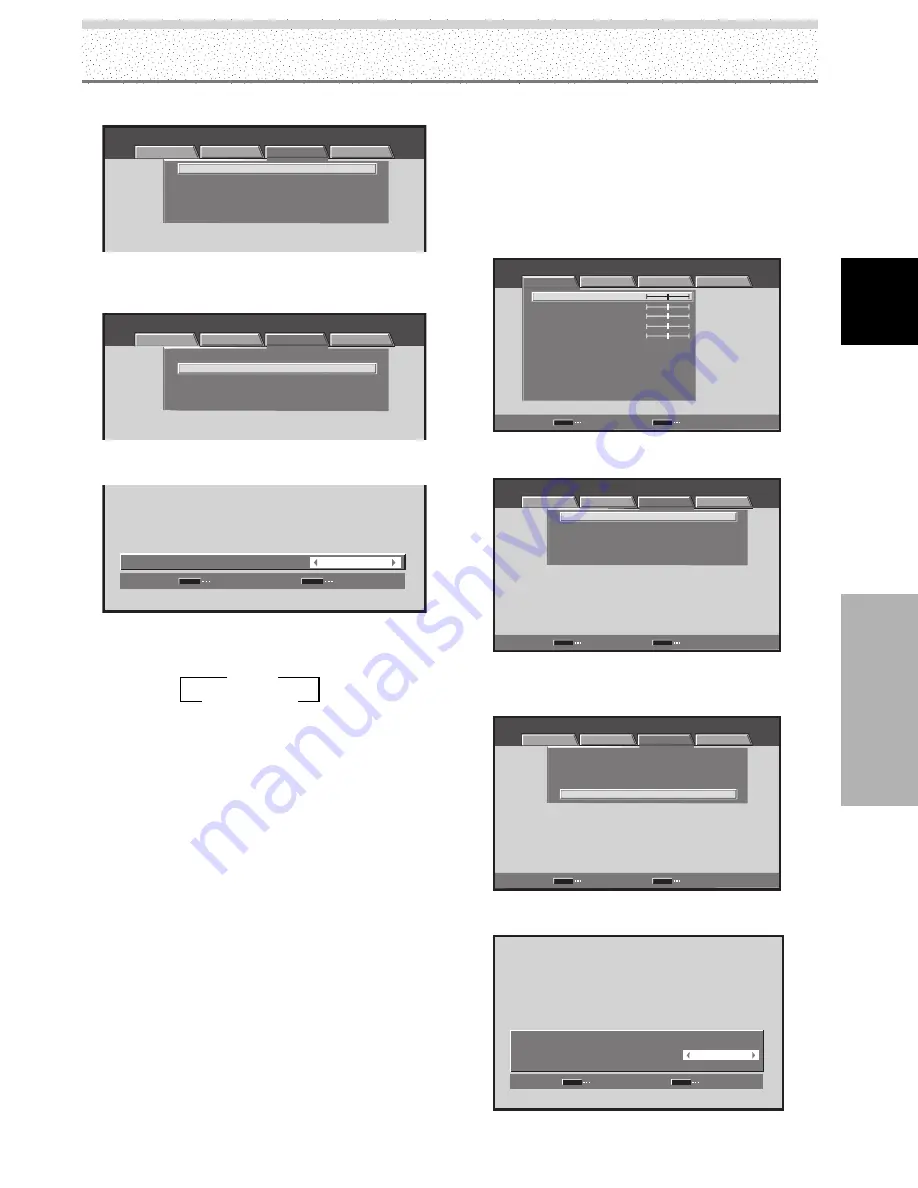
23
SP
Español
Ajustes del sistema
Ajustes del sistema
3
AUTO
2
3
BLOQUEADO
2
2
Utilice los botones
2
/
3
para seleccionar [CONFG.].
ESTÁNDAR
ENTRADA1
IMAGEN
PANT.
CONFG.
OPCION
PURECINEMA
AFIANZAR POSICION
FORMATO SEÑAL
DECODIFIC. COLOR
ENTRADA HDMI
RGB
480p
AUTO
APAGADO
:
:
:
:
3
Utilice los botones
5
/
∞
para seleccionar
[AFIANZAR POSICION] y, a continuación, pulse el
botón SET.
ESTÁNDAR
ENTRADA1
IMAGEN
PANT.
CONFG.
OPCION
PURECINEMA
AFIANZAR POSICION
FORMATO SEÑAL
DECODIFIC. COLOR
ENTRADA HDMI
RGB
480p
AUTO
APAGADO
:
:
:
:
4
Utilice los botones
2
/
3
para seleccionar
[BLOQUEADO].
PONER
SET
SALIR
MENU
BLOQUEADO
:
A F I A N Z A R P O S I C I O N
El valor predeterminado de fábrica es [AUTO].
Cada vez que se pulsa los botones
2
/
3
, el ajuste
cambia en la secuencia siguiente:
5
Pulse el botón SET.
Esto completa el ajuste de [AFIANZAR POSICION], y
la pantalla vuelve a la visualización mostrada en el
paso 3.
6
Cuando finalice el ajuste, pulse el botón MENU
una vez más para volver a la visualización normal.
Notas
÷
Haga El ajuste [AFIANZAR POSICION] es posible solamente
cuando se selecciona ENTRADA1 o ENTRADA5.
÷
Cuando utilice esta configuración, asegúrese de comprobar
cuidadosamente la salida de señal del componente que esté
utilizando. Para los detalles, consulte el manual de
instrucciones suministrado con el componente.
Ajuste HDMI (ENTRADA2)
Haga el ajuste después de finalizar la conexión HDMI a
INPUT2.
Siga los procedimientos a continuación y haga los ajustes
aplicables a los tipos de componentes conectados.
Nota
El ajuste HDMI es posible solamente cuando se selecciona
ENTRADA2.
SELECCIONAR IMAGEN
Esta función le permite cambiar el formato de la señal de
entrada a automático o manual cuando se introduce una
señal digital.
1
Pulse el botón MENU para visualizar la pantalla
del menú.
ESTÁNDAR
ENTRADA2
PANT.
CONFG.
OPCION
CONTRASTE
BRILLO
COLOR
MATIZ
NITIDEZ
MPEG NR
DNR
CTI
ENCENDIDO
MEDIO
ENCENDIDO
REINIC. IMAGEN
INTRO
SET
SALIR
MENU
:
0
:
0
:
0
:
:
:
:
TEMP. COLOR
MEDIO
:
0
:
0
IMAGEN
2
Utilice los botones
2
/
3
para seleccionar
[CONFG.].
ESTÁNDAR
ENTRADA2
IMAGEN
PANT.
CONFG.
OPCION
PURECINEMA
AFIANZAR POSICION
FORMATO SEÑAL
DECODIFIC. COLOR
ENTRADA HDMI
APAGADO
INTRO
SET
SALIR
MENU
:
:
:
:
3
Utilice los botones
5
/
∞
para seleccionar
[ENTRADA HDMI] y, a continuación, pulse el botón
SET.
ESTÁNDAR
ENTRADA2
IMAGEN
PANT.
CONFG.
OPCION
PURECINEMA
AFIANZAR POSICION
FORMATO SEÑAL
DECODIFIC. COLOR
ENTRADA HDMI
APAGADO
INTRO
SET
SALIR
MENU
:
:
:
:
4
Utilice los botones
5
/
∞
para seleccionar
[SELECCIONAR IMAGEN].
ENTRADA HDMI
SELECCIONAR IMAGEN
AUDIO
PONER
SET
SALIR
MENU
:
:
AUTO
AUTO