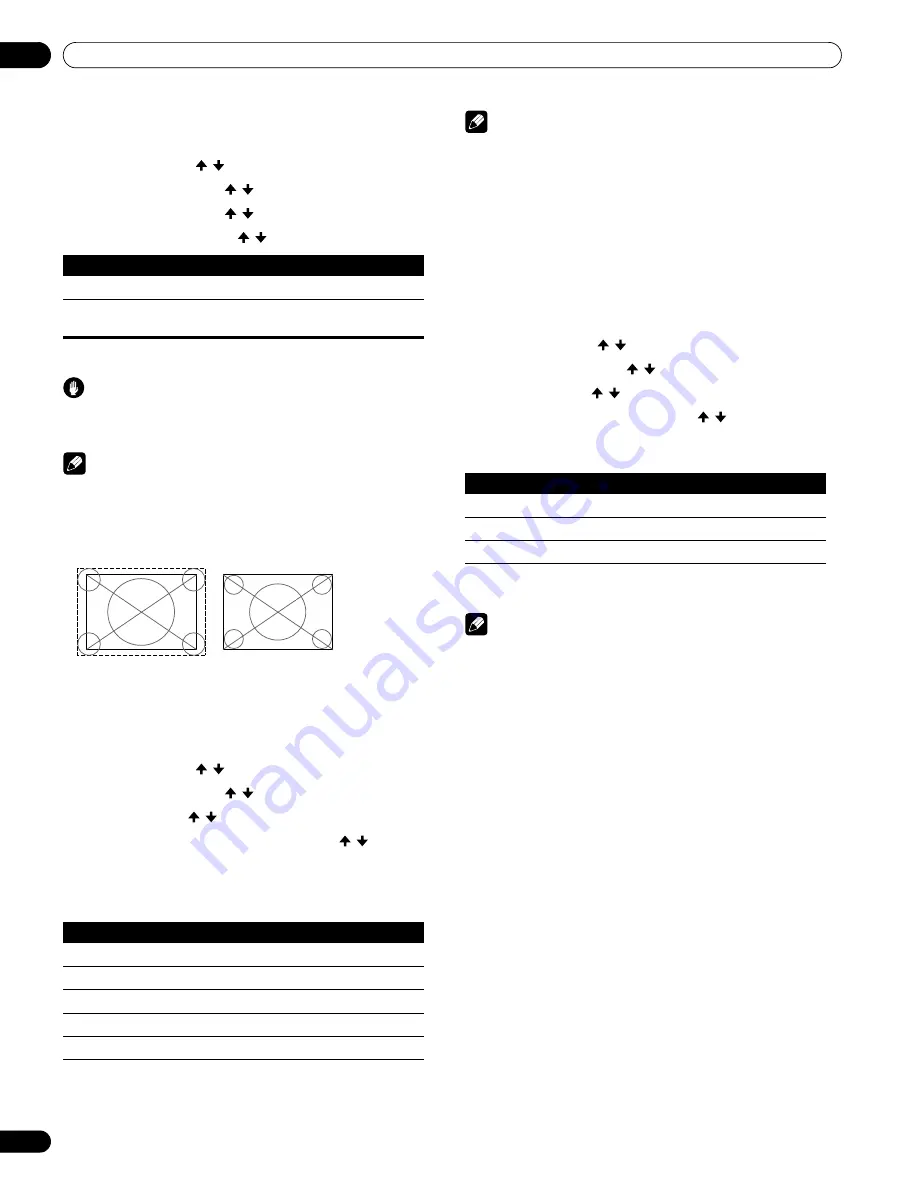
66
En
Enjoying through External Equipment
12
To specify the type of input signals
1
Press HOME MENU.
2
Select “Option” ( / then ENTER).
3
Select “HDMI Input” ( / then ENTER).
4
Select “Signal Type” ( / then ENTER).
5
Select “Video” or “PC” ( / then ENTER).
6
Press HOME MENU to exit the menu.
Caution
• Make sure to select “PC” when a PC is connected to the HDMI
input terminal.
Note
• In the “Video” mode, the image is “over-scanned” (enlarged),
and the mode is automatically switched to “PC” when PC
signals are received.
• In the “PC” mode, the image is displayed in full size for
optimum image quality.
To specify the type of digital video signals
1
Press HOME MENU.
2
Select “Option” ( / then ENTER).
3
Select “HDMI Input” ( / then ENTER).
4
Select “Video” ( / then ENTER).
5
Select the type of digital video signals ( / then
ENTER).
• If you select “Auto”, an attempt will be made to identify the
type of digital video signals when digital video signals are
received.
6
Press HOME MENU to exit the menu.
Note
• If you select a parameter other than “Auto”, make such a
setting that results in natural color.
• If no image appears, specify another digital video signal type.
• For the digital video signal types to be specified, check the
operation manual that came with the connected equipment.
To specify the type of audio signals
When you use the INPUT 4 or INPUT 5 HDMI terminal, select the
terminal for the desired input source, then perform the following
procedure to specify the type of audio signals.
1
Press HOME MENU.
2
Select “Option” ( / then ENTER).
3
Select “HDMI Input” ( / then ENTER).
4
Select “Audio” ( / then ENTER).
5
Select the type of audio signals ( / then ENTER).
• If you select “Auto”, an attempt will be made to identify the
type of audio signals when audio signals are received.
6
Press HOME MENU to exit the menu.
Note
• If no sound is output, specify another audio signal type.
• For the audio signal types to be specified, check the operation
manual that came with the connected equipment.
• Depending on the equipment to be connected, you also need
to connect analog audio cables.
Item
Description
Video (default)
Select this option except when a PC is connected
PC
Select this option when a PC is connected to the
HDMI input terminal
Item
Description
Auto (default)
Automatically identifies input digital video signals
Color-1
Digital Component Video signals (4:2:2) locked
Color-2
Digital Component Video signals (4:4:4) locked
Color-3
Digital RGB signals (16 to 235) locked
Color-4
Digital RGB signals (0 to 255) locked
when “Video” is selected
(“overscan” size screen)
when “PC” is selected
(“underscan” size screen)
Item
Description
Auto (default)
Automatically identifies input audio signals
Digital
Accepts digital audio signals
Analog
Accepts analog audio signals
PDP5080HD.book Page 66 Monday, April 9, 2007 7:49 PM
Summary of Contents for PDP-4280HD
Page 101: ...101 En Appendix 15 English ...
Page 193: ...93 Fr Annexe 15 Français ...
















































