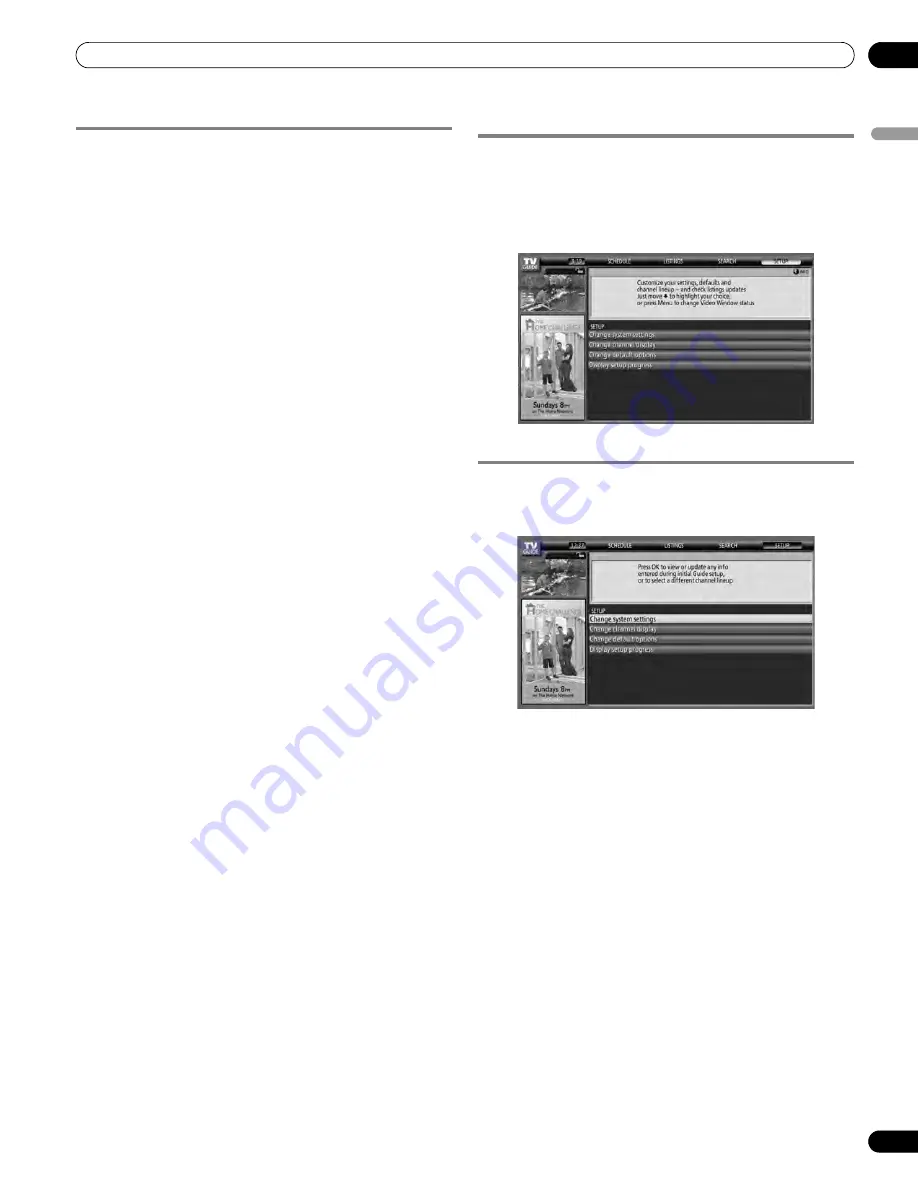
51
En
TV Guide On Screen™ System Operation
10
Englis
h
Using the reminder To Do list
The To Do screen lists scheduled events with an icon that
identifies the event type. From the To Do screen you can review,
edit, or delete reminder events that you previously set. You can
sort the scheduled events by date, title, or event type. You can
also schedule a manual reminder.
The Schedule Optios menu
The Schedule Options menu is accessible by pressing
MENU
when either “SCHEDULE” is highlighted in the Service bar, or a
program is highlighted.
When “SCHEDULE” is highlighted in the service bar:
•
go to Service Bar
– closes the panel menu and returns to the
Service bar at the top of the screen.
•
sort by
– select a sort order for the program listings.
•
new manual reminder
– select and then fill in all the
necessary fields to set the reminder. Select “schedule
reminder” when you’re done to save and exit, or select “cancel”
to exit without saving.
•
done
– closes the panel menu and returns to the Service bar
at the top of the screen.
•
cancel
– closes the panel menu without saving any changes
and returns to the Service bar at the top of the screen.
When a program is highlighted:
•
go to Service Bar
– closes the panel menu and returns to the
Service bar at the top of the screen.
•
watch now
– start watching the selected program (this option
is “tune to channel” for a program that isn’t showing now).
•
cancel
– closes the panel menu and returns to the highlighted
program listing.
For reminder:
•
delete reminder
– remove the reminder from the schedule
(requires confirmation).
•
edit reminder
– edit the reminder settings (opens the Remind
Options menu).
Changing setup options
You can change TV Guide On Screen™ settings from the Setup
menu. Setup options are divided into three categories: system
settings, channel display, default options, and display setup
progress.
1
Select “SETUP” from the Service bar at the top of the
screen.
Changing the system settings
The system settings include your ZIP/postal code and your cable
TV setup.
1
Highlight the “Change system settings” item.
As you highlight an option you can see the settings you can
adjust in that area:
•
System settings
– ZIP/postal code, cable setup, etc.
•
Channel display
– Channel position, tuning channel,
display on/off, etc.
•
Default options
– General and reminder defaults
•
Display setup progress
– Status of various Guide setup
functions
PDP5080HD.book Page 51 Monday, April 9, 2007 7:49 PM
Summary of Contents for PDP-4280HD
Page 101: ...101 En Appendix 15 English ...
Page 193: ...93 Fr Annexe 15 Français ...
















































