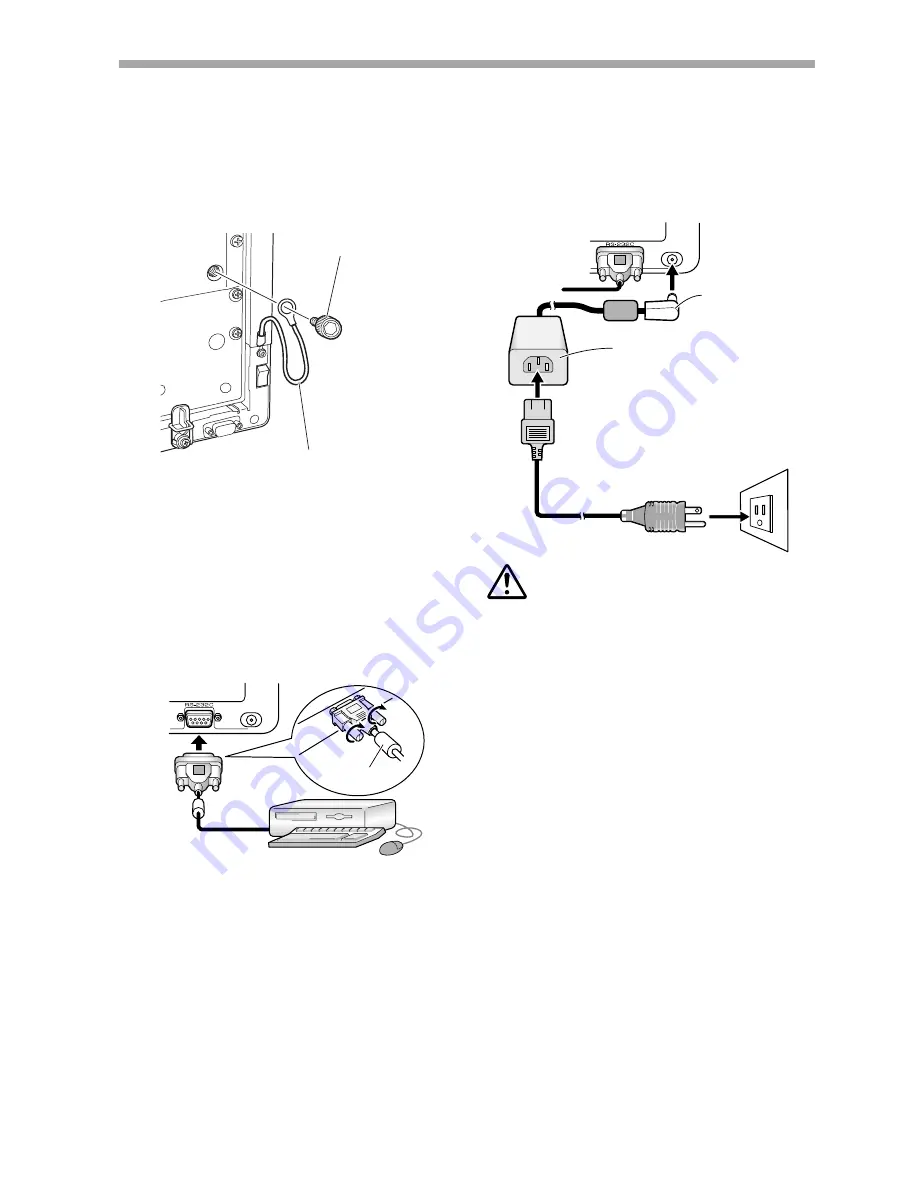
20
En
DC IN
DC IN
INSTALLATION
<Connections>
Be sure to turn off the power switch and disconnect
the power cord from its outlet whenever making or
modifying connections.
Connect Ground Wire
Use the provided Allen bolt to connect the free end of the
unit's ground wire to the M8 hole in the rear panel of the
plasma display.
Rear side of unit
RS-232C cable
Computer
Connect the Power Cord
1. Connect the accessory AC adapter's DC plug to
the DC-IN jack of the unit.
2. Using the accessory power cord, connect the
AC adapter to an ordinary power outlet.
Rear side of unit
DC plug
AC Adapter
* The provided self-adhering fastener
tape provides a convenient means
of holding the AC adapter in place.
This fastener tape can also be used
when an extension cord or multiple
outlet power connector is used.
Power cord
CAUTION:
÷
Always use the dedicated AC adapter and power cord
provided.
÷
Do not use any voltage or power source other than that
designated, since fire or shock may result.
÷
This unit is provided with a three-wire (grounded) cord to
help assure proper performance. Connect the power
cord to a power outlet equipped with a ground line, to
confirm that the cord is properly grounded. When using
a conversion plug, connect the plug's two blades to a
grounded outlet, with the plug's ground wire connected
to a proper ground screw.
<Software Installation>
Setting the Display Resolution
7
In order to produce best performance, the video card
used must support 1280 x 768 resolution real display.
For details, consult your computer dealer or Pioneer.
7
Set your computer's display resolution and refresh rate
to 1280 x 768 (60 Hz).
If any other display resolution is used, it will be
necessary to modify settings after installing the driver
software. For details, consult the README file
accompanying the driver software.
Ferrite core
Connecting the Plasma Display to a Computer
Consult the section "Installation and Connections" of the
plasma display's Operating Instructions for details on
connections to a computer.
Connect the Unit to the Computer
Using the accessory RS-232C cable, connect the unit's RS-
232C port to the computer. The accessory RS-232C cable
is provided with a ferrite core near one end. Connect that
end of the cable to the unit.
Knurled Allen bolt
Ground wire
M8









































