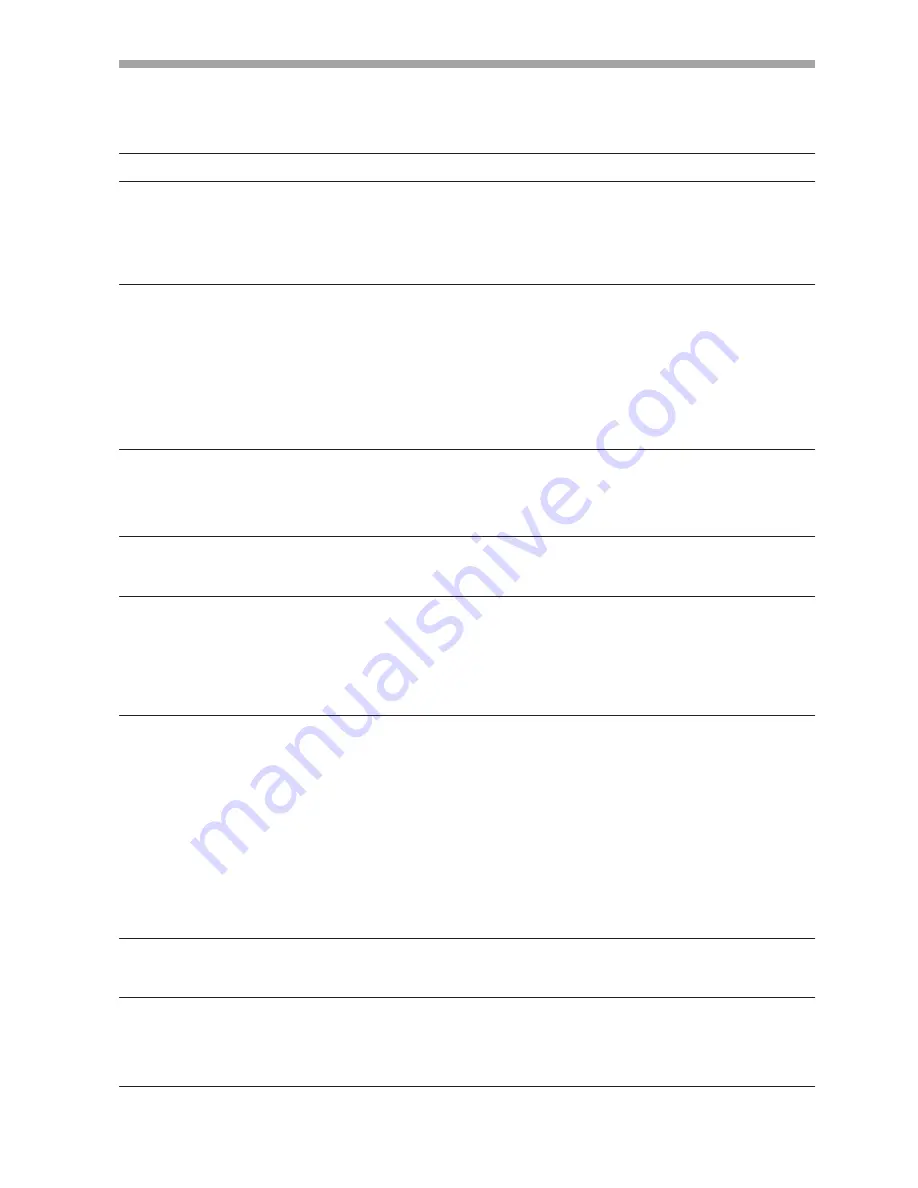
22
En
TROUBLESHOOTING
Incorrect operations are often mistaken for trouble and malfunctions. If you think there is something wrong with this
component, check the points below. Sometimes the trouble may originate from another component. Thus, also check the
other electrical appliances also in use.
If the trouble cannot be rectified even after checking the following items, contact your dealer or nearest PIONEER service center.
Symptom
No power
Computer doesn't boot properly, or
doesn't respond.
Cursor position is far from that of
pen tip on screen.
Cursor position diverges slightly
from that of pen tip on screen.
Cursor position diverges from pen
after initial setting.
The special dedicated pen does not
respond.
Cannot perform onscreen input with
objects other than special dedicated
pen.
The unit doesn't respond to writing,
or can't write in some areas of
screen.
Cause
÷
The power plug is disconnected
from outlet.
÷
Power cord is disconnected from
AC adapter.
÷
AC adapter plug is disconnected
from DC-IN jack on the unit.
÷
RS-232C cable is disconnected.
÷
Wrong COM port is selected with
driver software.
÷
Computer's serial port is not
functioning.
÷
Driver software is not starting.
÷
Computer is in power-saving mode.
÷
A screen resolution other than
1 2 8 0 x 7 6 8 i s b e i n g u s e d . O r
resolution has been changed.
÷
The plasma display's screen display
size setting has been changed.
÷
The plasma display's screen display
position has shifted.
÷
The plasma display's AUTO SET UP
screen position adjustment has
been reset.
÷
The plasma display's mask control
or orbiter mode have been set to
ON.
÷
Battery is depleted.
÷
Insufficient pen tip pressure is
being used so that the pen tip
switch doesn't turn on.
÷
The pen's battery cover holes are
blocked.
÷
The pen is being used outside of its
effective range.
÷
The unit is receiving ultrasonic
influence from other device.
÷
You are wearing gloves while
holding the pen (pen's ultrasonic
signals are being absorbed).
÷
Mode selector switch on unit's side
is set to PEN.
÷
Dust or dirt is adhering to infrared
transmission filter, thus blocking
infrared rays.
÷
The Pioneer logo emblem is not
removed from plasma display.
Solution
÷
Connect power plug to outlet correctly.
÷
Connect power cord to AC adapter.
÷
Connect the AC adapter's plug to the
DC-IN jack on the unit.
÷
Connect RS-232 cable properly.
÷
Set the driver software to the COM
port used with the unit.
÷
Adjust your computer as necessary to
enable the serial port.
÷
Install and enable the driver software.
÷
Restore computer from power-saving
mode.
÷
If necessary, modify computer's
power-saving setting.
÷
Change the driver software settings as
required.
÷
Use the plasma display's calibration
mode to adjust the vertical and
horizontal position.
÷
Depending on the image, slight
divergences can be manually corrected.
÷
Settings of the plasma display's mask
control and orbiter mode should be
m a d e o n l y b y a f a c t o r y t r a i n e d
technician or your dealer.
÷
Check the LED indicator, and if it does
not light brightly, replace battery.
÷
Press the felt tip to the screen with
sufficient pressure to turn on the pen
tip switch.
÷
Do not cover the battery cover holes.
÷
Use only within the proper onscreen
usage range.
÷
Do not place any device near the unit
that issues ultrasonic waves.
÷
Remove gloves.
÷
Set switch to NORMAL.
÷
Clean dirt from the unit, turn off power
switch temporarily then turn on again.
÷
Remove Pioneer emblem.









































