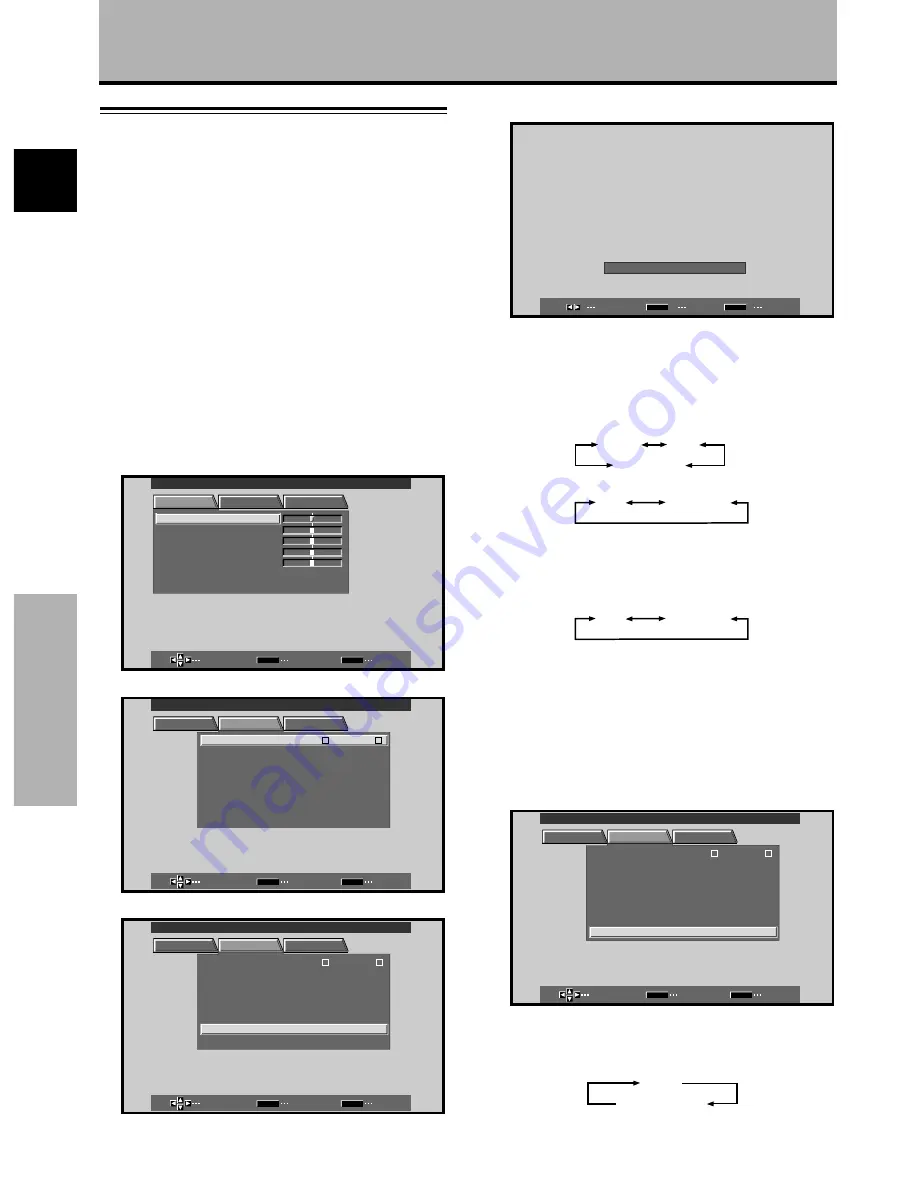
14
En
English
Setting Up the System
Setting Up the System
7
Press
2
/
3
to select the display mode.
SELECT
SET
EXIT
SET
MENU
S E T T I N G : V G A
When a component other than a personal computer is
connected, set to “VIDEO”.
1
When the input signal has a refresh rate of 31.5 kHz
horizontal / 60 Hz vertical, pressing
2
/
3
will cause
the display mode to change alternately as follows:
When using INPUT1 or INPUT2:
VGA
VIDEO
WIDE VGA
When using INPUT5:
VGA
WIDE VGA
2
When the input signal has a refresh rate of 48.4
kHz horizontal / 60 Hz vertical, or 56.5 kHz
horizontal / 70 Hz vertical, pressing
2
/
3
will cause
the display mode to change alternately as follows:
XGA
WIDE XGA
Note
Setup steps 6-7 are required only when using signals with the
following refresh rates:
1
31.5 kHz horizontal / 60 Hz vertical;
2
48.4 kHz horizontal / 60 Hz vertical, or 56.5 kHz horizontal / 70 Hz
vertical. No manual setup is necessary for signals with other
refresh rates, since adjustments are performed automatically (the
SETTING item will not be displayed).
8
When VIDEO is selected, press
5
/
∞
to select
VIDEO SIGNAL.
SELECT
CHANGE
EXIT
SET
MENU
PICTURE
SET UP
OPTION
:
I N P UT
L
E
B
L A
: V I D E O
: A U T O
S E T T I N
C L AM
OF F
AUT O
P
P O WER
G
: OF F
P
S I T I O N
O
: L OW
D I G I T A L
NR
: O F F
P URE C I N MA
E
H I GH C O T
N R A T
S
: O F F
:
R G B
V I DE O
S I GNA L
I N P UT 1
MAIN MENU
INPUT1
9
Press SET repeatedly to select the input signal
format.
Selection will change as follows each time
SET
is
pressed.
RGB
COMPONENT
Setup after Connection
After components have been connected to INPUT1,
INPUT2 or INPUT5, on-screen setup is necessary.
Follow the procedure described below and make settings
as they apply to the type of components connected.
Setting the Screen Mode /
Input Signal Format
1
Switch MAIN POWER on the connection panel to
the on position to turn on the display’s main
power.
The STANDBY/ON indicator lights red.
2
Press STANDBY/ON to put the display in the
operation mode.
The STANDBY/ON indicator turns green.
3
Select INPUT1, INPUT2 or INPUT5.
4
Press MENU to display the menu screen.
The menu screen appears.
R S E T
E
SELECT
ENTER
EXIT
SET
MENU
PICTURE
SET UP
OPTION
:
0
:
0
:
0
:
0
C O N T R A S T
:
0
B R
C L OR
I GH T .
:
:
:
O
T
N T
I
S A RP
H
MAIN MENU
INPUT1
5
Press
2
/
3
to select SET UP.
SELECT
ENTER
EXIT
SET
MENU
PICTURE
SET UP
OPTION
: V I D E O
: R G B
: A U T O
S E T T I N
V I DE O
S I GNA L
C L AM
OF F
AUT O
P
P O WER
:
G
: OF F
P
S I T I O N
O
: L OW
D I G I T A L
NR
: O F F
P URE C I
E
N
A
M
I N P UT
L
E
B
L A
H I GH C O T
N R A T
S
: O F F
MAIN MENU
INPUT1
I N P UT 1
6
Press
5
/
∞
to select SETTING, then press SET.
SELECT
ENTER
EXIT
SET
MENU
PICTURE
SET UP
OPTION
:
I N P UT
L
E
B
L A
:
V I D E O
: R G B
: A U T O
S E T T I N
V I DE O
S I GNA L
C L AM
OF F
AUT O
P
P O WER
G
: OF F
P
S I T I O N
O
: L OW
D I G I T A L
NR
: O F F
P URE C I N MA
E
H I GH C O T
N R A T
S
: O F F
MAIN MENU
INPUT1
I N P UT 1















































