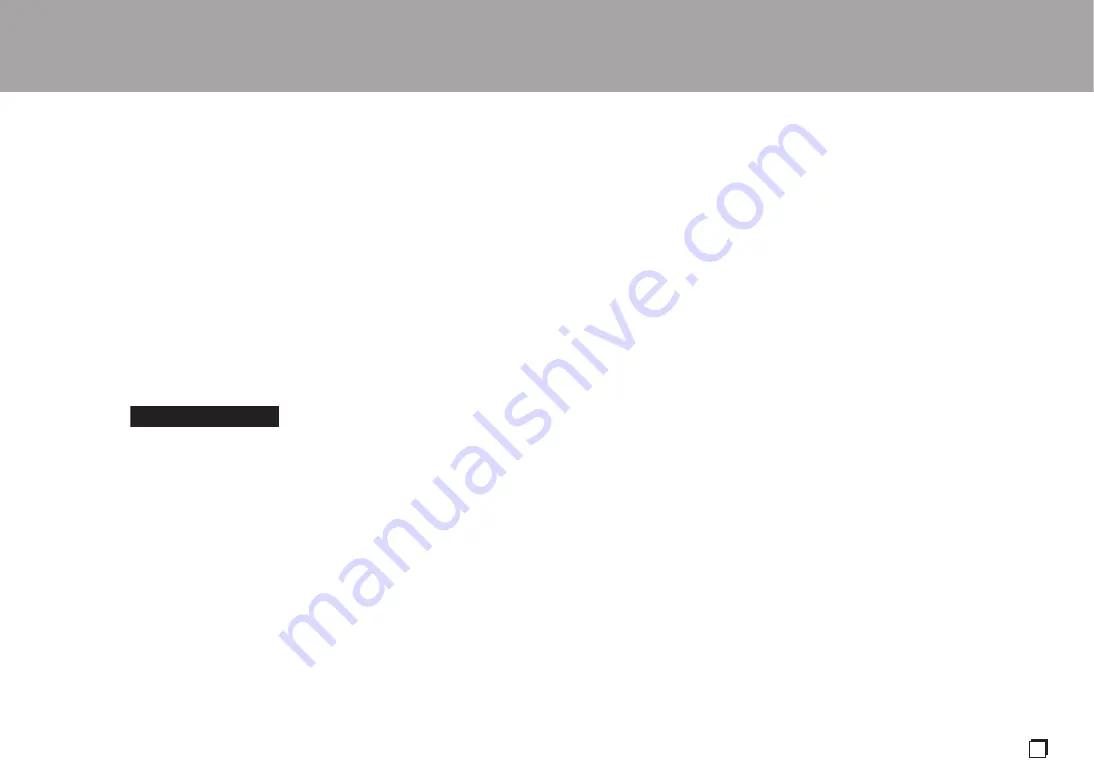
17
> Before Start
> Part Names
> Install
> Playback
Advanced Setup |
Others
En
Troubleshooting
Others
Before starting the procedure
When operation is unstable, problems may be solved by
simply turning the power on or to standby or disconnecting/
connecting the power cord, rather than reviewing settings
and operations. Try the simple measures on both the unit
and the connected device. If the problem isn't fixed after
referring to "Troubleshooting", resetting the unit to the
status at the time of shipment may solve the problem.
Resetting the unit (this resets the unit settings to
the default)
1. With the power on and no disc inserted, while pressing
and holding
g
on the main unit, press DIRECT.
2. "CLEAR" is displayed, the unit switches to standby, and
the settings are reset.
■
Power
Cannot turn on the unit
• Unplug the power cord from the wall outlet, wait
2 minutes or more, then plug it in again.
The unit turns off unexpectedly
• The unit automatically switches to standby when the
"AUTO STANDBY" setting in the SETUP menu functions.
The STANDBY indicator on the main unit continues to
flash red and operations are not possible
• Unplug the power cord from the wall outlet, wait
2 minutes or more, then plug it in again. The indicator will
continue to flash, but press
8
STANDBY/ON on the
main unit to turn the main power ON. If this doesn't fix the
issue, there may be a malfunction. Unplug the power
cord from the wall outlet and contact the dealer or our
customer support.
■
The display doesn't light
• It is possible that the display has been turned off by
pressing DISPLAY OFF. Press DISPLAY OFF to turn the
display on.
■
Cannot play discs
• Place the disc in the disc tray so the label is facing up.
• Play may not be possible if the disc is scratched or dirty.
• Sound files that are protected by copyright cannot be
played.
• The disc tray opens if you insert a disc that this unit does
not support.
■
Audio
Sound is interrupted
• Narrowing the lock range too much with the LOCK
RANGE ADJUST setting can cause interruptions to
sound and also may cause noise. Sound interruptions
caused by adjustments to the lock range are not covered
by our guarantees of operation. Listen to some audio
while adjusting the lock range.
There is no digital sound
• Set "DIGITAL OUT" in the SETUP menu to "ON".
• The audio of SACD and DSD or input from USB DAC is
not digital-output.
■
Remote Controller
• Make sure that the batteries are installed with the correct
polarity.
• Install new batteries. Do not mix different types of
batteries, or old and new batteries.
• Make sure that this unit is not subjected to direct
sunshine or inverter-type fluorescent lights. Relocate if
necessary.
• If this unit is installed in a rack or cabinet with colored-
glass doors or if the doors are closed, the remote
controller may not work reliably.
■
D/A converter feature
• Make sure that the devices are properly connected.
• Play audio compatible with the input jacks on this unit.
(
P14)
Cannot play audio from computers
• Cancel the muting on your computer.
• Select this unit in the audio output settings on your
computer. If the source of this unit is set to anything other
than "USB DAC", the PC cannot detect this unit.
• If there are multiple applications running on the
computer, shut down those applications that you are not
using.
Sampling frequency is always the same through the
USB DAC input
• Depending on the computer settings, even if the
sampling frequencies of the files being played are
different, they are converted to the same sampling
frequency for output.
Computer sounds other than music are heard through
the USB DAC input
• Depending on the settings on the computer, sounds such
as the computer startup tone or error sounds may be
played through this unit.
■
SACD
• Due to the differences in recording methods, there may
be a difference in volume between SACD and CD.
CLEAR

















