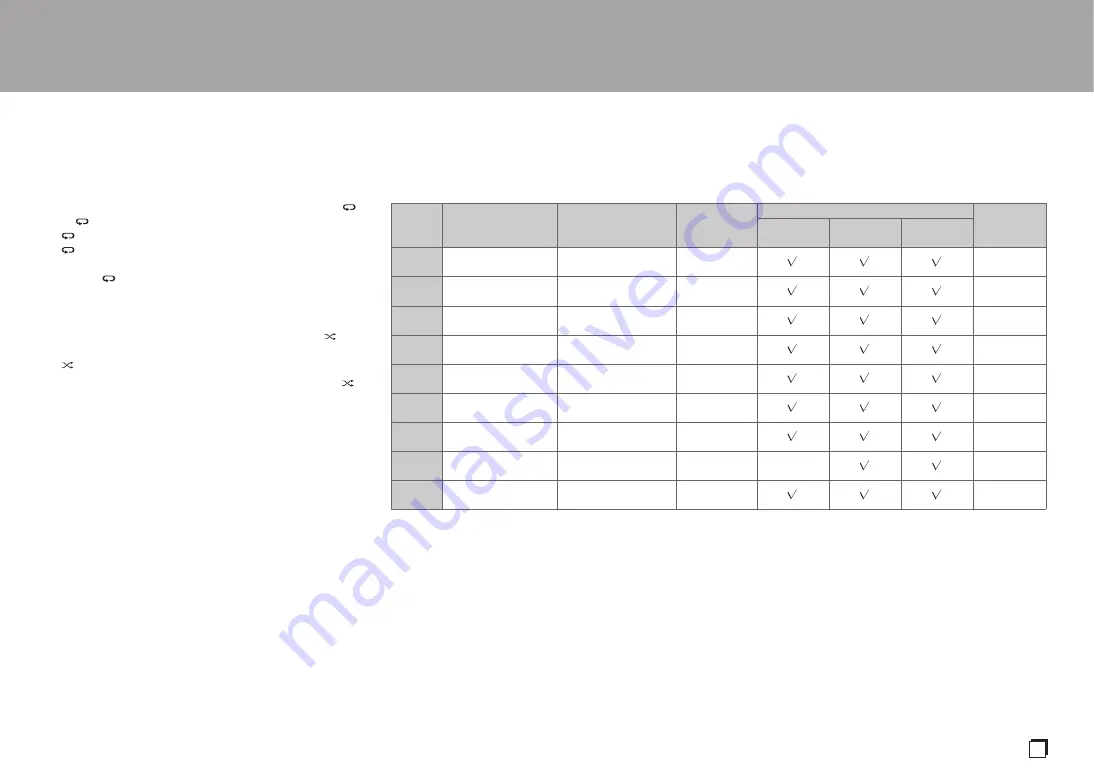
> Before Start
> Part Names
> Install
> Playback
Advanced Setup | Others
13
En
Repeat play
1. Repeatedly press REPEAT (a) during play to display
or on the display.
: Repeat play of all tracks.
: Repeat play of the being played track.
To cancel repeat play, press REPEAT (a) several times to
display on the display.
Shuffle play
1. Press SHUFFLE (f) during play or stop to display on
the display.
: Play all tracks randomly.
To cancel shuffle play, press SHUFFLE (f) to display
on the display.
Program play
You can select the order to play tracks on a music CD.
1. Press PROGRAM (e) while stopped.
"P00" is displayed when nothing has been registered.
Enter the track number you want to register with the
number buttons (b). When entering a 2-digit track
number, press the +10 button as many times as the value
of the second (tens) digit, then press the value of the first
digit. The number in "P00" increases each time you
register a track. Up to 24 tracks can be registered.
• To play the registered program, press
/
h
(g) on the
remote controller.
• If you press CLEAR (c) while registering tracks, the
tracks are cleared in order, starting from the one you
registered last.
• If you press PROGRAM (e) while registering tracks, all
the tracks you registered are cleared.
• If the total play time of the registered program exceeds
99 minutes 59 seconds, "
:
" is displayed on the
display.
ALL
1
ALL
1
OFF
OFF
Specifications of files that can be played
* When playing files exceeding 48 kHz, use files that have been recorded on a DVD disc.
Notes regarding all types of files
• Use CD/CD-R/CD-RW discs that conform to the ISO9660 level 1/level 2 CD-ROM file system standard and that are
recorded using the system conforming to extended formatting (Joliet and Romeo). When using DVD discs, then along
with the above, use discs recorded using the UDF file system.
• Folder structure is limited to eight levels and the maximum number of tracks is 3000. However, depending on the folder
structure, not all folders and tracks may be recognized and played.
Notes regarding specific types of files
• Encode WMA files using applications certified by the Microsoft Corporation of the United States. Operation may not be
correct if you use uncertified applications.
• This unit supports play of AAC files with the extension ".m4a" that have been encoded using iTunes. However, play not be
possible if the file has been protected with DRM copy protect (copyright protection) or with some versions of iTunes used
for encoding.
• WAV files include uncompressed PCM digital audio.
• AIFF files include uncompressed PCM digital audio.
Sampling rates
Bitrates
Quantization
bit
Types of discs that can be played
Extension
CD-R/
CD-RW
DVD-R/
DVD-RW
DVD+R/
DVD+RW
MP3
44.1/48 kHz
Between 8 kbps and
320 kbps and VBR.
–
.mp3
WMA
44.1/48 kHz
Between 5 kbps and
192 kbps and VBR.
–
.wma
AAC
44.1/48/88.2/96 kHz Between 8 kbps and
320 kbps and VBR.
–
*
.aac/
.m4a
WAV
44.1/48/88.2/96/
176.4/192 kHz
–
8/16/24 bit
*
.wav
AIFF
44.1/48/88.2/96/
176.4/192 kHz
–
8/16/24 bit
*
.aif/
.aiff
FLAC
44.1/48/88.2/96/
176.4/192 kHz
–
8/16/24 bit
*
.flac
ALAC
44.1/48/88.2/96/
176.4/192 kHz
–
8/16/24 bit
*
.m4a
DSD
2.8/5.6 MHz
–
1 bit
–
.dsf/
.dff
MQA
44.1/48/88.2/96/176.4/
192/352.8/384 kHz
–
8/16/24 bit
*
.flac/
.wav



















