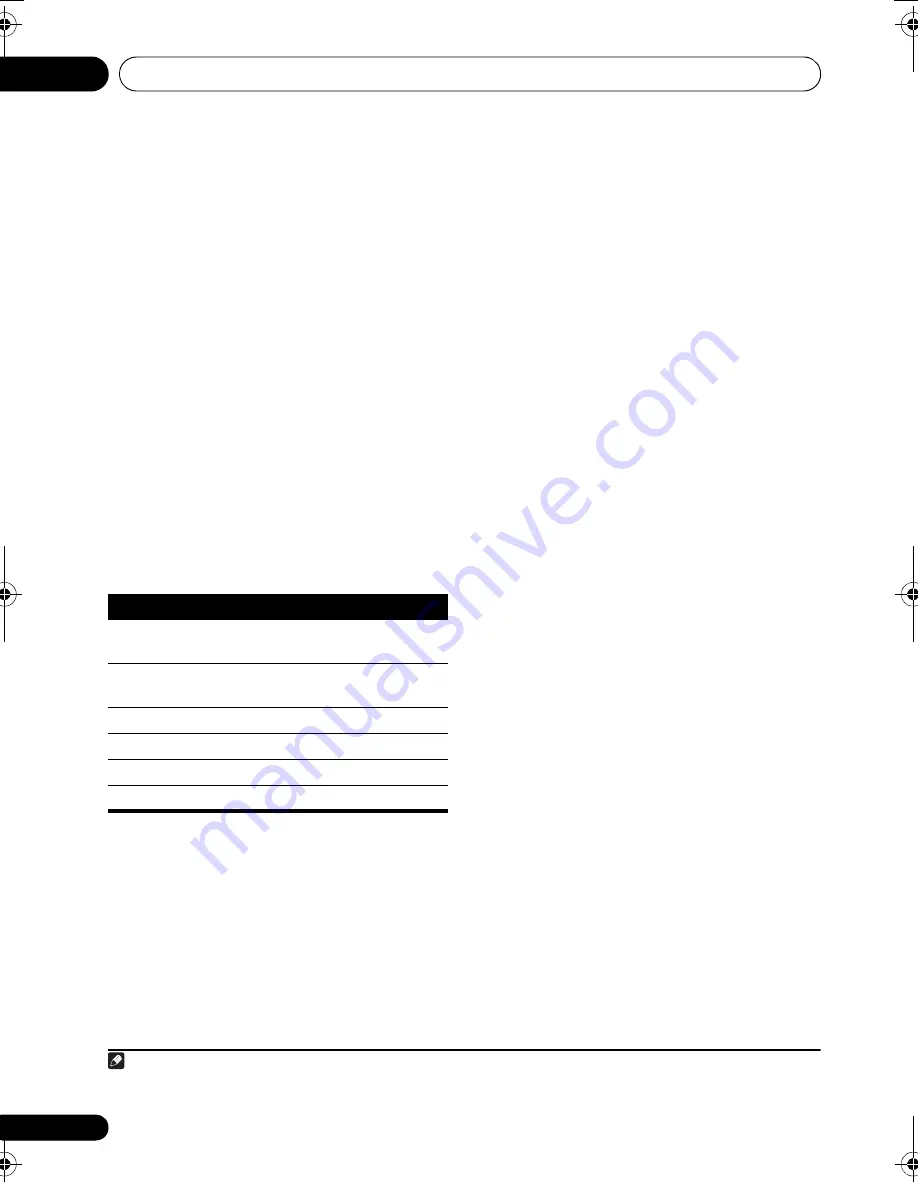
Basic playback
05
46
En
Playing back photo files stored on a
USB memory device
1
1
Use
/
to select ‘Photos’ from the USB
Top menu.
2
Use
/
to select a folder, then press
ENTER to browse that folder.
•
To return to the previous level any time, press
RETURN
.
3
Continue browsing until you arrive at
what you want to play, then press
to start
playback.
2
The selected content is displayed in full screen
and starts a slideshow.
After a slideshow launches, pressing
ENTER
toggles between play and pause (only when
Theme
on the Slideshow Setup is set to
Normal (OFF)
).
Basic playback controls
Slideshow Setup
Make the various settings for playing
slideshows of photo files here.
1
Use
/
to select ‘Slideshow Setup’
from the USB Top menu.
2
Select the setting you want.
•
Theme
– Add various effects to the
slideshow.
•
Interval
– Set the interval for switching the
photos. This may not be available
depending on the
Theme
setting.
•
BGM
– Play music files stored on the USB
device while displaying photos.
•
Music Select
– Select the folder containing
the music files to be played when
BGM
is
set to
ON
.
3
When you’re finished, press RETURN.
You will return to the
USB Top
menu.
Note
1 Photo files cannot be played in the sub zone.
2 If the slideshow is left in the pause mode for five minutes, the list screen reappears.
Button(s)
What it does
ENTER
,
Starts displaying a photo and playing a
slideshow.
RETURN
,
Stops the Player and returns to the
previous menu.
a
a.You can only use this button when
Theme
on the
Slideshow Setup is set to
Normal (OFF)
.
Displays the previous photo content.
a
Displays the next photo content.
a
Pauses/unpauses the slideshow.
DISP
a
Displays the photo information.
VSX-1020_UC.book 46 ページ 2010年1月7日 木曜日 午後6時0分






























