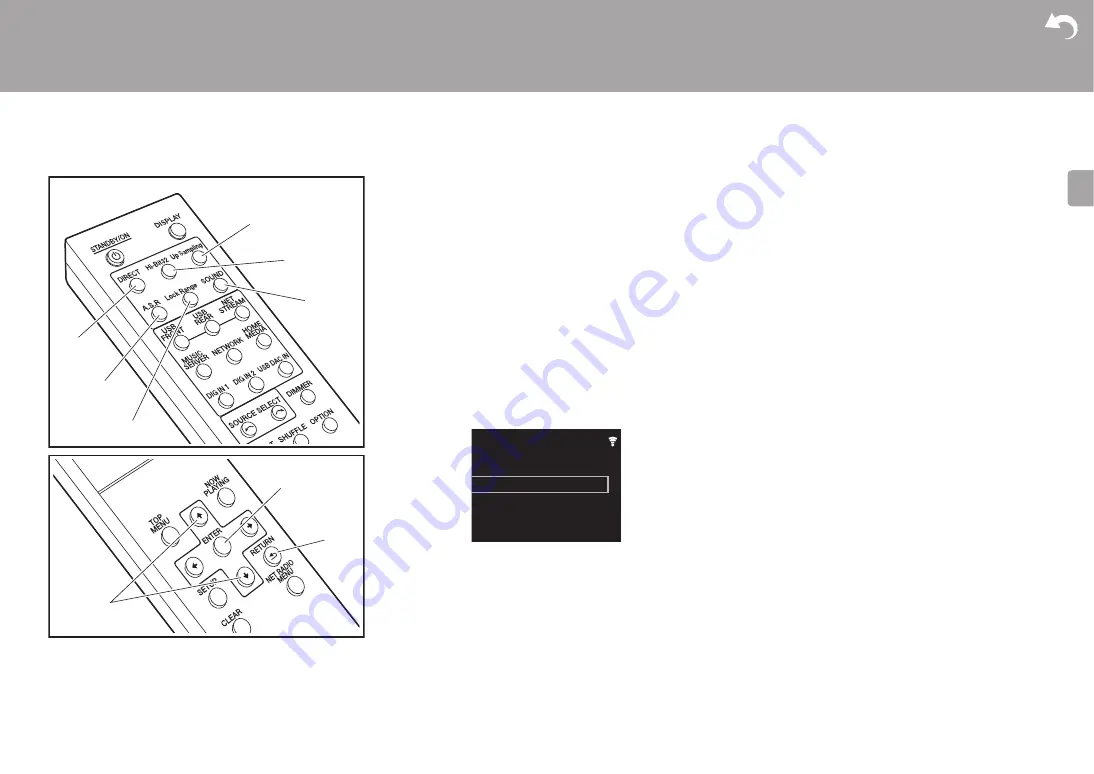
24
> Install
> Playback
Supplementary information | Advanced Setup | Others
E
N
Adjusting sound quality
Reproduce the original sound faithfully
(DIRECT mode)
Processing that affects sound quality is shut down so sound
closer to the original is reproduced.
1. Press DIRECT (a).
0
The DIRECT indicator on the front of the main unit lights
when the DIRECT mode is on.
0
When the DIRECT mode is on, Auto Sound Retriever, Hi-
Bit32, and Up Sampling are fixed to off.
Playing even better quality sound (SOUND
menu)
Use the SOUND menu to process the audio in a variety of
ways to get even better playback sound quality.
1. Press SOUND (f).
2. Select the item or setting value with the cursors of the
remote controller (g) and press ENTER (h) to confirm
your selection. To return to the previous display, press
RETURN (i).
3. To exit the settings, press SOUND (f).
∫
Auto Sound Retriever
By compensating for the parts deleted during the
processing to compress the audio, the unit is able to enrich
and improve the inflection of the sound.
0
You can also press A.S.R (b) to turn the feature on and
off.
0
This feature cannot be used when the DIRECT mode is
on.
∫
Hi-Bit32
The dynamic range is expanded by converting audio with bit
rate quantizations of between 16 bits and 24 bits to have a
bit rate quantization of 32 bits. This achieves a smoother
and more refined sound reproduction.
0
The Hi-Bit32 indicator on the front of the main unit lights
when this feature is on.
0
You can also press Hi-Bit32 (e) to turn the feature on and
off.
0
This feature cannot be used when the DIRECT mode is
on.
∫
Up Sampling
Increasing the sampling frequency helps achieve sound
reproduction with a higher degree of clarity.
0
The Up Sampling indicator on the front of the main unit
lights when this feature is on.
0
You can also press Up Sampling (d) to turn the feature on
and off.
0
This feature cannot be used when the DIRECT mode is
on.
∫
Lock Range Adjust
Sound quality is improved by narrowing the lock range to
reduce incidental sounds. However, narrowing the lock
range too much can cause interruptions to sound and noise.
Adjust the lock range while listening to some audio.
Different settings can be set for this setting for each input
selector.
"Range 7" (default value) to "Range 1 (for Expert)"
0
You can also press Lock Range (c) to display the Lock
Range Adjust setting screen.
a
b
c
f
e
d
g
h
i
Sound
Up Sampling
Lock Range Adjust
Hi-Bit32
Auto Sound Retriever
















































