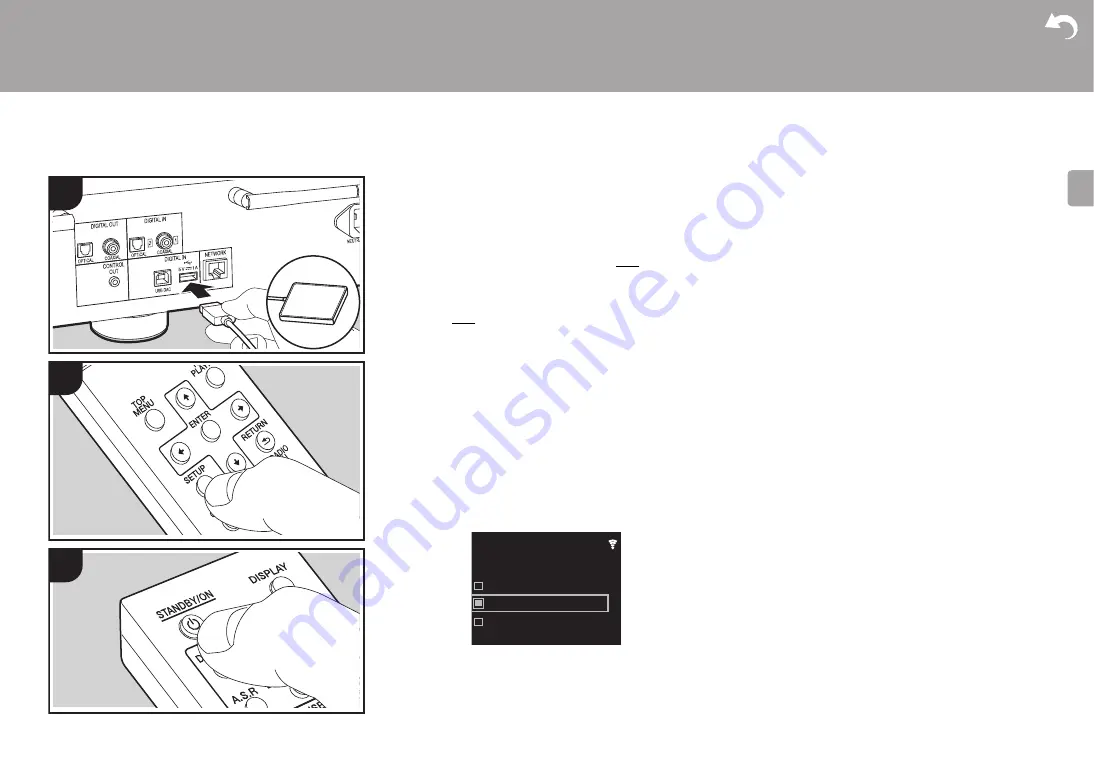
> Install
> Playback
Supplementary information | Advanced Setup | Others
21
E
N
Using a computer to save and delete the music on a USB HDD connected to this unit
Basic operations
Without having to disconnect the HDD (hard disk drive)
connected to the USB port on the rear of the main unit and
reconnecting to a computer, you can save and delete music
files directly over a network.
1. Plug your HDD into the USB port on the
rear
of the main
unit. Use an HDD for Windows
®
when connecting an
HDD.
0
To use this feature, plug your HDD into the USB port
on the
rear
of the main unit.
2. Format the connected HDD. Select "Option Setting" -
"Storage" - "Format" in this unit's Setup menu, select
"Start" and then press ENTER.
0
Formatting by this unit is necessary when using this
feature.
0
Do not switch the power of the main unit to standby
until formatting is complete.
0
When you format the HDD, all data on the HDD will be
deleted, so you should backup data before formatting.
0
If you cannot format on this unit, format firstly on your
computer, then try to format using this unit again.
3. Select "Option Setting" - "Power Off Setting" - "Network
Standby" in this unit's Setup menu, select "On (USB
Power)" and then press ENTER.
4. Switch this unit to standby.
0
When this unit is on, you cannot use a computer to
access the HDD connected to the USB port on the rear
of the main unit.
5. On a computer connected to the same network as this
unit, display a list of devices connected to the network.
0
This unit is displayed as "Model name XXXXXX".
(XXXXXX are alphanumeric characters identifying
each unit)
If on Windows
®
, click the icon that shows the unit as a
computer rather than the one that shows it as a media
device.
6. In the "USB Storage" folder in the folder of this unit you
will see the content of the HDD connected to the USB
port on the rear of the main unit. Use normal computer
operations to save or delete the files.
0
We have confirmed the operation of this feature on the
following OS's. (As of March 2017)
Windows
®
7
Windows
®
8.1
Windows
®
10
macOS Sierra 10.12
0
If this unit is not shown in the network list in Windows
®
,
perform the "Updating to the latest information"
operation.
0
We do not guarantee operation when playing the tracks,
etc., saved on an HDD connected to this unit, on other
equipment over a network.
1
2
3
Network Standby
On
Off
On (USB Power)






























