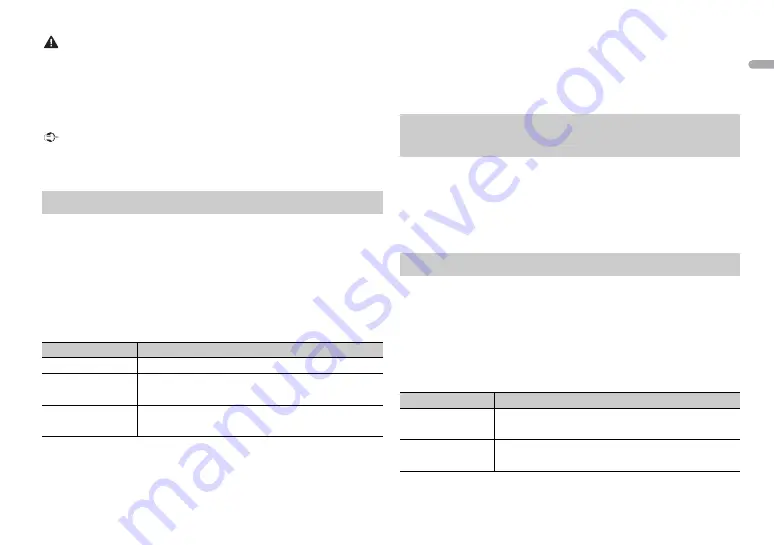
5
En
En
g
lis
h
CAUTION
•
There is a potential danger of explosion if the battery is incorrectly replaced. When
replacing the battery, replace it with the same type.
•
Do not handle or store the battery with metallic tools or objects.
•
If the battery leaks, remove the battery and wipe the remote control completely clean.
Then install a new battery.
•
When disposing of used batteries, please comply with governmental regulations or
environmental public institutions’ rules that apply in your country/area.
Important
•
Do not store the remote control in high temperatures or direct sunlight.
•
Do not let the remote control fall onto the floor, where it may become jammed under the
brake or accelerator pedal.
When you turn the ignition switch to ON after installation, [SET UP :YES]
appears in the display.
1
Press the
M.C.
dial.
The setup menu disappears after 30 seconds of no operation. If you prefer
not to set at this time, turn the
M.C.
dial to select [NO], then press to
confirm.
2
Turn the
M.C.
dial to select the options, then press to confirm.
To proceed to the next menu option, you need to confirm your selection.
3
[QUIT :YES] appears when all the settings have been made.
To return to the first item of the setup menu, turn the
M.C.
dial to select
[QUIT :NO], then press to confirm.
Setup menu
Menu Item
Description
CLOCK SET
Set the clock.
FM STEP
Select the FM tuning step from 100 kHz or 50 kHz.
[100], [50]
AM STEP
Select the AM tuning step from 10 kHz or 9 kHz.
[10], [9]
4
Press the
M.C.
dial to confirm the settings.
NOTES
•
You can cancel the menu setting by pressing
SRC
/
OFF
.
•
These settings can be made at any time from the SYSTEM settings (page 17) and INITIAL
settings (page 5).
1
Press the
M.C.
dial to display the main menu.
2
Turn the
M.C.
dial to select [SYSTEM], then press to confirm.
3
Turn the
M.C.
dial to select [DEMO OFF], then press to confirm.
4
Turn the
M.C.
dial to select [YES], then press to confirm.
1
Press and hold
SRC
/
OFF
until the unit turns off.
2
Press the
M.C.
dial to display the main menu.
3
Turn the
M.C.
dial to select [INITIAL], then press to confirm.
4
Turn the
M.C.
dial to select an option, then press to confirm.
NOTE
The options vary depending on the unit.
Canceling the demonstration display (DEMO
OFF)
INITIAL settings
Menu Item
Description
FM STEP
Select the FM tuning step from 100 kHz or 50 kHz.
[100], [50]
AM STEP
Select the AM tuning step from 10 kHz or 9 kHz.
[10], [9]






































