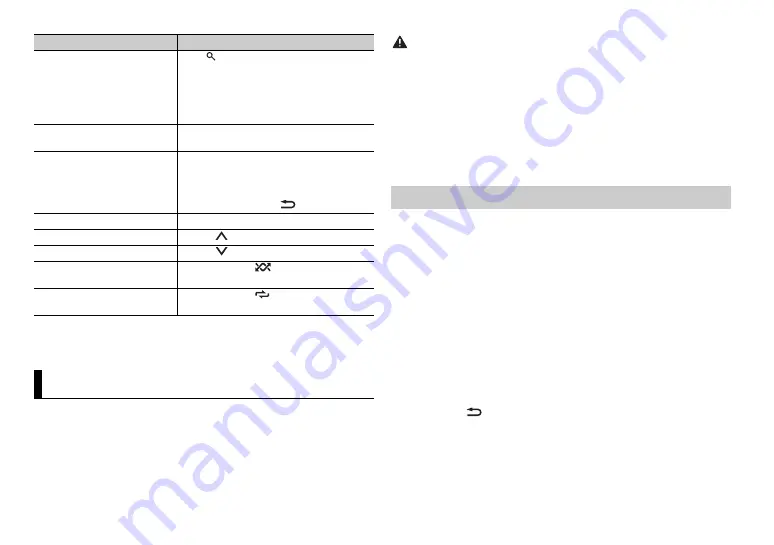
14
En
NOTE
Some functions of Pandora may not be operated from the unit.
You can operate the unit from a car remote application installed on an iPhone/
Android device. In some cases, you can control aspects of the application, such
as source selection, pause, etc., by using the unit.
For details on what operations are available on the application, see the
application’s help section.
Change the sort order
Press
(list), then select one of the
following.
[ABC]:
Sort the items in the list
alphabetically.
[DATE]:
Sort the items in the list in order of
the dates on which the items were created.
Play
When Shuffle or the station is selected, press
the
M.C.
dial.
Delete a station
1
When the station is selected, press and
hold the
M.C.
dial.
[DELETE YES] appears.
2
Press the
M.C.
dial.
To cancel, press
BAND
/
in step 1.
Pause/resume playback
Press
4/PAUSE
.
Thumbs Up
Press
1
/
.
Thumbs Down
Press
2
/
.
Create a new station based on
the track currently being played
Press and hold
5
/
.
Create a new station based on
the artist currently being played
Press and hold
6
/
.
Car Remote Mode
Purpose
Operation
WARNING
Do not attempt to operate the application while driving. Make sure to pull off the road and
park your vehicle in a safe location before attempting to use the controls on the application.
For iPhone users
This function is compatible with iPhones and iPod touches installed with iOS
8.0 or later.
For Android device users
This function is compatible with devices that have Android OS 4.1 or later
installed and also support Bluetooth SPP (Serial Port Profile) and AOA (Android
Open Accessory) 2.0.
The Bluetooth connection is available for MXT-X386BT.
1
Connect this unit with the mobile device.
•
iPhone/Android device via USB (page 7)
•
Android device via Bluetooth (page 9)
2
Press the
M.C.
dial to display the main menu.
3
Turn the
M.C.
dial to select [SYSTEM], then press to confirm.
4
Turn the
M.C.
dial to select [APP CONN.SET], then press to confirm.
5
Turn the
M.C.
dial to select one of the below.
•
Select [WIRED] for a device connected via USB.
•
Select [BLUETOOTH] for an Android device connected via Bluetooth.
Proceed to step 9 if you select the USB connection for iPhone or the
Bluetooth connection.
6
Press
BAND
/
to display the previous menu list.
7
Turn the
M.C.
dial to select [ANDROID WIRED], then press to confirm.
8
Turn the
M.C.
dial to select [APP CONTROL] for an Android device
connected via USB.
Making the car remote connection




























