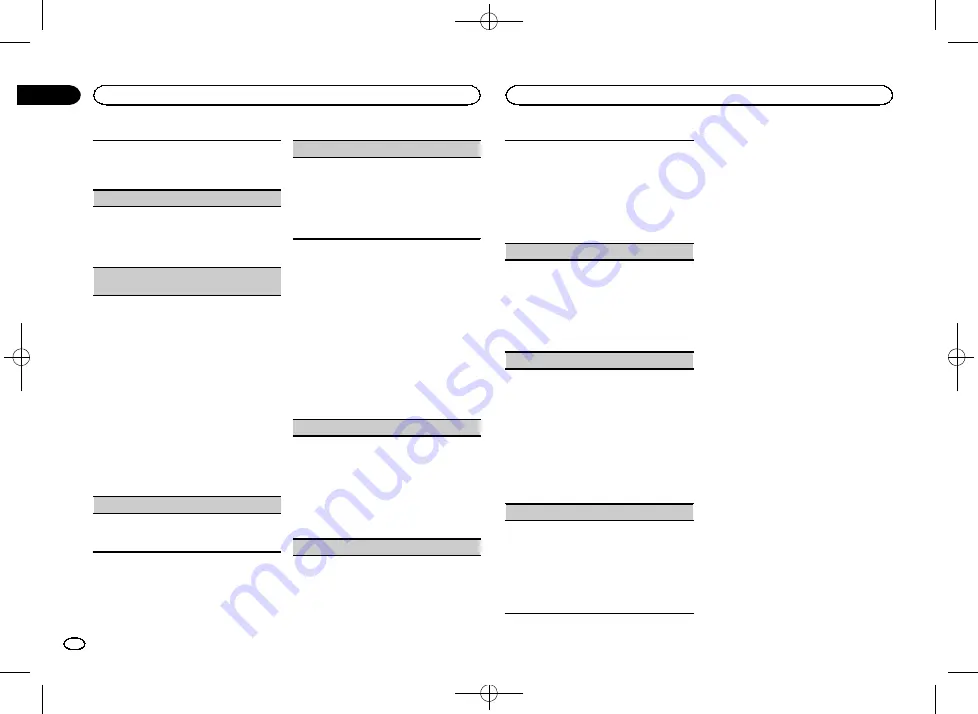
Black plate (14,1)
You need to activate the
BT AUDIO
source in order
to use a Bluetooth audio player.
1
Press
M.C.
to turn the
BT AUDIO
source on or
off.
PANDORA
(Pandora activation)
Turn
PANDORA
source on to use it.
PANDORA
will not show up on the list of available sources
while it is turned off.
1
Press
M.C.
to turn the
PANDORA
source on or
off.
BT MEM CLEAR
(clearing the Bluetooth device
data stored on this unit)
Bluetooth device data stored on this unit can be
cleared. To protect your personal information,
clear the device memory before you pass the unit
on to someone else. The following information will
be deleted.
Device list/PIN code/call history/phone book/pre-
set phone numbers
1
Press
M.C.
to show the confirmation display.
YES
is displayed. Clearing memory is now on
standby.
If you do not want to clear the Bluetooth device
data stored on this unit, turn
M.C.
to display
CANCEL
and press it again to select.
2
Press
M.C.
to clear the memory.
CLEARED
is displayed and the Bluetooth de-
vice data is cleared.
!
While this function is in use, do not turn off
the engine.
BT VERSION
(Bluetooth version display)
You can display the system versions of this unit
and of Bluetooth module.
1
Press
M.C.
to display the information.
APP CONN. SET
(APP connect mode setting)
Select an appropriate option for your connected
device.
1
Press
M.C.
to select the desired setting.
WIRED
(for iPhone)
—
BLUETOOTH
(for smart-
phone)
!
This setting is not available when the source is
set to
PANDORA
or
APP
.
Selecting the illumination color
Illumination function menu
1
Press M.C. to display the main menu.
2
Turn M.C. to display ILLUMI and press to
select.
3
Turn M.C. to select the illumination func-
tion.
Once selected, the following audio functions
can be adjusted.
!
PHONE COLOR
is not available for MVH-
X465UI.
KEY COLOR
(key section color setting)
You can select desired colors for the keys of this
unit.
1
Press
M.C.
to display the setting mode.
2
Turn
M.C.
to select the illumination color.
!
Preset colors (ranging from
WHITE
to
BLUE
)
!
SCAN
(cycle through a variety of colors au-
tomatically)
!
CUSTOM
(customized illumination color)
DISP COLOR
(display section color setting)
You can select the desired colors for the display of
this unit.
1
Press
M.C.
to display the setting mode.
2
Turn
M.C.
to select the illumination color.
!
Preset colors (ranging from
WHITE
to
BLUE
)
!
SCAN
(cycle through a variety of colors au-
tomatically)
!
CUSTOM
(customized illumination color)
BOTH COLOR
(key and display color setting)
You can select the desired colors for the keys and
display of this unit.
1
Press
M.C.
to display the setting mode.
2
Turn
M.C.
to select the illumination color.
!
Preset colors (ranging from
WHITE
to
BLUE
)
!
SCAN
(cycle through a variety of colors au-
tomatically)
PHONE COLOR
(phone color setting)
Selecting the key colors displayed when a call is
received
1
Press
M.C.
to display the setting mode.
2
Turn
M.C.
to select the illumination color.
!
FLASHING
–
The color selected from
KEY
COLOR
flashes.
!
FLASH MODE1
to
FLASH MODE6
–
The
system automatically cycles through all
available key colors for this unit. Select the
desired mode.
!
OFF
–
No change in key color made when
incoming calls are received.
ILLUMI FX
(illumination effect mode)
When this mode is enabled, an illumination effect
with lights that slowly fade in and out in a set pat-
tern will appear on the display and keys to signify
changes.
1
Press
M.C.
to turn
ILLUMI FX
on or off.
!
The illumination effect will flash momentarily
when the ignition is turned ON/OFF, regardless
of whether the
ILLUMI FX
setting is on or off.
Notes
!
When
CUSTOM
is selected, the customized
color saved is selected.
!
CUSTOM
can be set separately from the
DIMMER
on/off setting.
Customizing the illumination color
You can create custom illumination colors for
both
KEY COLOR
and
DISP COLOR
.
1
Press M.C. to display the main menu.
2
Turn M.C. to display ILLUMI and press to
select.
3
Turn M.C. to display KEY COLOR or
DISP COLOR. Press to select.
4
Press M.C. and hold until the customizing
illumination color setting appears in the dis-
play.
5
Press M.C. to select the primary color.
R
(red)
—
G
(green)
—
B
(blue)
6
Turn M.C. to adjust the brightness level.
Adjustment range:
0
to
60
#
You cannot select a level below
20
for all three of
R
(red),
G
(green), and
B
(blue) at the same time.
#
You can also perform the same operation on
other colors.
Note
You cannot create a custom illumination color
while
SCAN
is selected.
About MIXTRAX
MIXTRAX technology is used to insert a variety
of sound effects in between songs, allowing you
to experience your music as a nonstop mix com-
plete with visual effects.
Notes
!
Depending on the file/song, sound effects
may not be available.
Using this unit
14
Section
Using this unit
En
02
<QRD3243-A>14
Summary of Contents for MVH-X465UI
Page 25: ...Black plate 25 1 English 25 En QRD3243 A 25 ...
Page 51: ...Black plate 51 1 Español 51 Es QRD3243 A 51 ...
Page 77: ...Black plate 77 1 Português B 77 Ptbr QRD3243 A 77 ...
Page 97: ...Black plate 97 1 中文 97 Zhtw QRD3243 A 97 ...
Page 98: ...Black plate 142 1 ٤٣ Ar QRD3243 A 98 ...















































