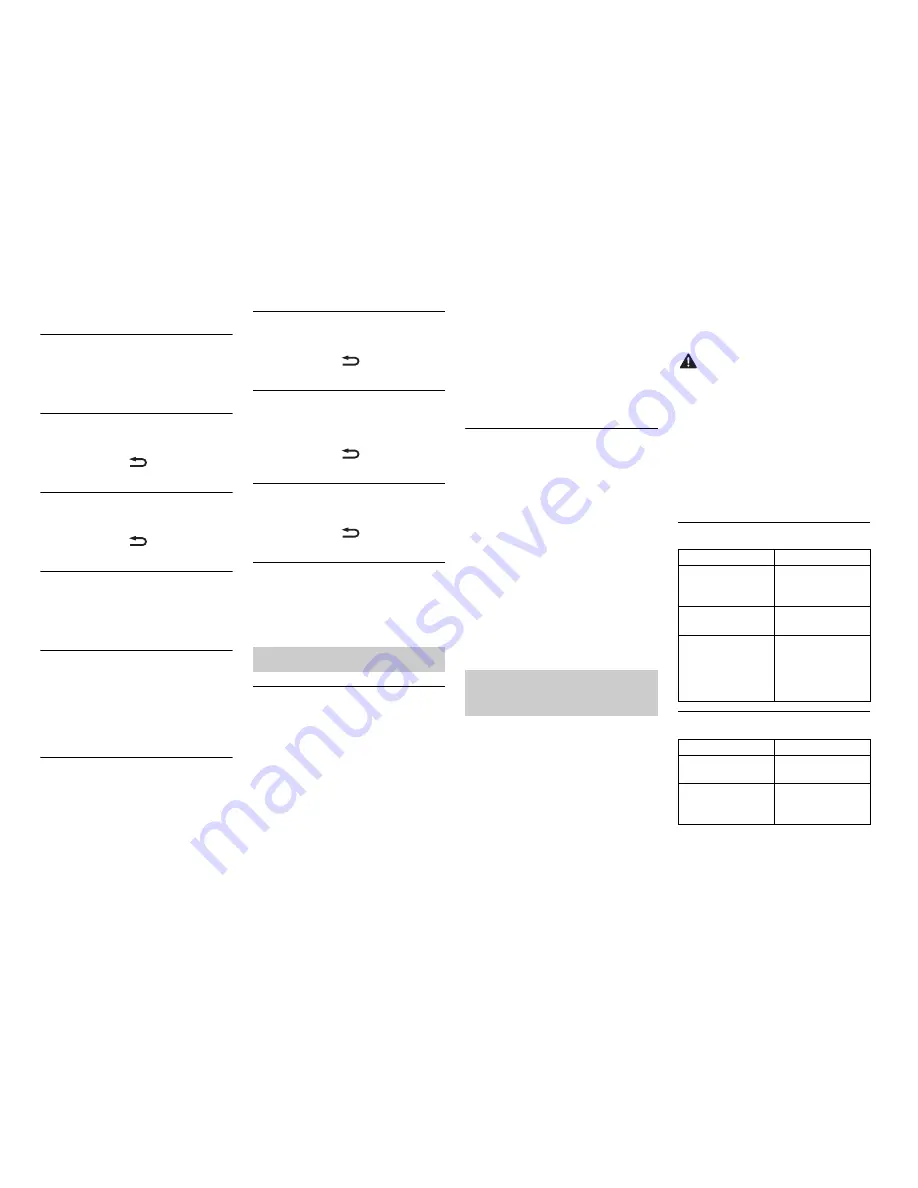
28
En
Apps
NO BT DEVICE GO TO BT MENU TO
REGISTER
→
No Bluetooth device found.
– Connect the unit and the device
via Bluetooth (page 10).
CONN. FAILED PRESS BAND KEY TO
RETRY
→
Bluetooth connection failed.
– Press
BAND
/
to make a
connection again.
DISCONNECTED PRESS BAND KEY TO
RETRY
→
Bluetooth connection failed.
– Press
BAND
/
to make a
connection again.
CHECK APP
→
Connection to the application
failed.
– Follow the instructions that
appear on the screen.
START UP APP
→
The application has not started
running yet.
– Operate the mobile device to
start up the application.
Spotify
NO BT DEVICE GO TO BT MENU TO
REGISTER
→
No Bluetooth device found.
– Connect the unit and the device
via Bluetooth (page 10).
CONN. FAILED PRESS BAND KEY TO
RETRY
→
Bluetooth connection failed.
– Press
BAND
/
to make a
connection again.
CHECK APP PRESS BAND KEY TO
RETRY
→
Connection to the Spotify
application failed.
– Press
BAND
/
to make a
connection again.
DISCONNECTED PRESS BAND KEY TO
RETRY
→
Bluetooth connection lost.
– Press
BAND
/
to make a
connection again.
CHECK APP
→
Connection to the Spotify
application failed.
– Follow the instructions that
appear on the screen.
USB storage device
•
Connections via USB hubs are not
supported.
•
Firmly secure the USB storage device
before driving. Do not let the USB
storage device fall onto the floor,
where it may become jammed under
the brake or accelerator pedal.
•
Depending on the USB storage
device, the following problems may
occur.
Handling guidelines
– Operations may vary.
– The storage device may not be
recognized.
– Files may not be played back
properly.
– The device may cause audible
interference when you are listening
to the radio.
iPod
•
Do not leave the iPod in places with
high temperatures.
•
Firmly secure the iPod when driving.
Do not let the iPod fall onto the floor,
where it may become jammed under
the brake or accelerator pedal.
•
The settings of the iPod such as the
equalizer and repeat play are
changed automatically when the
iPod is connected to the unit. Once
the iPod is disconnected, those
settings will return to the original
settings.
•
Incompatible text saved on the iPod
will not be displayed by the unit.
•
Only the first 32 characters can be
displayed as a file name (including
the file extension) or a folder name.
•
The unit may not work properly
depending on the application used
to encode WMA files.
•
There may be a slight delay at the
start of the playback of audio files
embedded with image data, or audio
files stored on a USB device with
numerous folder hierarchies.
CAUTION
•
Pioneer cannot guarantee
compatibility with all USB mass
storage devices, and assumes no
responsibility for any loss of data on
media players, smartphones, or
other devices while using this
product.
•
Do not leave discs or a USB storage
device in any place that is subject to
high temperatures.
WMA files
MP3 files
Compressed audio
compatibility
File extension
.wma
Bit rate
48 kbps to 320 kbps
(CBR), 48 kbps to
384 kbps (VBR)
Sampling
frequency
32 kHz, 44.1 kHz, 48
kHz
Windows Media™
Audio Professional,
Lossless, Voice/
DRM Stream/
Stream with video
Not compatible
File extension
.mp3
Bit rate
8 kbps to 320 kbps
(CBR), VBR
Sampling
frequency
8 kHz to 48 kHz (32
kHz, 44.1 kHz, 48
kHz for emphasis)







































