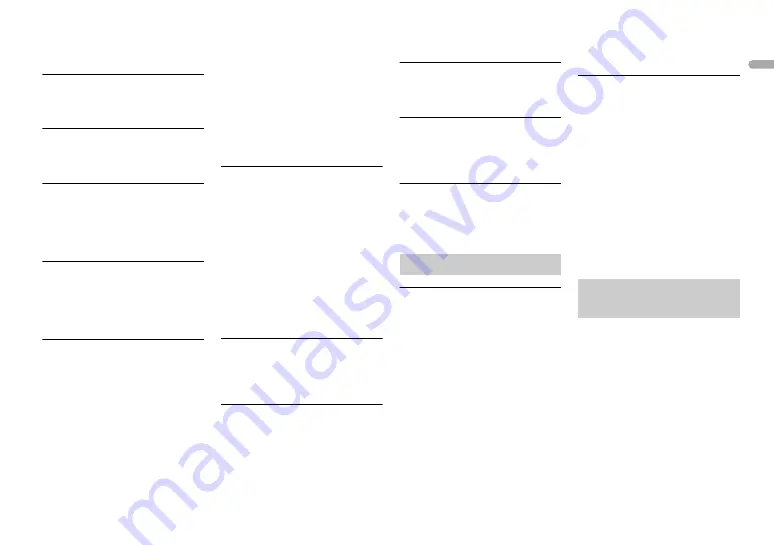
17
En
En
g
lis
h
– Follow the USB device
instructions to disable the
security.
SKIPPED
→
The connected USB device contains
DRM protected files.
– The protected files are skipped.
PROTECT
→
All the files on the connected USB
device are embedded with DRM.
– Replace the USB device.
N/A USB
→
The connected USB device is not
supported by this unit.
– Disconnect your device and
replace it with a compatible USB
device.
HUB ERROR
→
The USB device connected via a
USB hub is not supported by this
unit.
– Connect the USB device directly
to this unit using a USB cable.
CHECK USB
→
The USB connector or USB cable
has short-circuited.
– Check that the USB connector or
USB cable is not caught in
something or damaged.
→
The connected USB device
consumes more than maximum
allowable current.
– Disconnect the USB device and
do not use it. Turn the ignition
switch OFF and back to ACC or
ON. Connect only compliant USB
devices.
→
The iPod operates correctly but
does not charge.
– Make sure the connection cable
for the iPod has not shorted out
(e.g., not caught in metal objects).
After checking, turn the ignition
switch OFF and back to ON, or
disconnect the iPod and
reconnect.
ERROR-19
→
Communication failed.
– Perform one of the following
operations, then return to the
USB source.
•
Turn the ignition switch OFF and
back to ON.
•
Disconnect the USB device.
•
Change to a different source.
→
iPod failure.
– Disconnect the cable from the
iPod. Once the iPod’s main menu
is displayed, reconnect the iPod
and reset it.
ERROR-23
→
USB device was not formatted
properly.
– Format the USB device with
FAT12, FAT16 or FAT32.
ERROR-16
→
The iPod firmware version is old.
– Update the iPod version.
→
iPod failure.
– Disconnect the cable from the
iPod. Once the iPod’s main menu
is displayed, reconnect the iPod
and reset it.
STOP
→
There are no songs in the current
list.
– Select a list that contains songs.
NOT FOUND
→
No related songs.
– Transfer songs to the iPod.
Apps
START UP APP
→
The application has not started
running yet.
– Operate the mobile device to
start up the application.
USB storage device
•
Connections via USB hubs are not
supported.
•
Firmly secure the USB storage device
before driving. Do not let the USB
storage device fall onto the floor,
where it may become jammed under
the brake or accelerator pedal.
•
Depending on the USB storage
device, the following problems may
occur.
– Operations may vary.
– The storage device may not be
recognized.
– Files may not be played back
properly.
– The device may cause audible
interference when you are listening
to the radio.
iPod
•
Do not leave the iPod in places with
high temperatures.
•
Firmly secure the iPod when driving.
Do not let the iPod fall onto the floor,
where it may become jammed under
the brake or accelerator pedal.
•
The settings of the iPod such as the
equalizer and repeat play are
changed automatically when the
iPod is connected to the unit. Once
the iPod is disconnected, those
settings will return to the original
settings.
•
Incompatible text saved on the iPod
will not be displayed by the unit.
•
Only the first 32 characters can be
displayed as a file name (including
the file extension) or a folder name.
•
The unit may not work properly
depending on the application used
to encode WMA files.
•
There may be a slight delay at the
start of the playback of audio files
embedded with image data, or audio
files stored on a USB device with
numerous folder hierarchies.
Handling guidelines
Compressed audio
compatibility




































