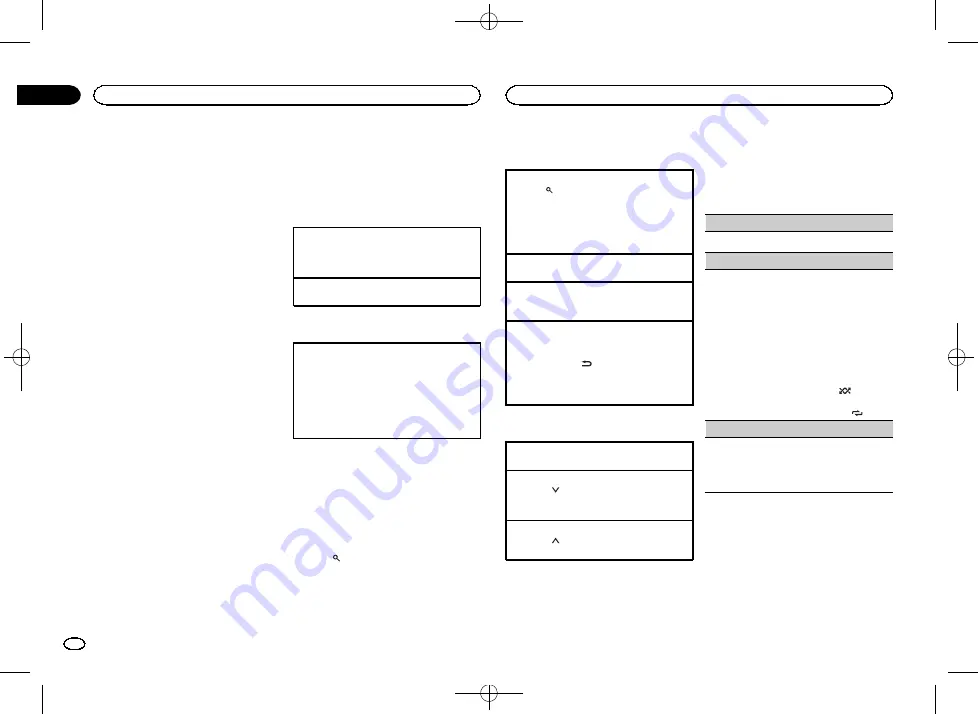
Black plate (8,1)
!
Certain functions of the Pandora service are not
available when accessing the service through the
Pioneer car audio/video products. They include,
but not limited to the following: creating new sta-
tions, deleting stations, sending information
about current stations, buying tracks from
iTunes, viewing additional text information, log-
ging in to Pandora, adjusting Cell Network Audio
Quality.
Pandora internet radio is a music service not af-
filiated with Pioneer. More information is avail-
able at http://www.pandora.com.
The Pandora mobile application is available for
most iPhone and smartphone, please visit
www.pandora.com/everywhere/mobile for the
latest compatibility information.
Starting procedure for iPhone users
1
Connect an iPhone to USB input.
2
Select WIRED in APP CONN. SET. For de-
tails, refer to APP CONN. SET
If using MVH-X165UI, proceed to the next step.
3
Switch the source to PANDORA.
4
Start up the application on the iPhone
and initiate playback.
Starting procedure for
smartphone users
Only for MVH-X365BT
1
Connect your smartphone to this unit
using Bluetooth wireless technology. For de-
tails, refer to
2
Select BLUETOOTH in APP CONN. SET. For
details, refer to APP CONN. SET
3
Switch the source to PANDORA.
The smartphone application will start up auto-
matically. If it fails to start, follow the instruc-
tions on the screen to attempt to resolve the
problem.
Basic operations
Playing tracks
For details, refer to
on page 8 or
Skipping tracks
1
Press
d
.
Switching the display
Selecting the desired text information
1
Press
DISP
/
DISP OFF
to cycle between the fol-
lowing:
!
TRACK INFO
(station name/track title/ar-
tist name/album title)
!
ELAPSED TIME
(playback time)
!
CLOCK
(source name and clock)
!
SPEANA
(spectrum analyzer)
Note
Depending on the station, text information can
be changed.
Selecting and playing the
Shuffle/station list
The display shown on this unit may not be the
same as that shown on the connected device.
1
Press
(list) to switch to the Shuffle/sta-
tion list mode.
2
Use M.C. to select the Shuffle or desired
station.
Changing the sort order
1
Press
(list).
!
ABC
–
You can sort the items in the list alpha-
betically
!
DATE
–
You can sort the items in the list in
order of the dates on which the items were
created
Changing Shuffle or stations
1
Turn
M.C.
Playing
1
When Shuffle or the station is selected, press
M.C.
Deleting stations
1
When station is selected, press and hold
M.C.
DELETE YES
appears.
To cancel, press
/
DIMMER
. You will return
to the previous level.
2
Press
M.C.
The station will be deleted.
Operations using special buttons
Pausing playback
1
Press
4
/
PAUSE
to pause or resume.
Giving a Thumbs Down
1
Press
2
/
to give a
“
Thumbs Down
”
for the
track currently playing and to skip to the next
track.
Giving a Thumbs Up
1
Press
1
/
to give a
“
Thumbs Up
”
for the track
currently playing.
Function settings
1
Press M.C. to display the main menu.
2
Turn M.C. to change the menu option
and press to select FUNCTION.
3
Turn M.C. to select the function.
Once selected, the following functions can be
adjusted.
BOOKMARK
(bookmark)
1
Press
M.C.
to store track information.
NEW STATION
(new station)
A new station will be created from the information
for the artist or track of the station currently being
played.
1
Press
M.C.
to display the setting mode.
2
Turn
M.C.
to select the desired setting.
FROM TRACK
(from track)
—
FROM ARTIST
(from artist)
3
Press
M.C.
A new station is created.
!
You can also create a new station from a track
by pressing and holding down
5
/
.
!
You can also create a new station from an ar-
tist by pressing and holding down
6
/
.
S.RTRV
(sound retriever)
1
Press
M.C.
to select the desired setting.
1
—
2
—
OFF
(off)
1
is effective for low compression rates, and
2
is effective for high compression rates.
Using connected device
applications
You can use this unit to perform streaming play-
back of and control tracks in iPhone or smart-
phone applications or just for streaming
playback.
Using this unit
8
Section
Using this unit
En
02
<QRD3213-A>8









































