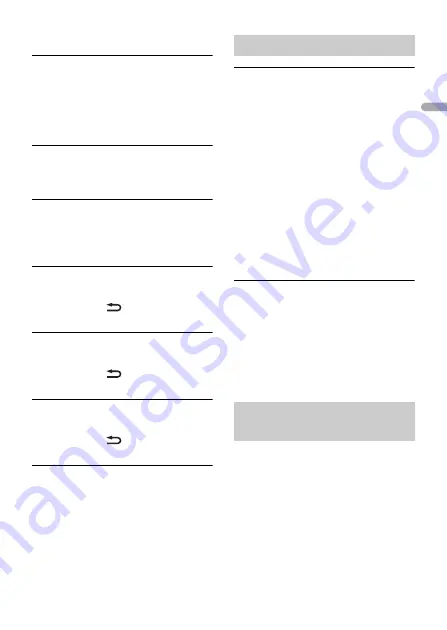
- 35 -
En
g
lis
h
APP
CONNECT APP
→
Pioneer Smart Sync connection is not
made.
– Make a connection with Pioneer Smart
Sync (page 17).
Spotify
NOT FOUND
→
The Spotify application has not started
running yet.
– Start up the Spotify application.
NO BT DEVICE GO TO BT MENU TO
REGISTER
→
No Bluetooth device found.
– Connect the unit and the device via
Bluetooth (page 11).
CONN. FAILED PRESS BAND KEY TO
RETRY
→
Bluetooth connection failed.
– Press
BAND
/
to make a
connection again.
CHECK APP PRESS BAND KEY TO RETRY
→
Connection to the Spotify application
failed.
– Press
BAND
/
to make a
connection again.
DISCONNECTED PRESS BAND KEY TO
RETRY
→
Bluetooth connection lost.
– Press
BAND
/
to make a
connection again.
CHECK APP
→
An unknown error (including
communication error) has occurred.
– Follow the instructions that appear on
the screen.
USB storage device
•
Connections via USB hubs are not
supported.
•
Firmly secure the USB storage device
before driving. Do not let the USB storage
device fall onto the floor, where it may
become jammed under the brake or
accelerator pedal.
•
Depending on the USB storage device,
the following problems may occur.
– Operations may vary.
– The storage device may not be
recognized.
– Files may not be played back properly.
– The device may cause audible
interference when you are listening to
the radio.
iPhone
•
Do not leave the iPhone in places with
high temperatures.
•
Firmly secure the iPhone when driving.
Do not let the iPhone fall onto the floor,
where it may become jammed under the
brake or accelerator pedal.
•
Incompatible text saved on the iPhone
will not be displayed by the unit.
•
Only the first 32 characters can be
displayed as a file name (including the file
extension) or a folder name.
•
The unit may not work properly
depending on the application used to
encode WMA files.
•
There may be a slight delay at the start of
the playback of audio files embedded
with image data, or audio files stored on a
Handling guidelines
Compressed audio
compatibility
















































