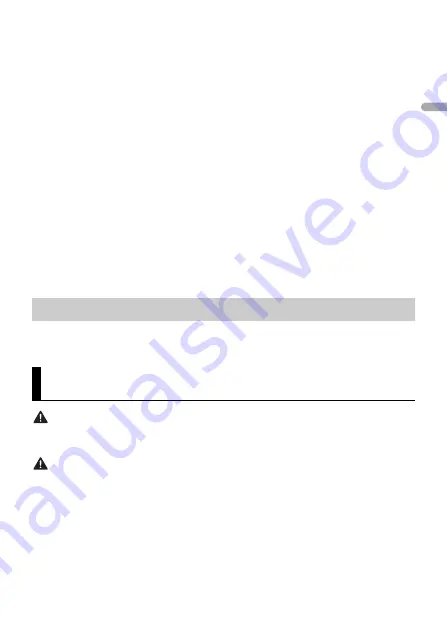
- 20 -
En
g
lis
h
5
Turn the
M.C.
dial to select [AUTO APP CONN], then press to confirm.
6
Turn the
M.C.
dial to select [ON], then press to confirm.
7
Connect this unit with the mobile device.
•
iPhone/Android device via USB (page 9)
•
iPhone/Android device via Bluetooth (page 11)
Pioneer Smart Sync on the device starts automatically.
NOTE
Regardless of whether the [AUTO APP CONN] setting is set to [ON] or [OFF], you can
also perform the following to start Pioneer Smart Sync.
•
For devices other than the USB-connected Android device, press
SRC
/
OFF
to select
any source and press and hold the
M.C.
dial.
•
For iPhone, launch Pioneer Smart Sync on the mobile device.
NOTES
•
When you connect a mobile device other than an iPhone/Android device, it may not operate
correctly depending on your mobile device.
•
If Pioneer Smart Sync has not been installed on your iPhone/Android device yet, a message that
prompts you to install the application will appear on your iPhone/Android device (except for the
Android device connected via Bluetooth). Select [OFF] in [AUTO APP CONN] to clear the message
(page 29).
1
Press
SRC/OFF
to select [APP].
WARNING
•
A driver should never sing with a microphone while driving. Doing so may result in an accident.
•
Do not carelessly leave a microphone for preventing an accident.
CAUTION
It is extremely dangerous to allow the microphone lead to become wound around the steering column,
brake pedal or shift lever, which may cause an accident. Be sure to install the microphone in such a way
that it will not obstruct driving.
NOTES
•
Use a commercially available dynamic mic and not the supplied microphone.
•
This function is not available when the selected source is the following.
– RADIO
– AUX IN
Listening to music on your device
Using the Karaoke Function






























