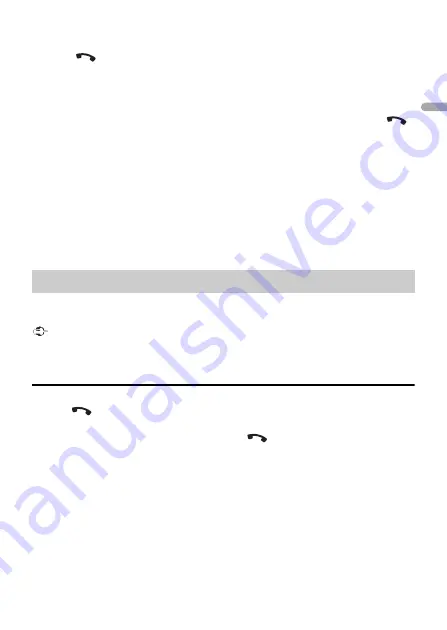
- 11 -
- 11 -
En
g
lis
h
If you make a Bluetooth connection from the device, proceed to step 4.
2
Press
to display the [ADD DEVICE] setting.
The unit starts to search for available devices, then displays them in the device list.
•
To cancel searching, press the
M.C.
dial.
•
If the desired device is not in the list, select [RE-SEARCH].
•
If there is no device available, [NOT FOUND] appears in the display.
•
If there is already a connected device, the phone menu appears by pressing
.
3
Turn the
M.C.
dial to select a device from the device list, then press to confirm.
Press and hold the
M.C.
dial to switch the displayed device information between the
Bluetooth device address and device name.
If you make a Bluetooth connection from the unit, proceed to step 5.
4
Select the unit name shown in the device display.
5
Make sure the same 6-digit number appears on this unit and the device, then
select [YES] if the 6-digit numbers displayed on this unit and the device are the
same.
First, make a Bluetooth connection with the Bluetooth telephone (page 10). Up to two
Bluetooth telephones can be connected simultaneously.
Important
•
Leaving the unit on standby to connect to your phone via Bluetooth while the engine is not running
can drain the vehicle’s battery.
•
Be sure to park your vehicle in a safe place and apply the parking brake before operation.
To make a phone call
1
Press
to display the phone menu.
When two phones are connected, a phone name appears first then a phone menu
will display. To switch to another phone, press
again.
2
Turn the
M.C.
dial to select [RECENTS] or [PHONE BOOK], then press to confirm.
If you select [PHONE BOOK], proceed to step 4.
3
Turn the
M.C.
dial to select [MISSED], [DIALLED] or [RECEIVED], then press to
confirm.
4
Turn the
M.C.
dial to select a name or phone number, then press to confirm.
The phone call starts.
Bluetooth telephone












































