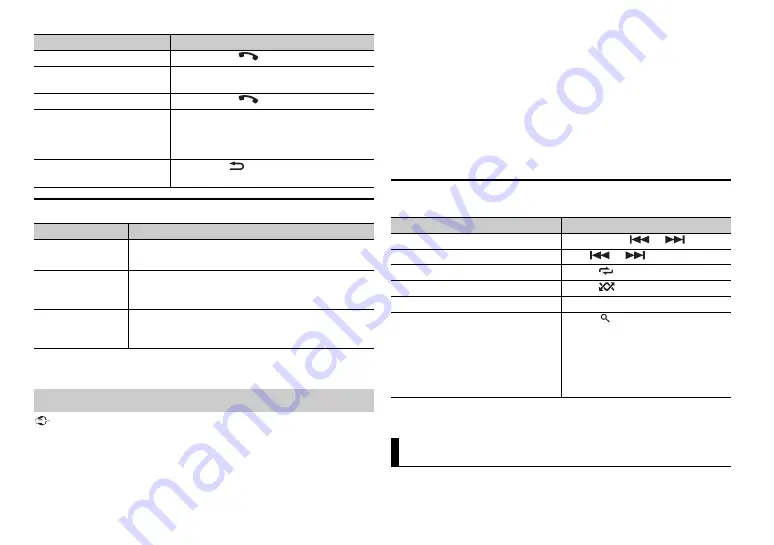
8
En
Phone menu
* The contacts on your phone will normally be transferred automatically when the phone is
connected. If they are not, use your phone to transfer the contacts.
Important
•
Depending on the Bluetooth audio player connected to this unit, the available operations
will be limited to the following two levels:
– A2DP (Advanced Audio Distribution Profile) can only play back songs on your audio
player.
Reject an incoming call
Press and hold
when a call is received.
Switch between the current
caller and a caller on hold
Press the
M.C.
dial.
Cancel a caller on hold
Press and hold
.
Adjust the volume of the
caller’s voice (When private
mode is on, this function is not
available.)
Turn the
M.C.
dial during the call.
Turn the private mode on or
off
Press
BAND
/
during the call.
Menu Item
Description
ANSR
Select [ON] to answer an incoming call automatically.
[ON], [OFF]
RING
Select [ON] if the ring tone does not come out from the
car speakers. Depending on the connected phone, this
function may not work.
[ON], [OFF]
BT SETUP
You can adjust various settings for Bluetooth
connections. For details on Bluetooth settings, see
page 7.
Bluetooth audio
Purpose
Operation
– AVRCP (Audio/Video Remote Control Profile) can perform functions such as playback,
pause, select song, etc.
•
The sound of the Bluetooth audio player will be muted when the phone is in use.
•
When the Bluetooth audio player is in use, you cannot connect to a Bluetooth telephone
automatically.
•
Depending on the type of Bluetooth audio player you have connected to this unit,
operation and information displayed may vary based on availability and functionality.
1
Make a Bluetooth connection with the Bluetooth audio player.
2
Press
SRC
/
OFF
to select [BT-A] as the source.
3
Press
4
/PLAY to start playback.
Basic operations
You can make various adjustments in the FUNCTION settings (page 9).
* Depending on the connected device, these operations may not be available.
You can adjust various settings in the main menu.
Purpose
Operation
Fast forward or reverse
Press and hold
or
.
Select a track
Press
or
.
Repeat play*
Press
6
/
.
Random play*
Press
5
/
.
Pause/resume playback
Press
4
/
PAUSE
.
Search for a file from a list
1
Press
to display a list.
2
Turn the
M.C.
dial to select the
desired folder name, then press to
confirm.
3
Turn the
M.C.
dial to select the
desired file, then press to confirm.
Playback starts.
Settings
Summary of Contents for MVH-S219BT
Page 1: ...English DIGITAL MEDIA RECEIVER MVH S219BT Owner s Manual ...
Page 17: ...17 En English ...
Page 18: ...18En ...
Page 19: ...19 En English ...
Page 20: ... 1270750000700 ID 2018 PIONEER CORPORATION All rights reserved ...




















