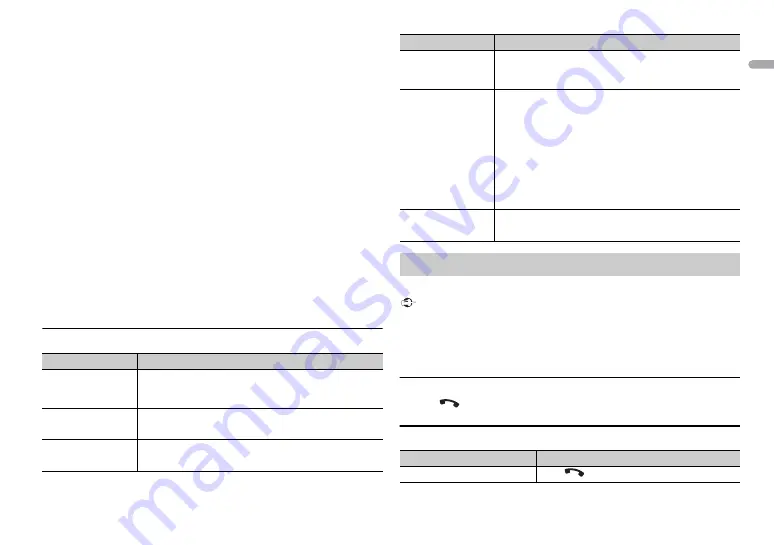
7
En
En
g
lis
h
The unit starts to search for available devices.
•
To cancel searching, press the
M.C.
dial.
•
If the desired device is not in the list, select [RE-SRCH].
•
If there is no device available, [NOT FND] appears in the display.
5
Turn the
M.C.
dial to select a device, then press to confirm.
Press and hold the
M.C.
dial to switch the displayed device information
between the Bluetooth device address and device name.
6
Select [Pioneer BT Unit] shown in the device display.
7
Make sure the same 6-digit number appears on this unit and the device,
then select “Yes” on the device.
NOTES
•
Depending on the device, the PIN code is required in step 7. In this case, input [0000].
•
Only one single device can be paired/registered at any one time. The previously paired/
registered device information is overwritten/deleted when a new device is paired/
registered to this unit.
•
Disconnect a registered device in the BT CONNECT menu when you register a new device.
TIP
The Bluetooth connection can be also made by detecting the unit from the Bluetooth
device. To do so, [VISBL] in the Bluetooth settings needs to be set to [ON]. For details on a
Bluetooth device operations, refer to the operating instructions supplied with the
Bluetooth device.
Bluetooth settings
Menu Item
Description
BT CON
Display the paired Bluetooth devices. “*” appears on the
device name when the Bluetooth connection is
established.
[ON], [OFF]
ADD DEV
Register a new device.
A CON
Select [ON] to connect to a Bluetooth device
automatically.
[ON], [OFF]
First, make a Bluetooth connection with the Bluetooth telephone (page 6).
Important
•
The Bluetooth microphone is built in the grill of the product.
•
Speak toward the microphone when you make a call.
•
Leaving the unit on standby to connect to your phone via Bluetooth while the engine is
not running can drain the vehicle’s battery.
•
Be sure to park your vehicle in a safe place and apply the parking brake before operation.
To answer an incoming call
1
Press
when a call is received.
Basic operations
VISBL
Select [ON] so that a Bluetooth device can detect the
unit when the unit is connected via Bluetooth to another
device.
[ON], [OFF]
PIN CODE
Change the PIN code.
1
Press the
M.C.
dial to display the setting mode.
2
Turn the
M.C.
dial to select a number.
3
Press the
M.C.
dial to move the cursor to the next
position.
4
After inputting the PIN code, press and hold the
M.C.
dial.
After inputting the PIN code, pressing the
M.C.
dial
returns you to the PIN code input display, and you can
change the PIN code.
DEV. INFO
Switch the device information on the display between
the device name and Bluetooth device address.
Bluetooth telephone
Purpose
Operation
End a call
Press
.
Menu Item
Description
Summary of Contents for MVH-S219BT
Page 1: ...English DIGITAL MEDIA RECEIVER MVH S219BT Owner s Manual ...
Page 17: ...17 En English ...
Page 18: ...18En ...
Page 19: ...19 En English ...
Page 20: ... 1270750000700 ID 2018 PIONEER CORPORATION All rights reserved ...




















