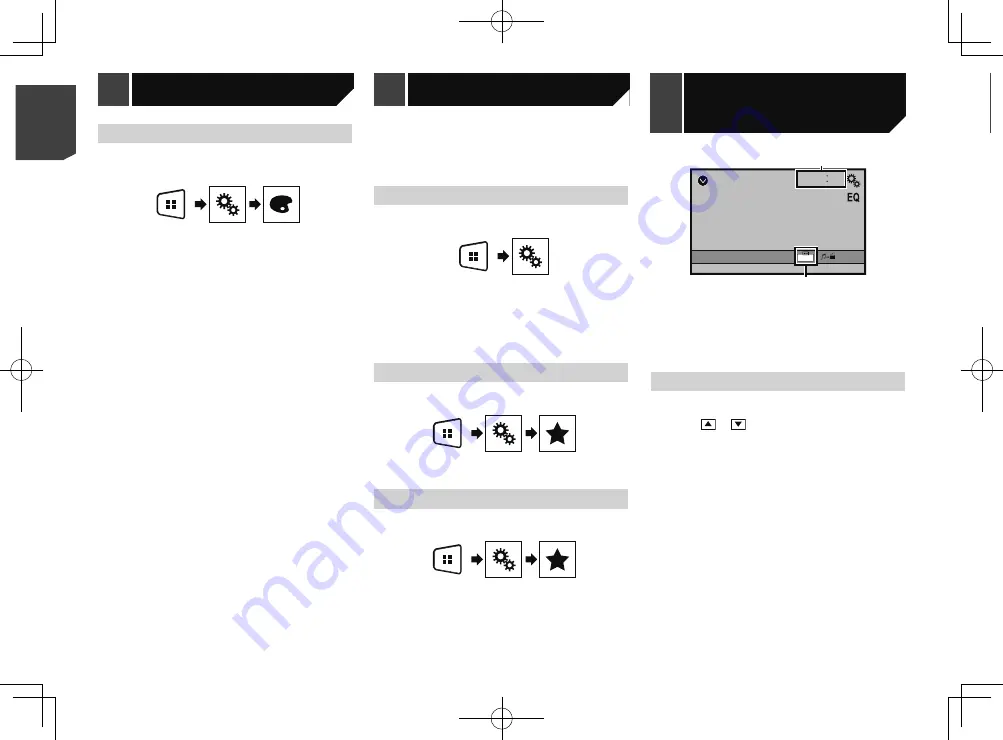
18
Changing the wide screen
mode
You can set the screen size for the video and JPEG/BMP images.
p
The default setting is “
Full
”, and for JPEG/BMP images is
“
Normal
”.
p
When there are touch panel keys on the screen, images are
displayed with the “
Full
” mode regardless of your setting.
1 Touch the following key.
p
The appearance of this key changes according to the current
setting.
2 Touch the desired mode.
Full
:
A 4:3 picture is enlarged in the horizontal direction only,
enabling you to enjoy an image without any omissions.
Zoom
:
A 4:3 picture is enlarged in the same proportion both verti-
cally and horizontally.
Normal
:
A 4:3 picture is displayed normally, without changing its
proportion.
p
You cannot operate this function while driving.
p
Different settings can be stored for each video source.
p
When a video is viewed in a wide screen mode that does not
match its original aspect ratio, it may appear different.
p
The video image will appear coarser when viewed in “
Zoom
”
mode.
Selecting the theme colour
A theme colour can be selected from 3 different colours.
1 Display the “
Theme
” screen.
2 Touch [
Theme
].
3 Touch the colour you want.
Registering your favourite menu items in shortcuts allows you to
quickly jump to the registered menu screen by a simple touch on
the “
Favorites
” screen.
p
Up to 12 menu items can be registered in the favourite
menu.
Creating a shortcut
1 Display the “
Settings
” screen.
2 Touch the star icon of the menu item that you
want to add to the favourite menu.
The star icon for the selected menu is filled in.
To cancel the registration, touch the star icon in
the menu column again.
Selecting a shortcut
1 Display the “
Favorites
” screen.
2 Touch the desired menu item.
Removing a shortcut
1 Display the “
Favorites
” screen.
2 Touch and hold the favourite menu column you
want to remove.
The selected menu item is removed from the “
Favorites
” screen.
You can also remove a shortcut by touching the
star icon in the registered menu column.
AUX
48
21
Full
6/10
2
1
1
Clock display
Displays the time and date setting screen
Setting the time and date
on page 18
2
Screen display mode key
Changes the wide screen mode
Changing the wide screen mode
on page 19
Setting the time and date
1 Touch the current time on the screen.
2 Touch or
to set the correct time and
date.
You can operate the following items: Year, month, date, hour,
minute.
p
You can change the time display format to “
12hour
” (default)
or “
24hour
”.
p
You can change the order of date display format: Day-month-
year, Month-day-year.
Theme menu
Favourite menu
Common operations
18
< QRB3574-A >
< QRB3574-A >
Theme menu
Favourite menu
Common
operations
Common
operations
Summary of Contents for MVH-AV189
Page 1: ...Owner s Manual MVH AV189 RDS AV RECEIVER English 1 QRB3574 A English ...
Page 28: ...28 28 QRB3574 A ...
Page 29: ...29 29 QRB3574 A ...
Page 30: ...30 30 QRB3574 A ...
Page 31: ...31 31 QRB3574 A ...





























