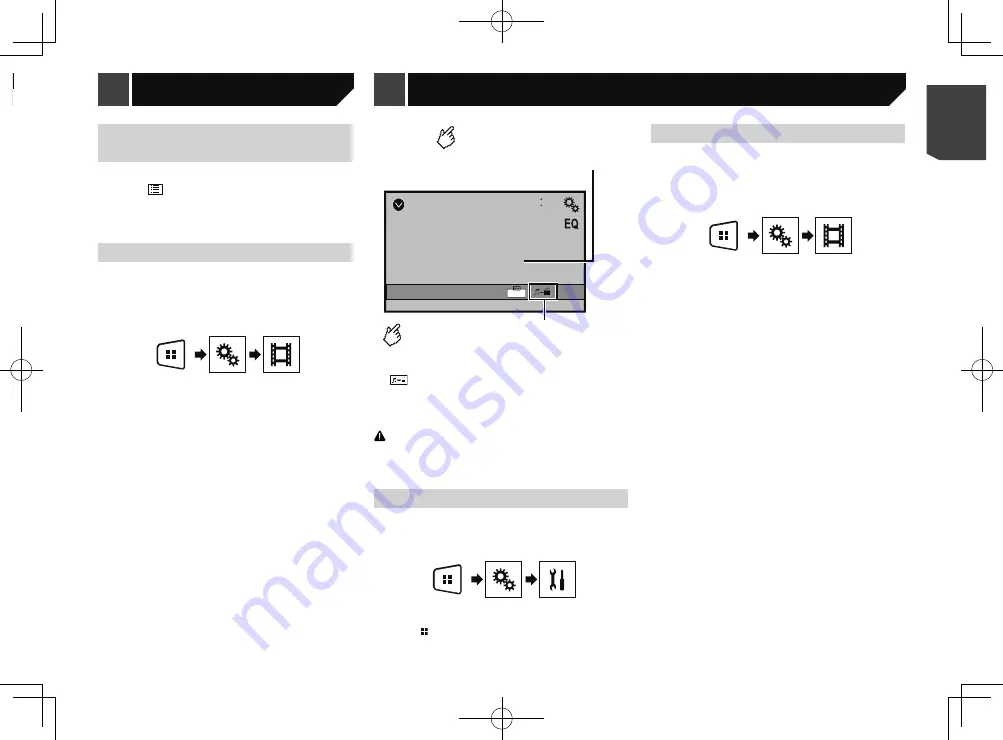
13
Selecting files from the file
name list
You can select files to view using the file name list.
1 Touch .
2 Touch a file on the list to play back.
p
Touching a folder on the list shows its contents. You can play
a file on the list by touching it.
Setting the slideshow interval
JPEG or BMP files can be viewed as a slideshow on this product.
In this setting, the interval between each image can be set.
p
This setting is available during playback of the JPEG or BMP
files.
1 Display the “
Video Setup
” screen.
2 Touch [
Time Per Photo Slide
].
3 Touch the item you want to set.
The following items are available:
“
10sec
” (default), “
5sec
”, “
15sec
”, “
Manual
”.
AUX
48
21
Full
Switches between the screen to
operate video files and that to
operate music files.
Hides the touch panel keys.
To display again the keys,
touch anywhere on the screen.
p
is only available when there are both audio and video
files on the auxiliary equipment.
p
A Mini-jack AV cable (CD-RM10) (sold separately) is required
for connection.
External video component and the display
on page 23
CAUTION
For safety reasons, video images cannot be viewed while your
vehicle is in motion. To view video images, stop in a safe place
and apply the handbrake.
Starting procedure
You can display the video image output by the device connected
to video input.
1 Display the “
System
” setting screen.
2 Confirm that “
AUX Input
” is turned on.
3 Press .
4 Touch [
AUX
].
The image is displayed on the screen.
Setting the video signal
When you connect this product to an AUX equipment, select the
suitable video signal setting.
p
You can operate this function only for the video signal input
into the AUX input.
1 Display the “
Video Setup
” screen.
2 Touch [
Video Signal Setting
].
3 Touch [
AUX
].
4 Touch the item you want to set.
The following items are available:
Auto
(default),
PAL
,
NTSC
,
PAL-M
,
PAL-N
,
SECAM
.
AUX source
USB
48
21
Abcdefghi
Abcdefghi
6/10
Full
Skips files forward
or backward.
Switches between
playback and pause.
*2
*1
Selects a file from the list.
Selecting files from the file name list
on page 13
*2
Switches the media file type.
Switching the media file type
on page 11
p
By pressing
or
, you can also skip files forwards or
backwards.
p
By pressing and holding
or
, you can search 10
files at a time. If the file currently being played is the first or
last file in the folder, the search is not performed.
p
Changing the wide screen mode.
Common operations
on page 18
You can view still images stored in an USB storage device.
Media compatibility chart
on page 25
Starting procedure
Compressed audio files
on page 10
13
< QRB3574-A >
Still image files
Still image files
AUX source
Summary of Contents for MVH-AV189
Page 1: ...Owner s Manual MVH AV189 RDS AV RECEIVER English 1 QRB3574 A English ...
Page 28: ...28 28 QRB3574 A ...
Page 29: ...29 29 QRB3574 A ...
Page 30: ...30 30 QRB3574 A ...
Page 31: ...31 31 QRB3574 A ...




























