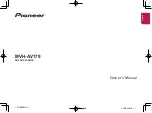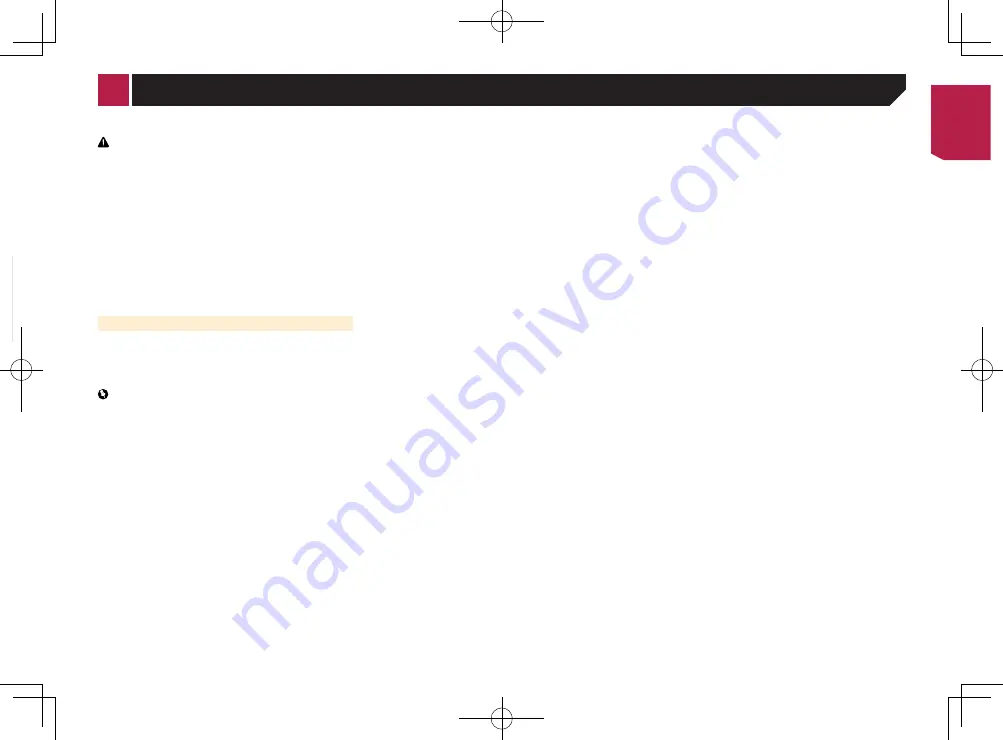
5
like.
CAUTION
●
Remove the battery if the remote control is not used for a
month or longer.
●
There is a danger of explosion if the battery is incorrectly
replaced. Replace only with the same or equivalent type.
●
Do not handle the battery with metallic tools.
●
Do not store the battery with metallic objects.
●
If the battery leaks, wipe the remote control completely
clean and install a new battery.
●
When disposing of used batteries, comply with
governmental regulations or environmental public
institutions’ rules that apply in your country/area.
●
“Perchlorate Material – special handling may apply.See
www.dtsc.ca.gov/hazardouswaste/perchlorate. (Applicable
to California, U.S.A.)”
Using the remote control
Point the remote control in the direction of the front panel to
operate.
●
The remote control may not function properly in direct
sunlight.
Important
●
Do not store the remote control in high temperatures or
direct sunlight.
●
Do not let the remote control fall onto the floor, where it
may become jammed under the brake or accelerator pedal.
Settings and recorded contents are reset to the factory settings.
About this manual
This manual uses diagrams of actual screens to describe opera-
tions. However, the screens on some units may not match those
shown in this manual depending on the model used.
Meanings of Symbols Used in This
Manual
This indicates to touch an appropriate soft key
on the touch screen.
HOLD
This indicates to touch and hold an appropriate
soft key on the touch screen.
This indicates that there is a reference or
supplementary for the key or screen.
Use and care of the remote
control
Installing the battery
Slide the tray on the back of the remote control out and insert the
battery with the plus (+) and minus (–) poles aligned properly.
●
When using for the first time, pull out the film protruding
from the tray.
WARNING
●
Keep the battery out of the reach of children. Should the
battery be swallowed, consult a doctor immediately.
●
Batteries (battery pack or batteries installed) must not be
exposed to excessive heat such as sunshine, fire or the
< CRB4583-A >
Precaution
< CRB4583-A > 5
Summary of Contents for MVH-AV179
Page 1: ...Owner s Manual MVH AV179 English CRB4583 A RDS AV RECEIVER English CRB4583 A 1 ...
Page 28: ...28 CRB4583 A 28 ...
Page 29: ...29 CRB4583 A 29 ...
Page 30: ...30 CRB4583 A 30 ...
Page 31: ...31 CRB4583 A 31 ...