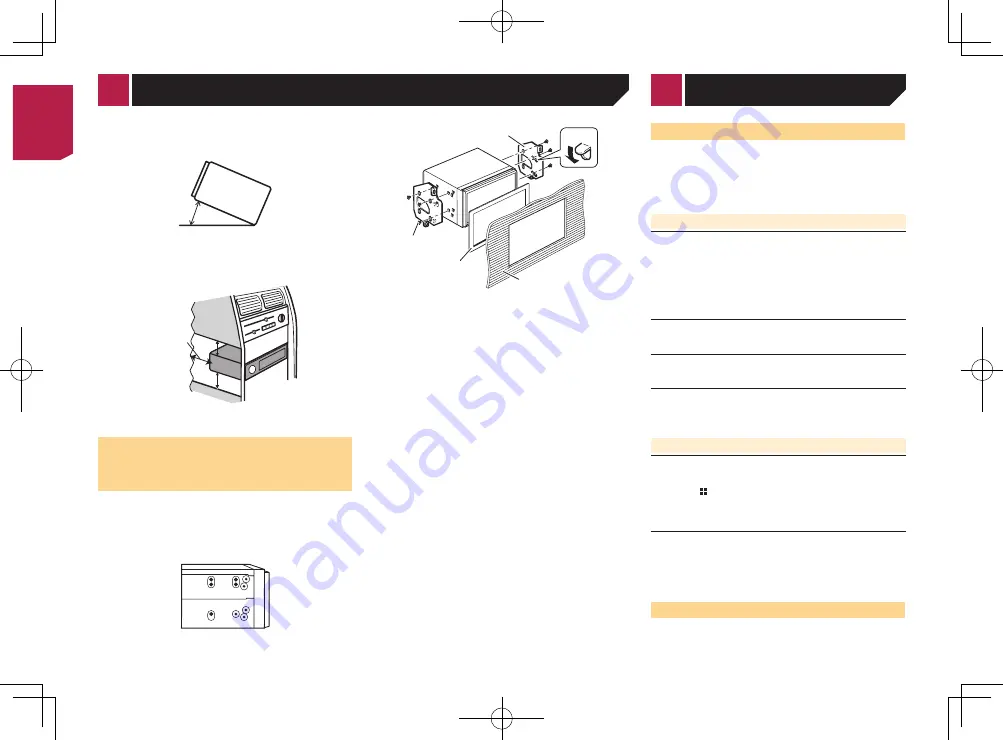
24
persists, record the error message and contact your dealer or
your nearest Pioneer service center.
Common
AMP Error
This product fails to operate or the speaker connection is
incorrect; the protective circuit is activated.
— Check the speaker connection. If the message fails to
disappear even after the engine is switched off/on, contact
your dealer or an authorized Pioneer Service Station for
assistance.
Product overheat. System will be shut down automatically
in 1 minute. Restart the product by ACC Off/On may fix this
problem. If this message keep showing up, it is possible
that some problem occurred in the product.
The temperature is too high for this product to operate.
— Follow the instructions displayed on the screen. If this
does not solve the problem, contact your dealer or an
authorized Pioneer Station for assistance.
USB storage device
Error-02
Communication failed.
— Turn the ignition switch OFF and back ON.
— Disconnect the USB storage device.
— Change to a different source. Then, return to the USB
storage device.
Unplayable File
This type of file cannot be played on this product.
— Select a file that can be played.
Security for the connected USB storage device is enabled.
— Follow the USB storage device instructions to disable
security.
Skipped
The connected USB storage device contains DRM protected
files.
— The protected files are skipped.
Protect
All the files on the connected USB storage device are
embedded with DRM.
— Replace the USB storage device.
Incompatible USB
The connected USB storage device is not supported by this
product.
— Disconnect your device and replace it with a compatible
USB storage device.
than these tolerances increases the potential for errors in
the vehicle’s location display, and might otherwise cause
reduced display performance.
30°
●
When installing, to ensure proper heat dispersal when using
this unit, make sure you leave ample space behind the rear
panel and wrap any loose cables so they are not blocking the
vents.
Leave ample
space
5 cm
5 cm
Installation using the screw
holes on the side of this
product
Fastening this product to the factory radio-
mounting bracket.
Position this product so that its screw holes are aligned with
the screw holes of the bracket, and tighten the screws at three
locations on each side.
1
3
5
2
4
1
Factory radio-mounting bracket
2
If the pawl interferes with installation, you may bend it down
out of the way.
3
Dashboard or console
4
Frame
In some types of vehicles, discrepancy may occur between
the unit and the dashboard. If this happens, use the supplied
frame to fill the gap.
5
Truss head screw
Be sure to use the screws supplied with this product.
Troubleshooting
If you have problems operating this product, refer to this sec-
tion. The most common problems are listed below, along with
likely causes and solutions. If a solution to your problem cannot
be found here, contact your dealer or the nearest authorized
Pioneer service facility.
Problems with the AV screen
The screen is covered by a caution message and the video
cannot be shown.
The parking brake lead is not connected or applied.
— Connect the parking brake lead correctly, and apply the
parking brake.
The parking brake interlock is activated.
— Park your vehicle in a safe place and apply the parking
brake.
The audio or video skips.
This product is not firmly secured.
— Secure this product firmly.
No sounds are produced. The volume level will not rise.
Cables are not connected correctly.
— Connect the cables correctly.
The picture is stretched, with an incorrect aspect ratio.
The aspect setting is incorrect for the display.
— Select the appropriate setting for that image.
Problems with the Application screen
A black screen is displayed.
While operating an application, the application was ended
on the smartphone side.
— Press to display the Top menu screen.
The smartphone OS may be awaiting screen operation.
— Stop the vehicle in a safe place and check the screen on
the smartphone.
The screen is displayed, but operation does not work at all.
An error has occurred.
— Park your vehicle in a safe place, and then turn off the
ignition switch (ACC OFF). Subsequently, turn the ignition
switch to on (ACC ON) again.
Error messages
When problems occur with this product, an error message
appears on the display. Refer to the table below to identify the
problem, then take the suggested corrective action. If the error
Appendix
< CRB4583-A >
< CRB4583-A >
Installation
< CRB4583-A > 24
Summary of Contents for MVH-AV179
Page 1: ...Owner s Manual MVH AV179 English CRB4583 A RDS AV RECEIVER English CRB4583 A 1 ...
Page 28: ...28 CRB4583 A 28 ...
Page 29: ...29 CRB4583 A 29 ...
Page 30: ...30 CRB4583 A 30 ...
Page 31: ...31 CRB4583 A 31 ...









































