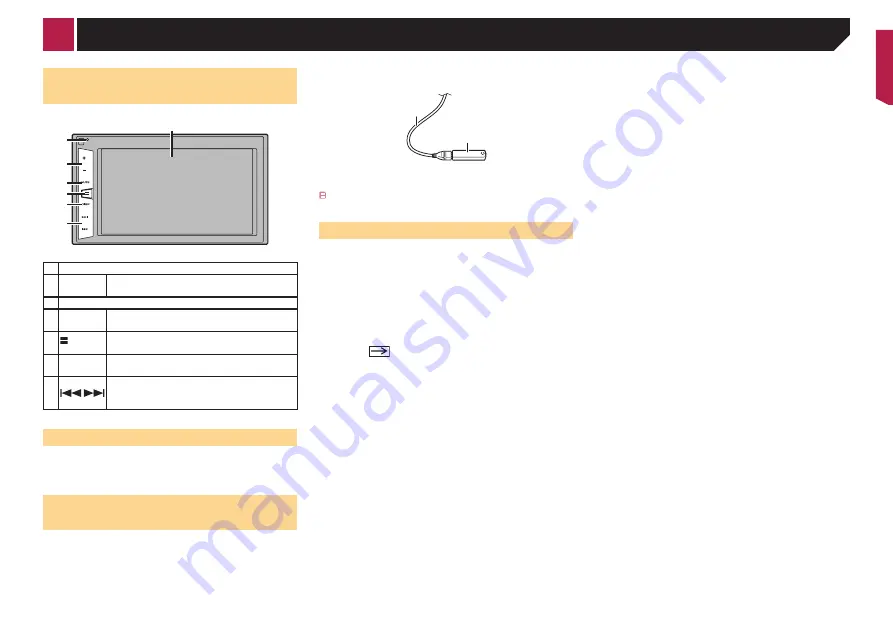
5
Checking part names and
functions
3
6
5
4
7
2
1
1 LCD screen
2
RESET
button
Resetting the microprocessor
on page 4
3
Volume
(
+
/
–
) button
4
MUTE
button
Press to switch the mute setting to on or off.
5
button
Press to switch the display between the top
menu screen and the current source screen.
6
DISP
button
Press to turn the display on or off.
7
Track
(
/
) button
Performs manual seek tuning, fast forward,
reverse and track search controls.
Remote control
The remote control CD-R33 is sold separately.
For details concerning operations, see the remote control
manual.
Plugging and unplugging a USB
storage device
p
This product may not achieve optimum performance with
some USB storage devices.
p
Connection via a USB hub is not possible.
p
A USB cable is required for connection.
1 Pull out the plug from the USB port of the USB
cable.
2 Plug a USB storage device into the USB cable.
2
1
1
USB cable
2
USB storage device
Check that no data is being accessed before pulling out the
USB storage device.
On first-time startup
1 Start the engine to boot up the system.
After a short pause, the splash screen comes on for a few
seconds.
The “
Select Program Language
” screen appears.
p
From the second time on, the screen shown will differ
depending on the previous conditions.
2 Touch the language that you want to use on
screen.
3 Touch
.
The top menu screen appears.
< CRB4570-A >
Basic operation






































