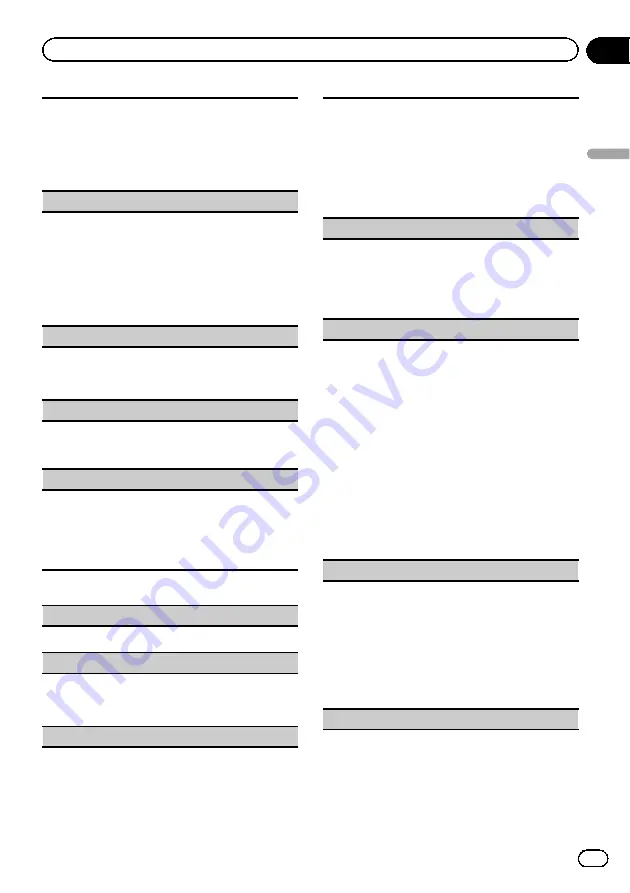
1
Press
M.C.
to display the setting mode.
2
Turn
M.C.
to select a repeat play range.
!
All
–
Repeat all files
!
File
–
Repeat the current file
!
Folder
–
Repeat the current folder
3
Press
M.C.
to confirm the selection.
Sound Retriever
(sound retriever)
Automatically enhances compressed audio and re-
stores rich sound.
1
Press
M.C.
to display the setting mode.
2
Turn
M.C.
to select the desired setting.
Off
(off)
—
1
—
2
1
is effective for low compression rates, and
2
is
effective for high compression rates.
3
Press
M.C.
to confirm the selection.
Time Search
(time search)
1
Press
M.C.
to display the setting mode.
2
Turn
M.C.
to find the part you want to play.
3
Press
M.C.
to confirm the selection.
Display
(display setting)
You can switch to the desired text information.
1
Press
M.C.
to display the setting mode.
2
Press
M.C.
to select the desired setting.
A/V Format
(switching media file types)
1
Press
M.C.
to display the setting mode.
2
Turn
M.C.
to select the desired setting.
Music
(compressed audio)
—
Video
(DivX video
files)
—
Photo
(JPEG picture files)
3
Press
M.C.
to confirm the selection.
iPod
Play/Pause
(pause)
1
Press
M.C.
to pause or resume.
Shuffle All
(shuffle all)
1
Press
M.C.
to turn shuffle all on.
To turn off, set
Shuffle Mode
in the
Function
menu to off.
Shuffle Mode
(shuffle)
1
Press
M.C.
to display the setting mode.
2
Turn
M.C.
to select your favorite setting.
!
Songs
–
Play back songs in the selected list in
random order.
!
Albums
–
Play back songs from a randomly
selected album in order.
!
Off
–
Cancel random play.
3
Press
M.C.
to confirm the selection.
Play Mode
(repeat play)
1
Press
M.C.
to display the setting mode.
2
Turn
M.C.
to select a repeat play range.
!
One
–
Repeat the current song
!
All
–
Repeat all songs in the selected list
3
Press
M.C.
to confirm the selection.
Link Search
(link search)
You can play songs from the following lists.
•
Album list of the currently playing artist
•
Song list of the currently playing album
•
Album list of the currently playing genre
1
Press
M.C.
to display the setting mode.
2
Turn
M.C.
to change the mode; press to select.
!
Artists
–
Displays the album list of currently
playing artist.
!
Albums
–
Displays a song list from the album
currently being played.
!
Genres
–
Displays an album list from the
genre currently being played.
3
Use
M.C.
to select an album or song from the list.
For more details about the selection operation,
refer to
Browsing for a video on the iPod
Control Mode
(control mode)
This function is not compatible with the following
iPod models.
!
iPod nano 1st generation
!
iPod 5th generation
1
Press
M.C.
to select your favorite setting.
!
App
–
This unit
’
s iPod function can be oper-
ated from the connected iPod.
!
Audio
–
This unit
’
s iPod function can be oper-
ated from this unit.
Audiobooks
(changing of audiobook speed)
En
21
Section
03
Operating
this
unit
Operating this unit
Summary of Contents for MVH-7300
Page 1: ...Operation Manual RDS MEDIA CENTER RECEIVER MVH 8300BT MVH 7300 English ...
Page 49: ...En 49 ...
Page 50: ...En 50 ...
Page 51: ...En 51 ...






























