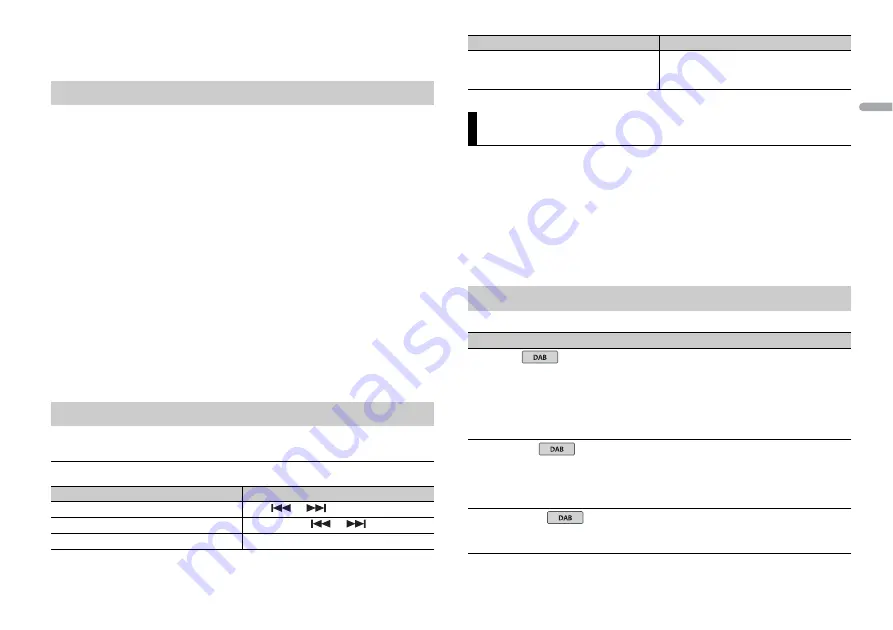
9
En
En
g
lis
h
NOTE
Some Android devices connected via AOA 2.0 may not work properly or emit sounds due to their own
software design, regardless of the OS version.
1
Connect this unit with the mobile device.
•
iPhone/Android device via USB (page 6)
Proceed to step 6 if you select the USB connection for iPhone.
2
Press the
M.C.
dial to display the main menu.
3
Turn the
M.C.
dial to select [SYSTEM], then press to confirm.
4
Turn the
M.C.
dial to select [ANDROID WIRED], then press to confirm.
5
Turn the
M.C.
dial to select [APP CONTROL] for an Android device connected via
USB.
If [ON] is selected in [P.APP AUTO ON] (page 11), Pioneer ARC APP on the Android
device starts automatically, and all the steps are finished.
NOTE
If Pioneer ARC APP has not been installed on your Android device yet, a message that prompts you
to install the application will appear on your Android device. Select [OFF] in [P.APP AUTO ON] to
clear the message (page 11).
6
Press
SRC
/
OFF
to select any source.
7
Launch Pioneer ARC APP on the mobile device.
NOTE
You can also launch the application by pressing and holding the
M.C.
dial for iPhone.
1
Press
SRC
/
OFF
to select [ANDROID].
Basic operations
Making a connection with Pioneer ARC APP
Listening to music on Android
Purpose
Operation
Select a track
Press
or
.
Fast forward or reverse
Press and hold
or
.
Pause/resume playback
Press
4
/
PAUSE
.
You can adjust various settings in the main menu.
1
Press the
M.C.
dial to display the main menu.
2
Turn the
M.C.
dial to select one of the categories below, then press to confirm.
•
•
•
•
ILLUMINATION settings (page 12)
3
Turn the
M.C.
dial to select the options, then press to confirm.
The menu items vary according to the source.
Sound retriever
Press
3
/
S.Rtrv
.
[1]: Effective for low compression rates
[2]: Effective for high compression rates
Settings
FUNCTION settings
Menu Item
Description
S.FOLLOW
[ON], [OFF]
Search for another ensemble that supports the
same service component/station with better
reception. If no alternative service component/
station can be found or reception remains poor,
the unit will automatically switch to an identical
FM broadcast.
SOFTLINK
*1*2
[ON], [OFF]
If the reception of the service component/
station being received becomes poor, the unit
will automatically switch to a station with a
similar broadcast.
PROGRAM TYPE
[NEWS/INFO],
[POPULAR],[CLASSICS],[OTHERS]
Displays the program type information.
Purpose
Operation










































