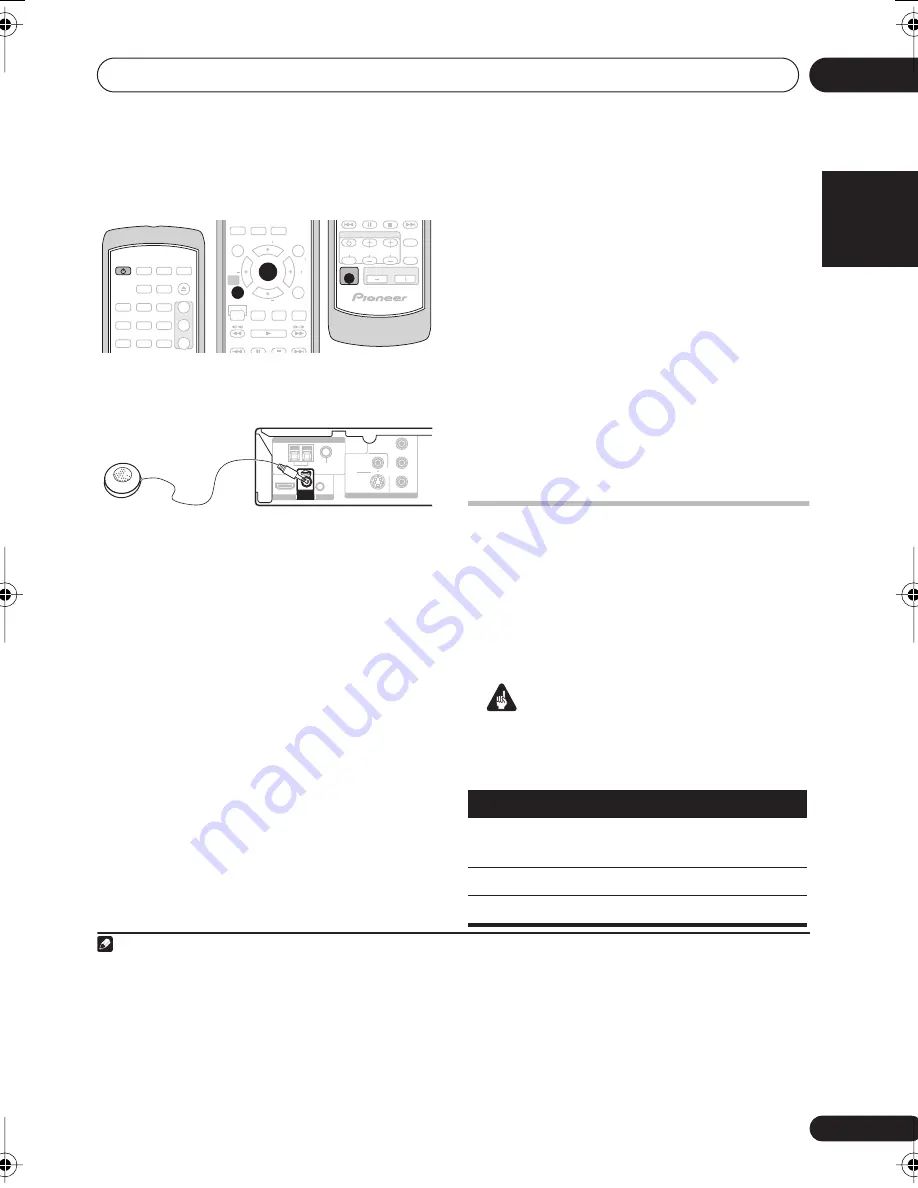
Getting started
02
11
En
English
Français
Deutsch
Nederlands
Italiano
Español
• Make sure the mic and speakers are not
moved during the MCACC setup.
1
Connect the microphone to the MCACC
MIC jack on the rear panel.
2
Place the microphone at your normal
listening position.
Place it about ear height, and make sure it is
level by using a table or chair.
Make sure there are no obstacles between the
speakers and the microphone.
3
If the system is off, press
STANDBY/ON to turn the power on.
If the tuner is selected, switch the input source.
4
Press SHIFT+MCACC.
Try to be as quiet as possible after pressing
SHIFT+MCACC
. The volume increases
automatically and the system outputs a series
of test tones.
• Press
SHIFT+MCACC
to cancel and revert
to the previous Auto MCACC settings.
• If the noise level is too high,
NOISY
blinks
in the display for five seconds. To exit and
check the noise levels
1
, press
SHIFT+MCACC
, or to try again, press
ENTER
when
RETRY
shows in the display.
• If you see an
ERR MIC
or
ERR SP
message
in the display, there may be a problem with
your mic or the speaker connections. To try
again, press
ENTER
when you see
RETRY
2
.
When the MCACC setup is complete, the
volume level returns to normal and
COMPLETE
3
shows in the display, indicating
that the MCACC setup is complete and
Acoustic Calibration EQ has been activated.
4
Using the on-screen displays
For ease of use, this system makes extensive
use of graphical on-screen displays (OSDs).
All the screens are navigated in basically the
same way, using
,
,
,
to change the
highlighted item and pressing
ENTER
to select
it.
5
Important
• Throughout this manual, ‘Select’ means
use the cursor buttons to highlight an item
on-screen, then press
ENTER
.
PLAYLIST
STANDBY
/ON
LINE
1
2
3
1
2
3
4
5
6
7
8
9
USB
SUBTITLE
AUDIO
ZOOM
ANGLE
OPEN/CLOSE
DVD/CD
TUNER
(FM/AM)
SOUND
RETRIEVER
HOME
MENU
TOP MENU
RETURN
TEST TONE
MCACC
SURROUND
SOUND
CLEAR
DISPLAY
0
ADVANCED
TUNE
TUNE
ST
ST
ENTER
SETUP
SR
F.S.SURR
MENU
SHIFT
SLEEP
MUTE
INPUT CHANNEL VOLUME
VOLUME
TV CONTROL
VIDEO OUT
VIDEO
Y
C
R
/
P
R
C
B
/
P
B
COMPONENT
VIDEO
S-VIDEO
ANTENNA
HDMI OUT SETUP MIC CONTROL
IN
MCACC
FM
UNBAL 75
Ω
AM LOOP
Note
1 • If the room environment is not optimal for the Auto MCACC setup (too much ambient noise, echo off the walls, obstacles
blocking the speakers from the microphone) the final settings may be incorrect. Check for household appliances (air conditioner,
fridge, fan, etc.), that may be affecting the environment and switch them off if necessary.
• Some older TVs may interfere with the operation of the mic. If this seems to be happening, switch off the TV during the Auto
MCACC setup.
2 If this doesn’t work, press
SHIFT+MCACC
, turn off the power, and check the problem indicated by the error message, then try
the Auto MCACC setup again.
3 If
COMPLETE
doesn’t appear, it is likely an error occurred during the setup. Please check all connections and try again.
4 See
Listening with Acoustic Calibration EQ
on page 16 to switch on/off Acoustic Calibration EQ.
5 The screen saver will appear after five minutes of inactivity.
Button
What it does
HOME
MENU
Displays/exits the on-screen display
Changes the highlighted menu item
ENTER
Selects the highlighted menu item
Getting_started.fm 11 ページ 2007年3月26日 月曜日 午後4時59分












































