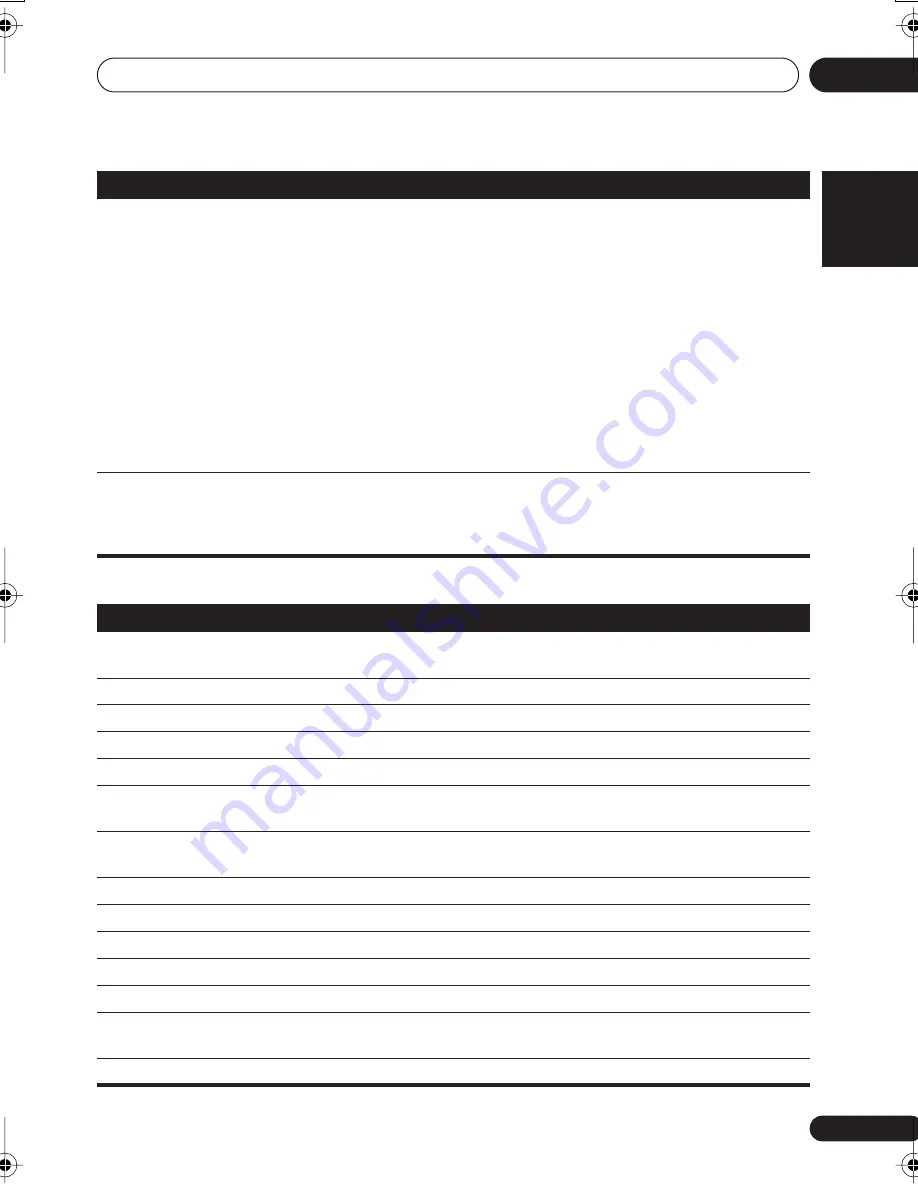
Additional information
10
47
En
English
Français
Deutsch
Nederlands
Italiano
Español
Error Messages
No HDMI video output.
• Make sure that you’ve selected this player as the HDMI input in the settings for
the component you’re using (refer to the component’s instruction manual).
• Check that the HDMI cable is connected properly and isn’t damaged.
• Check that components connected using the HDMI interface are switched on
and HDMI compatible (components must be compatible with both DVI and High
Bandwidth Digital Content Protection (HDCP)).
• Depending on the component you have connected, using a DVI connection may
result in unreliable signal transfers.
• Make sure the resolution on this player matches that of the component you have
connected using HDMI. See
Video Output settings
on page 29 to change the HDMI
resolution.
• If the screen goes blank after changing the resolution, it means the you selected
a resolution incompatible with your monitor. See
Resetting the HDMI connection
on page 35 to reset to the factory defaults.
Color problems occur
with your monitor after
changing the
HDMI
Color
setting (page 30).
• Depending on the connected equipment, some
HDMI Color
settings may cause
the picture to be displayed incorrectly. In this case, use the TV’s own video input
settings to select RGB, if possible. Alternatively, revert to the previous
HDMI Color
setting.
Problem
Remedy
Message
Description
2CH ONLY
• An operation is prohibited because it is only applicable to 2 channel sources,
while the current source is a multichannel source.
96K
• An operation is prohibited because the source is 96 kHz digital.
REC MODE
• An operation is prohibited because the Recording mode is on (page 33).
SND. DEMO
• The sound demo is on. See
General
in
Troubleshooting
on page 44.
NOISY
• Background noise is too high to complete MCACC setup successfully.
ERR MIC
• An error occured during MCACC setup because the microphone is not
connected or is not connected properly.
ERR SP
• An error occured during MCACC setup because the speakers are not connected
or are not connected properly.
MUTING
• An operation is prohibited because the sound is muted (press
MUTE
).
STEREO
• An operation is prohibited because the tuner is selected.
TRAYLOCK
• The tray lock is on. See
General
in
Troubleshooting
on page 44.
KEYLOCK
• The key lock is enabled. See
Key lock setting
on page 38.
PHONESIN
• An operation is prohibited because the headphones are connected.
HDMI ERR
• See
HDMI connection
above for troubleshooting tips. See also
Resetting the
HDMI connection
on page 35 if the problem persists.
USB ERR
• See
Important
in
Using the USB interface
on page 25 for more on this.
HTZ363DVD_EN_LF.book 47 ページ 2007年3月13日 火曜日 午後7時29分
















































