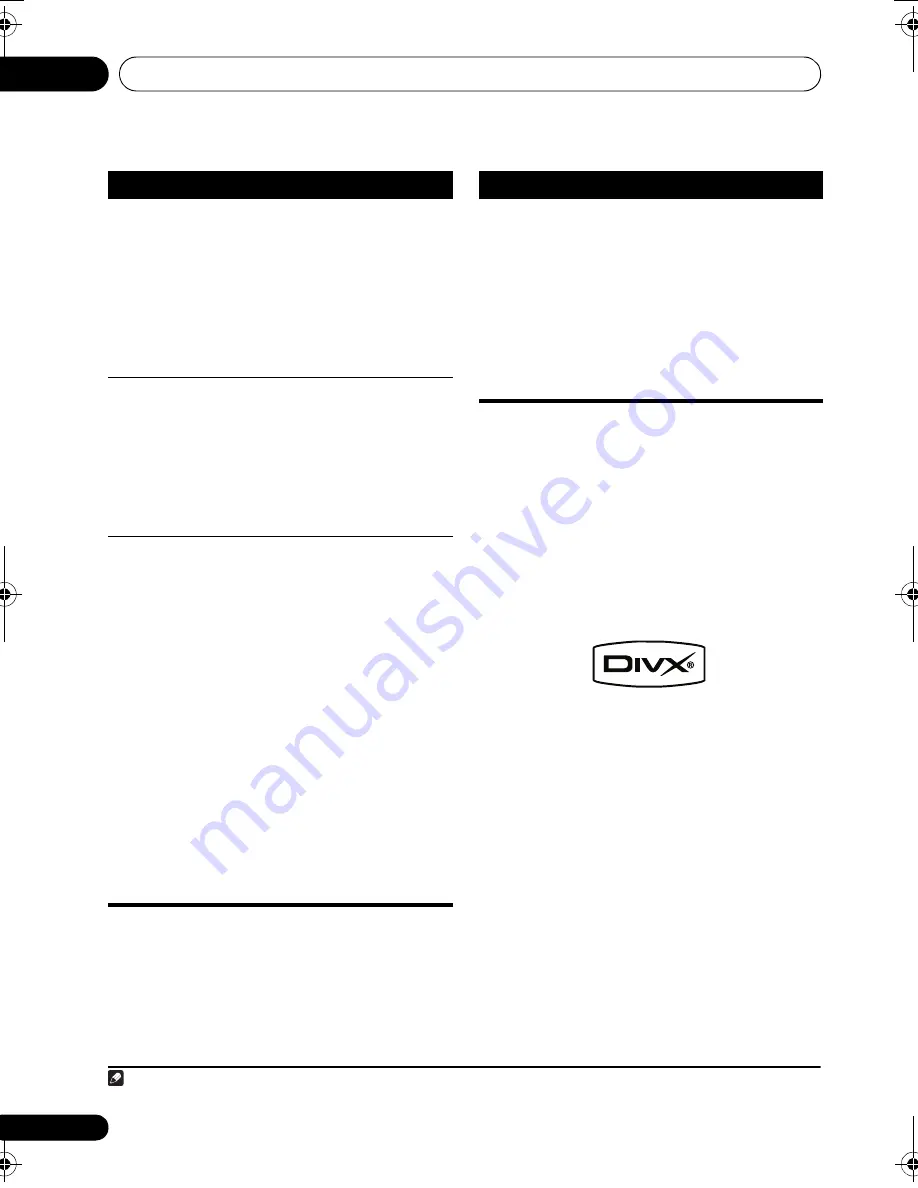
Additional information
14
52
En
About DVD+R/DVD+RW compatibility
Only DVD+R/DVD+RW discs recorded in
‘Video Mode (DVD Video Mode)’ which have
been finalized, can be played back. However,
some editing made during the recording may
not be played back accurately.
About DivX
DivX is a digital video format created by DivX,
Inc. This player can play DivX videos recorded
on DVDs, CDs, or USB storage devices.
Keeping the same terminology as DVD-Video,
individual DivX video files are called “Titles”.
DivX video compatibility
• Plays DivX
®
video
1
• File extensions: .avi and .divx (these must be
used for the player to recognize DivX video
files).
Note that all files with the .avi
extension are recognized as MPEG4, but not
all of these are necessarily DivX video files
and therefore may not be playable on this
player.
DVD-R/-RW
• DVD-Video (Video mode), Video
Recording (VR)*, UDF Bridge DVD-ROM
containing MP3, WMA, MPEG-4 AAC,
JPEG or DivX video/WMV files.
*
Edit points may not play exactly as
edited; screen may go momentarily
blank at edited points.
• Multi Border playback: No
• Unfinalized playback: No
PC-created
disc
• Discs recorded using a PC may not
be playable due to the setting of the
software used to create the disc. In
these instances, check the DVD-R/
-RW or CD-R/-RW software manual or
disc boxes for more on compatibility.
• Discs recorded in packet write mode
are not compatible.
Compressed
audio
• MPEG-1 Audio Layer 3 (MP3),
Windows Media Audio (WMA), MPEG-
4 AAC
• Sampling rates: 32 kHz/44.1 kHz/
48 kHz
• Bit-rates: Any (128 kbps or higher
recommended)
• VBR (variable bit rate) MP3/WMA/
MPEG-4 AAC playback: No
• WMA lossless encoding: No
• DRM (Digital Rights Management)
compatible: Yes (DRM-protected audio
files will
not
play in this player.)
• File extensions: .mp3, .wma, .m4a
(these must be used for the player to
recognize MP3/WMA/MPEG-4 AAC files)
• File structure (may differ): Up to 299
folders on a disc; up to 648 folders and
files (combined) within each folder
Media
Compatible formats
JPEG file
• Baseline JPEG and EXIF 2.2* still
image files up to a resolution of
3072 x 2048
*File format for digital still cameras
• Progressive JPEG compatible: No
• File extensions: .jpg (must be used
for the player to recognize JPEG files)
• File structure (may differ): Up to 299
folders on a disc; up to 648 folders and
files (combined) within each folder
Note
1 Playback of .avi video files larger than 4 GB is not possible.
Media
Compatible formats
HTZ585DVD_EN.book 52 ページ 2009年3月19日 木曜日 午後6時35分
Summary of Contents for HTZ-FS30DVD
Page 65: ......
















































