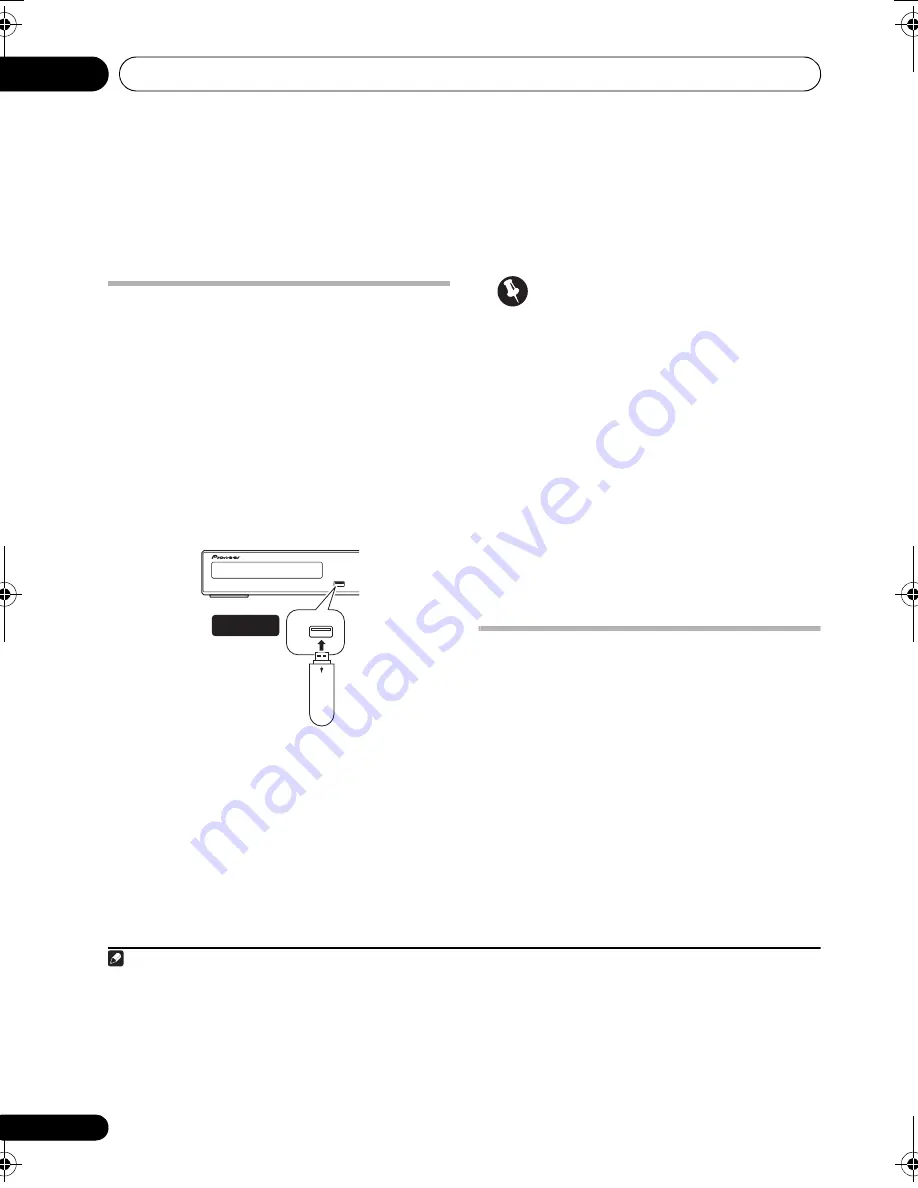
USB playback and Recording
07
32
En
Chapter 7
USB playback and Recording
Using the USB interface
It is possible to listen to two-channel audio
1
and watch DivX video/WMV/JPEG files using
the USB interface on the front of this unit.
Connect a USB mass storage device
2
as
shown below.
1 With the player switched on, press USB.
Make sure your TV is on and set to the correct
video input.
2 Connect your USB device.
The USB terminal is located on the front panel.
3 Press
(play) to start playback.
If your USB device contains JPEGs, a
slideshow will start. See
Playing a JPEG
slideshow
on page 26 for more on this.
• Make sure
USB DATA
is showing in the
front panel display (or the system is in
standby) when disconnecting.
Important
If a
USB ERR
message lights in the display, it
may mean that the power requirements of the
USB device are too high for this player, or that
the device is incompatible. Try the following:
• Switch the player off, then on again.
• Reconnecting the USB device with the
player switched off.
• Selecting to another input source (like
DVD/CD
), then back to
USB
.
• Using a dedicated AC adapter (supplied
with the device) for USB power.
If this doesn’t remedy the problem, it is likely
your USB device is incompatible.
Recording the tracks of a
music CD on a USB device
The tracks of a music CD loaded in this unit
can be recorded on a USB connected to the
USB port.
Recording all the tracks
1 Load the music CD.
Press
to stop playback.
Note
1 This includes playback of DivX video/WMV/WMA/MP3/MPEG-4 AAC files (except files with copy-protection or restricted
playback).
2 • Compatible USB devices include external magnetic hard drives, portable flash memory (particularly keydrives) and digital
audio players (MP3 players) of format FAT16/32. It is not possible to connect this unit to a personal computer for USB playback.
• Pioneer cannot guarantee compatibility (operation and/or bus power) with all USB mass storage devices and assumes no
responsibility for any loss of data that may occur when connected to this unit.
• With large amounts of data, it may take longer for the system to read the contents of a USB device.
• Some USB devices may not be properly recognized.
• Even when they are in a supported format, some files may not play or display depending on the content.
USB
USB
USB mass
sto
r
age device
USB
(Type A)
HTZ585DVD_EN.book 32 ページ 2009年3月19日 木曜日 午後6時35分
Summary of Contents for HTZ-FS30DVD
Page 65: ......
















































