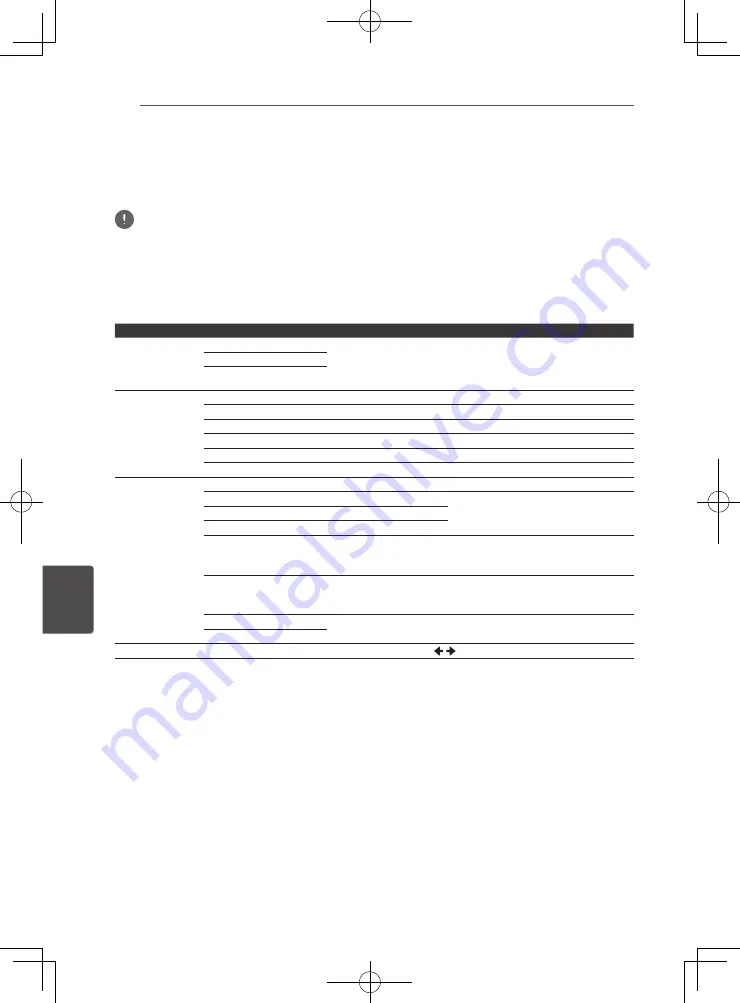
Other Operating
56
En
O
ther Oper
ating
7
Sound
Press
SOUND
on the remote control to display the sound select menu on the TV screen.
Use cursor button to make a selection, then press
ENTER
.
Press
SOUND
to exit the Sound Menu.
Note
• When HDMI IN 1 or HDMI IN 2 are selected, the Sound Menu cannot be displayed. Switch to other input
source and then switch the Sound.
• When HDMI IN 1 or HDMI IN 2 is selected,
VIRTUAL 3D SOUND
and
SOUND RETRIEVER
buttons do not
function.
• When disc/file is paused, SOUND menu cannot be displayed. Please switch SOUND when disc/file is being
played.
Setting
Options
Explanation
Sound Retriever
Off
A WMA or MP3 file is played with high sound quality. This is only
valid for files with the extension “.wma” or “.mp3”.
The effect depends on the file. Try different settings, and choose
the one providing the best effect.
Low
High
Equalizer
Add a variety of effects to the output sound. Select a mode that suits your personal tastes.
Off
News
This mode is suited to the news.
Gaming
This mode is suited to video games.
Movie
This mode is suited to movies.
Music
This mode is suited to music.
Surround
Off
Virtual 3D Min
Effect is minimum
Virtual 3D Sound: Has the effect of
creating a 3D sound space.
Virtual 3D Mid
Effect is moderate
Virtual 3D Max
Effect is maximum
5 Speaker Mode1
The sound from the front speakers will also be output by the rear
speakers. This mode is valid in both 2 channel audio source and
5.1 channel audio source.
5 Speaker Mode2
The same sound will be output from the 5 speakers other than
the sub woofer. This mode is valid in both 2 channel audio source
and 5.1 channel audio source.
Dolby PL II Movie
Dolby Pro Logic II enables you to play stereo source on
5.1-channel. This mode is valid in 2 channel audio source.
Dolby PL II Music
Audio Sync
Adjust the delay between image and sound. Use / to adjust.
Summary of Contents for HTZ-222BD
Page 77: ......






























