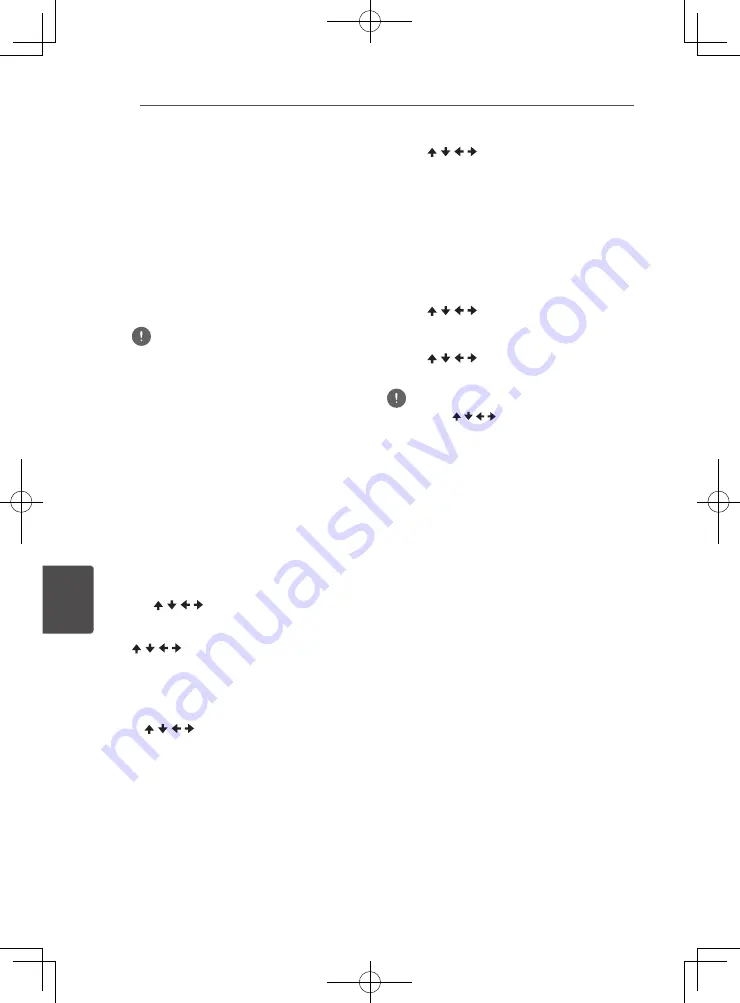
Other Operating
52
En
O
ther Oper
ating
7
Chapter 7
Other Operating
Recording Audio CD to a
USB device
You can record audio CD to a USB device using
this player.
1. Insert an USB device into the USB port
on the front panel.
Note
y
Please connect only one USB device.
2. Open the disc tray and place an Audio
CD on the tray.
Press
OPEN/CLOSE
.
3. Close disc tray.
When
OPEN/CLOSE
is pressed, playback
will start automatically.
y
If playback does not start automatically,
press the
PLAY
on the remote or
/
(PLAY/PAUSE) on the device to start
playback.
4. Press USB REC during CD playback.
[CD RIP]
will be displayed.
5. Select the song or the Track No. you
want to record.
If you are recording all the songs on the CD
use
/ / /
to select
[Select all]
and press
ENTER
.
If you are selecting a Track to record use
/ / /
to select the Track No. and press
ENTER
.
y
If there are more than one Track you want
to record, repeat the step for 5.
y
If you want to delete a selected Track use
/ / /
to select
[Select None]
and
press
ENTER
.
6. Set the recording speed
Use
/ / /
to select
[Speed]
and press
ENTER
.
y
The recording speed will change each
time
ENTER
is pressed. The recording
speed will change as shown below.
Normal:
when recording while listening
to the music.
Fast:
will record at approx 4x speed. You
cannot listen to the music.
7. Start recording.
Use
/ / /
to select
[Start]
and press
ENTER
to start recording.
8. Exit CD recording display.
Use
/ / /
to select
[Cancel]
then press
ENTER
after recording has finished.
Note
• Use cursor / / / to select
[Bitrate]
then press
ENTER
to change the Bitrate setting.
The set speed will change each time
[Bitrate]
is
pressed. The set value can be selected from those
shown below.
[64kbps]
d
[96kbps]
d
[128kbps]
d
[192kbps]
d
[256kbps]
d
[320kbps]
• A folder will be created on the USB device when
recording starts. The maximum number of folders
that can be created is 100.
Summary of Contents for HTZ-222BD
Page 77: ......






























