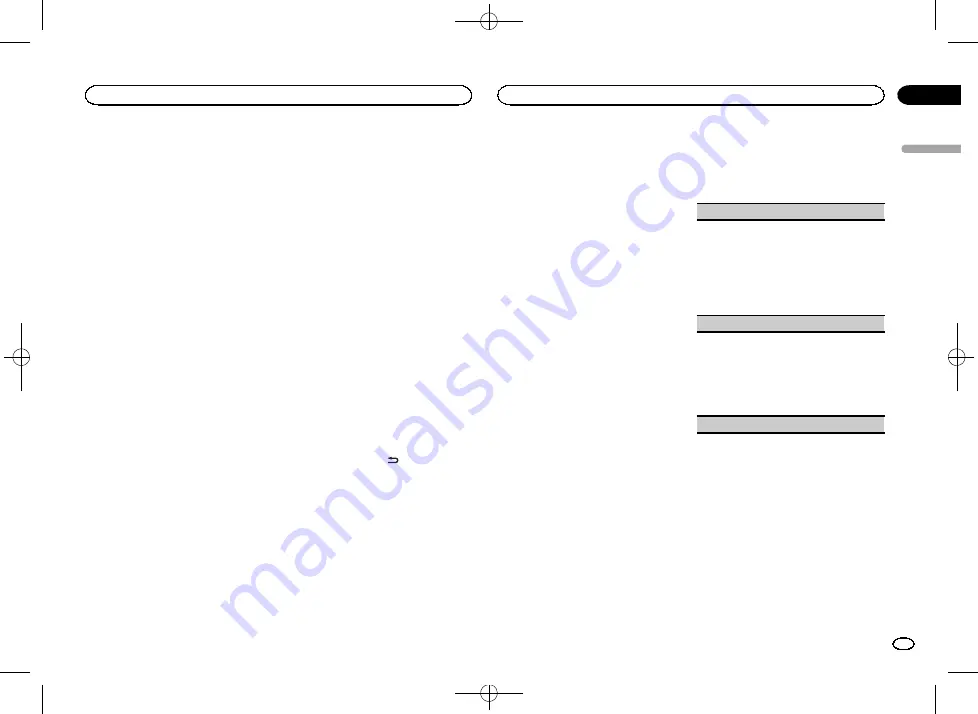
Black plate (15,1)
Note
For details about colors on the list, refer to
Selecting key and display color
You can select the desired colors for the keys
and display of this unit.
1
Press M.C. to display the main menu.
2
Turn M.C. to display ILLUMI and press to
select.
3
Turn M.C. to display BOTH COLOR and
press to select.
4
Turn M.C. to select the illumination color.
You can select any one of the options in the fol-
lowing list:
!
Preset colors (ranging from
WHITE
to
ROSE
)
!
SCAN
(cycle through all colors)
Notes
!
Once you select a color in this function, col-
ors on the keys and display of this unit auto-
matically switch to the color you selected.
!
For details about colors on the list, refer to
Selecting the key colors
displayed when a call is
received
Only for FH-X70BT
You can select the desired key colors to display
when an incoming call is received.
1
Press M.C. to display the main menu.
2
Turn M.C. to display ILLUMI and press to
select.
3
Turn M.C. to display PHONE COLOR and
press to select.
4
Turn M.C. to select the illumination color.
You can select any one of the options in the fol-
lowing list:
!
FLASHING
–
The color selected from
KEY COLOR
flashes.
!
FLASH MODE1
to
FLASH MODE6
–
The sys-
tem automatically cycles through all available
key colors for this unit. Select the desired
mode.
!
OFF
–
No change in key color made when in-
coming calls are received.
Switching the dimmer setting
You can adjust the brightness of illumination.
1
Press M.C. to display the main menu.
2
Turn M.C. to display ILLUMI and press to
select.
3
Turn M.C. to display DIMMER and press
to select the desired setting.
OFF
(off)
—
ON
(on)
!
You can also change the dimmer setting by
pressing and holding
/
DIMMER
.
Customizing the
illumination color
You can create custom illumination colors for
both
KEY COLOR
and
DISP COLOR
.
1
Press M.C. to display the main menu.
2
Turn M.C. to display ILLUMI and press to
select.
3
Turn M.C. to display KEY COLOR or
DISP COLOR. Press to select.
4
Press M.C. and hold until the customizing
illumination color setting appears in the dis-
play.
5
Press M.C. to select the primary color.
R
(red)
—
G
(green)
—
B
(blue)
6
Turn M.C. to adjust the brightness level.
Adjustment range:
0
to
60
#
You cannot select a level below
20
for all three of
R
(red),
G
(green), and
B
(blue) at the same time.
#
You can also perform the same operation on
other colors.
Note
You cannot create a custom illumination color
while
SCAN
,
WARM
,
AMBIENT
or
CALM
is se-
lected.
About MIXTRAX
MIXTRAX technology is used to insert a variety
of sound effects in between songs, allowing you
to experience your music as a nonstop mix com-
plete with visual and lighting effects.
Notes
!
Depending on the file/song, sound effects
may not be added.
!
MIXTRAX includes a MIXTRAX flashing color
mode that when switched on turns the flash-
ing colors on and off in time with the audio
track. If you find the feature distracting while
driving, please turn MIXTRAX off. Refer to
erations using the MIXTRAX button
MIXTRAX menu
1
Press M.C. to display the main menu.
2
Turn M.C. to change the menu option
and press to select MIXTRAX.
3
Turn M.C. to select the MIXTRAX func-
tion.
Once selected, the following MIXTRAX functions
can be adjusted. The function is enabled when
MIXTRAX is on.
SHORT PLAYBACK
(short playback mode)
You can select the length of the playback time.
1
Press
M.C.
to display the setting mode.
2
Turn
M.C.
to select the desired setting.
1.0 MIN
(1.0 minute)
—
1.5 MIN
(1.5 minutes)
—
2.0 MIN
(2.0 minutes)
—
2.5 MIN
(2.5 minutes)
—
3.0 MIN
(3.0 minutes)
—
OFF
(off)
!
Turn this option
OFF
if you want to play a selec-
tion all the way through from start to finish.
FLASH AREA
(flash area)
You can select areas for flashing colors.
1
Press
M.C.
to display the setting mode.
2
Turn
M.C.
to select the desired setting.
KEY/DISPLAY
(key and display)
—
KEY
(key)
—
OFF
(off)
!
When
OFF
is selected, the color set under
IL-
LUMI
is used as the display color.
FLASH PATTERN
(flash pattern)
English
Operating this unit
15
Section
Operating this unit
En
02
<QRD3222-A>15
















































